Loading ...
Loading ...
Loading ...
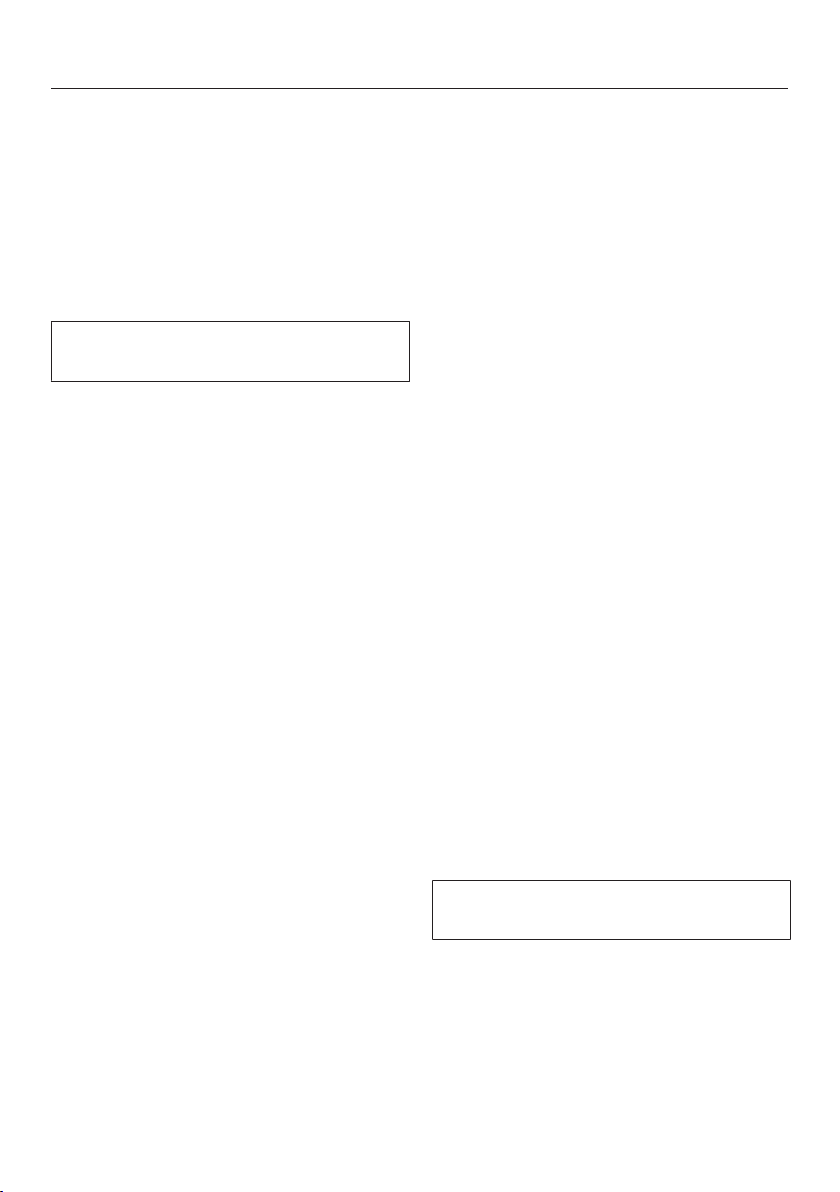
User profiles
40
If the coffee system is used by several
people with different coffee prefer-
ences, you can create individual user
profiles in addition to the Miele profile.
In each user profile, you can make set-
tings for individual drinks (portion size,
amount of ground coffee, brewing tem-
perature and pre-brewing).
The name of the current user profile is
shown at the top left of the display.
Accessing a user profile
Tap .
You can now create a user profile.
If you have allocated a profile in addi-
tion to the Miele standard user profile,
you have the following options:
– Select profile from the user profiles
that have already been allocated.
– Change name if the name of a user
profile needs to be changed.
– Delete profile if you want to delete a
user profile.
– Change profile to set whether the
coffee system automatically always
reverts to the Miele standard user
profile or retains the last selected
user profile.
Tip: Tap or "Profile" to return to
the main menu.
Creating a user profile
Use the arrow buttons to select
Create profile and tap OK.
Letters will appear in the display that
you can select with the arrow buttons.
You can use the arrow buttons to select
from numbers, upper case and lower
case letters.
Tap arrow buttons to select the
character and then tap OK.
The character will then appear in the
line above.
Repeat the process until the desired
name appears in the display line
above.
Tip: You can delete the last character
entered by tapping .
When you have finished entering a
name and want to save it,
use the arrow keys to highlight
the check and tap OK.
If you do not want to save what you
have entered,
tap and hold until all characters
have been deleted and the coffee
system jumps back to the previous
menu.
The last created profile is selected as
the current profile.
Loading ...
Loading ...
Loading ...