Loading ...
Loading ...
Loading ...
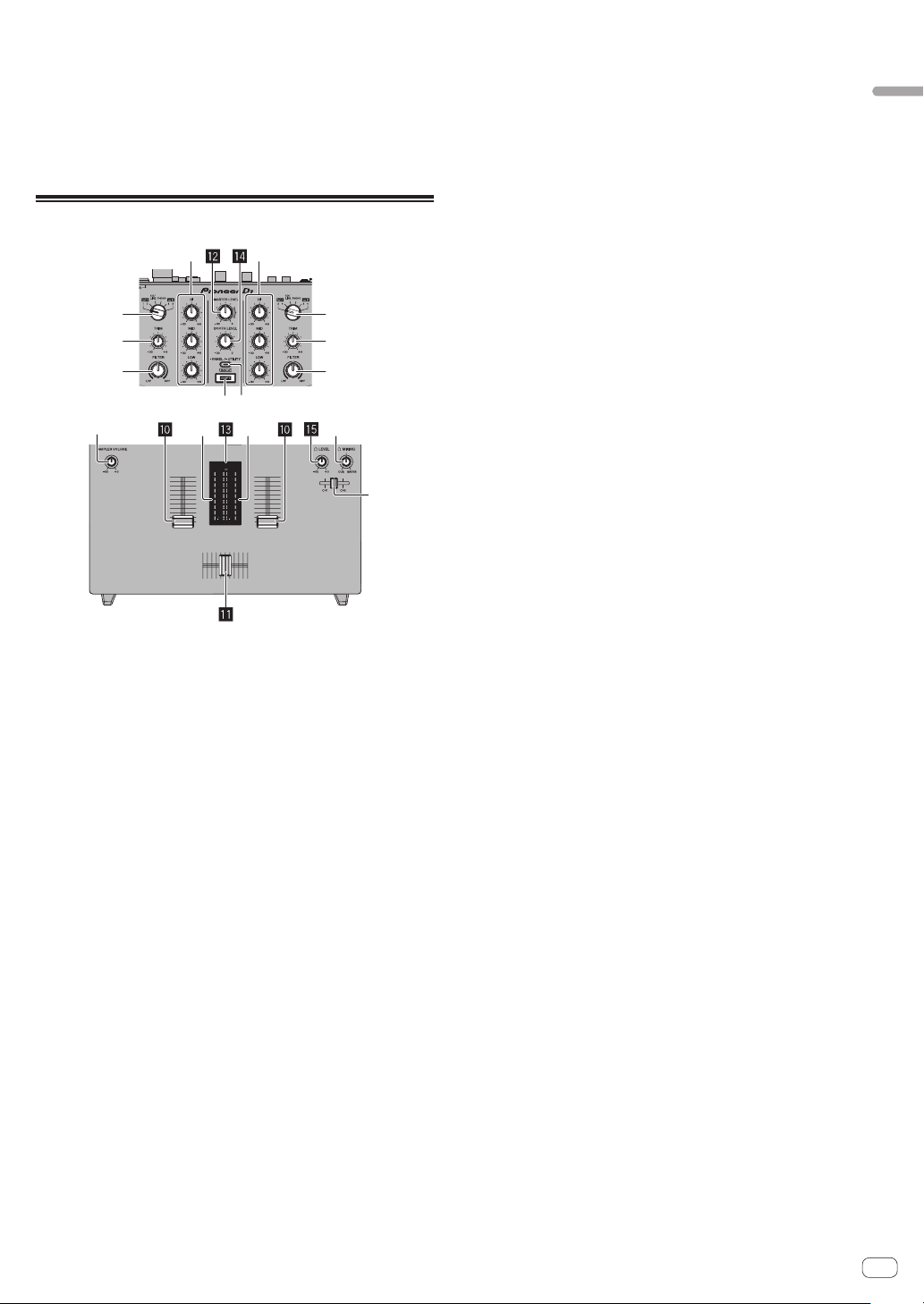
En
7
Part names and functions
[SHIFT] + press:
Sets the cue loop mode.
a SLICER mode button
Sets the slicer mode.
[SHIFT] + press:
Sets the slicer loop mode.
Mixer section
6 6
12
33
78
44
55
9
gh
1 INPUT SELECT switch (CH1 side)
Selects the CH1 input source from the components connected to
this unit.
— [USB-A DECK1]: Select this to use the track loaded in DECK1
of the Serato DJ software on the computer connected to the
[USB-A] terminal.
— [USB-A DECK3]: Select this to use the track loaded in DECK3
of the Serato DJ software on the computer connected to the
[USB-A] terminal.
— [CD/LINE]: Select this to use a line level output device (DJ player,
etc.) connected to the [CD/LINE] terminals.
— [PHONO]: Select this to use a phono level output device (analog
player, etc.) connected to the [PHONO] input terminals.
— [USB-B DECK1]: Select this to use the track loaded in DECK1
of the Serato DJ software on the computer connected to the
[USB-B] terminal.
— [USB-B DECK3]: Select this to use the track loaded in DECK3
of the Serato DJ software on the computer connected to the
[USB-B] terminal.
2 INPUT SELECT switch (CH2 side)
Selects the CH2 input source from the components connected to
this unit.
—
[USB-A DECK2]: Select this to use the track loaded in DECK2
of the Serato DJ software on the computer connected to the
[USB-A] terminal.
— [USB-A DECK4]: Select this to use the track loaded in DECK4
of the Serato DJ software on the computer connected to the
[USB-A] terminal.
—
[CD/LINE]: Select this to use a line level output device (DJ player,
etc.) connected to the [CD/LINE] terminals.
— [PHONO]: Select this to use a phono level output device (analog
player, etc.) connected to the [PHONO] input terminals.
— [USB-B DECK2]: Select this to use the track loaded in DECK2
of the Serato DJ software on the computer connected to the
[USB-B] terminal.
—
[USB-B DECK4]: Select this to use the track loaded in DECK4
of the Serato DJ software on the computer connected to the
[USB-B] terminal.
3 TRIM control
Adjusts the level of the sound input to each channel.
4 ISO control
Boosts or cuts frequencies.
5 Channel Level Indicator
Displays the sound level of the respective channels before passing
through the channel faders.
6 FILTER control
Applies the filter effect.
7 SHIFT button
When another button is pressed while pressing the [SHIFT] button, a
different function is called out.
! For details on the operations using the [SHIFT] button, see the
description regarding the function.
8 PANEL/UTILITY button
The panel display switches in the order below each time the button
is pressed.
Panel display off l [REC] panel l [FX] panel l [SP-6] panel l
Panel display off ...
[SHIFT] + press:
The panel display switches in the order below each time the button
is pressed.
Panel display off l [SP-6] panel l [FX] panel l [REC] panel l
Panel display off ...
Press for over 1 second:
If the button is pressed and held, this unit switches to the mode for
changing the settings of this unit.
9 Headphone CUE fader
Outputs the sound to headphones by changing the ratio of the CH1
and CH2 sounds according to the fader position. To monitor only the
sound of channels, rotate the [HEADPHONES MIX] control all the
way to the CUE side.
a Channel fader
Move:
Outputs the sound of each channel according to the curve charac-
teristics selected by the [CH FADER CURVE] adjustment switch.
[SHIFT] + move:
Use the channel fader start function.
b Crossfader
Move:
Outputs the sound of each channel according to the curve charac-
teristics selected by the [CROSS FADER CURVE] adjustment switch.
[SHIFT] + move:
Uses the crossfader start function.
The crossfader on this unit uses the magnetic position detection
method. Do not place the unit close to a magnet or devices that
generate a strong magnetic field. It may result in malfunction.
c MASTER LEVEL control
Adjusts the master sound level output.
d Master level indicator
Displays the master output’s audio level.
[CLIP] blinks when the output level is too high.
— Blinks slowly: indicates that the sound is about to be distorted.
— Blinks fast: indicates that the sound is distorted.
e Booth monitor level control
Adjusts the level of audio signals output from the [BOOTH] terminal.
Loading ...
Loading ...
Loading ...