Loading ...
Loading ...
Loading ...
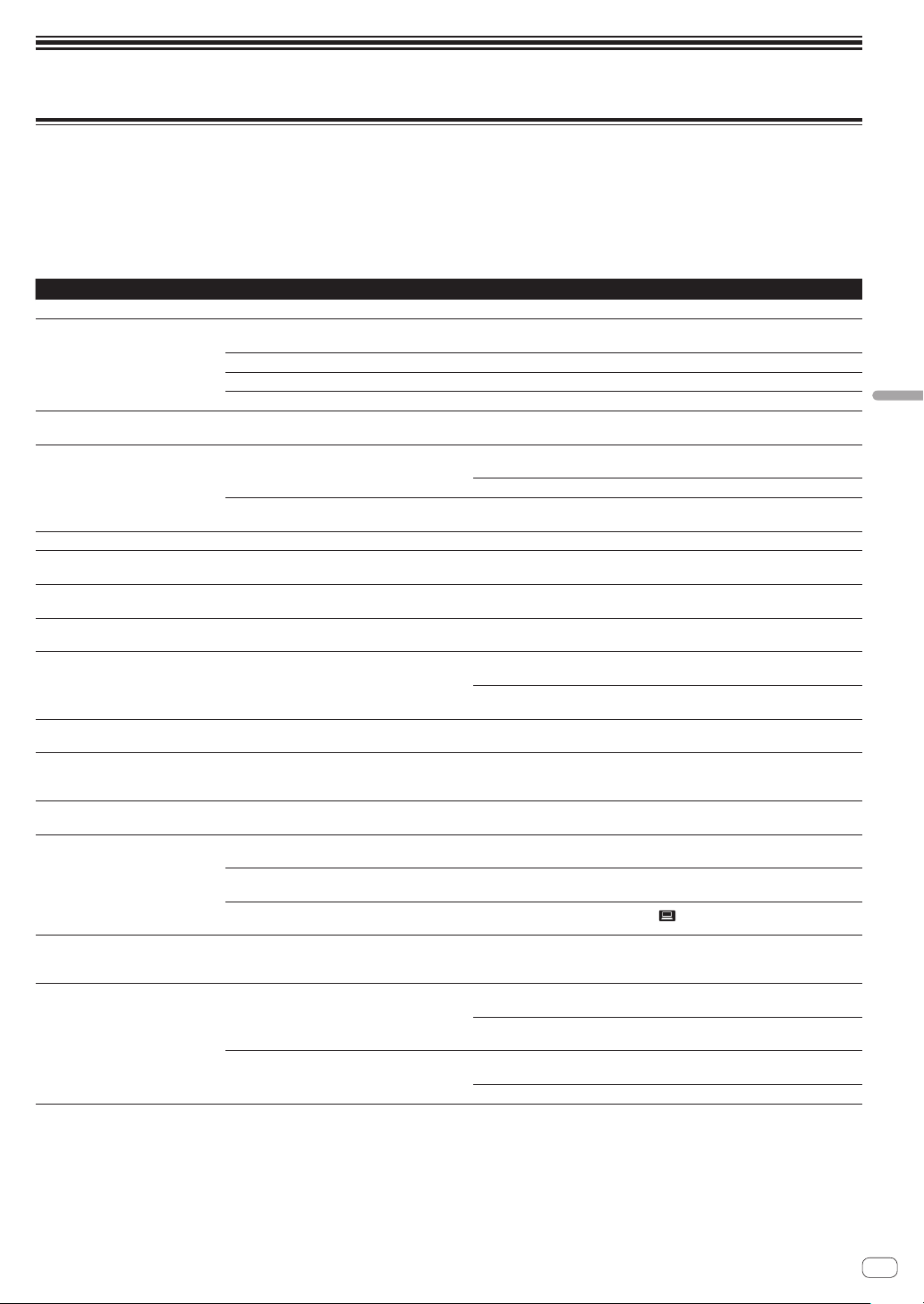
En
35
Additional information
Troubleshooting
! If you think that there is something wrong with this unit, check the following items, and also access [FAQ & DJ software support information] on
the Pioneer DJ support site and check [FAQ] for [DJM-S9].
http://pioneerdj.com/support/
Sometimes the problem may lie in another component. Inspect the other components and electrical appliances being used. If the problem cannot
be rectified, ask your nearest Pioneer authorized service center or your dealer to carry out repair work.
! This unit may not operate properly due to static electricity or other external influences. In such cases, normal operation may be restored by unplug-
ging the power cord then plugging it back in.
Problem Check Remedy
The power is not turned on. Is the power cord properly connected? Plug in the power cord to an AC outlet.
No sound or small sound. Is the [INPUT SELECT] switch set to the proper
position?
Set the [INPUT SELECT
] switch to the channel’s input source. (page 7 )
Are the connection cables properly connected? Connect the connection cables properly. (page 11 )
Are the terminals and plugs dirty? Clean the terminals and plugs before making connections.
Is [MASTER ATT] set to [
–6 dB] or [–12 dB]? Set the [MASTER ATT] level selector switch to [0 dB]. (page 8 )
Microphone sound is not output or
volume is low.
Is the MIC input level selector switch set properly? Set the MIC input level selector switch to [MIC]. (page 9 )
Distorted sound. Is the sound level output from the [MASTER]
terminal set appropriately?
Adjust the [MASTER LEVEL] control so that the master level indicator lights at
around [0 dB] at the peak level. (page 7 )
Set [MASTER ATT] to [–6 dB] or [–12 dB]. (page 8 )
Is the level of audio input to each channel properly
set?
Adjust the [TRIM] control so that the channel level indicator lights at about
[0 dB] at the peak level. (page 7 )
Distorted sound. Is the MIC input level selector switch set properly? Set the MIC input level selector switch to [LINE]. (page 9 )
Can’t fader start a DJ player. Is a check mark placed in [Fader Start options.]
in the [PREFERENCE] tab of the settings utility?
Place a check mark in [Fader Start options.] in the [PREFERENCE] tab of the
settings utility. (page 34 )
BEAT FX does not work. Is the [BEAT FX SELECT] button and
[LEVEL/DEPTH] control set properly?
Set the [BEAT FX SELECT] button and [LEVEL/DEPTH] control properly.
(page 20 )
The FILTER effect is not applied. Is the [FILTER] control set to an appropriate
position?
Turn the [FILTER] control clockwise or counterclockwise.
Tempo (BPM) cannot be measured or
measurement value of tempo (BPM) is
implausible.
Is the audio input level too high or too low? Adjust the [TRIM] control so that the channel level indicator lights at about
[0 dB
] at the peak level. (page 7 )
For some tracks, it may not be possible to measure the tempo (BPM). Use the
[TAP] button to input the tempo manually. (page 8 )
Measured tempo (BPM) differs from
tempo indicated on CD.
— The values may differ slightly due to the different ways in which the BPM is
measured.
MIDI control does not work. Are the MIDI settings properly set? To operate DJ software other than Serato DJ with this unit, this unit’s MIDI mes-
sages must be assigned to the DJ software you are using. For the assignment
method, see your DJ software’s operating instructions.
This unit is not recognized after it has
been connected to a computer.
Is the driver software properly installed on your
computer?
Install the driver software. If it is already installed, reinstall it. (page 3 )
Sound of a computer cannot be
output from this unit.
Are this unit and computer properly connected? Connect this unit and the computer directly using the included USB cable.
(page 11 )
Are the audio output device settings properly set? Select this unit with the audio output device settings. For instructions on making
settings for your application, see your application’s operating instructions.
Is the [INPUT SELECT] switch set to the proper
position?
Set the [INPUT SELECT] switch to the [
] position. (page 15 )
The BEAT FX effect sound cannot be
monitored with headphones.
— The creation processing of the [ECHO], [REVERB], [DELAY] and [SPIRAL] effect
sounds is performed after the crossfader processing so that the effect sounds
cannot be monitored. It is not a malfunction.
Sound is distorted when an ana-
log player is connected to this
unit’s [PHONO] terminals.
Or, lighting of the channel level
indicator does not change even when
the [TRIM] control is turned.
Have you connected an analog player with a built-
in phono equalizer?
Connect the analog player with built-in phono equalizer to the [CD/LINE] termi-
nals. (page 11 )
If the analog player with built-in phono equalizer has a PHONO/LINE selector
switch, switch it to PHONO.
Is an audio interface for computers connected
between the analog player and this unit?
If the output of the audio interface for computers is line level, connect it to the
[CD/LINE
] terminals. (page 11 )
If the analog player has a PHONO/LINE selector switch, switch it to PHONO.
Additional information
Loading ...