Loading ...
Loading ...
Loading ...
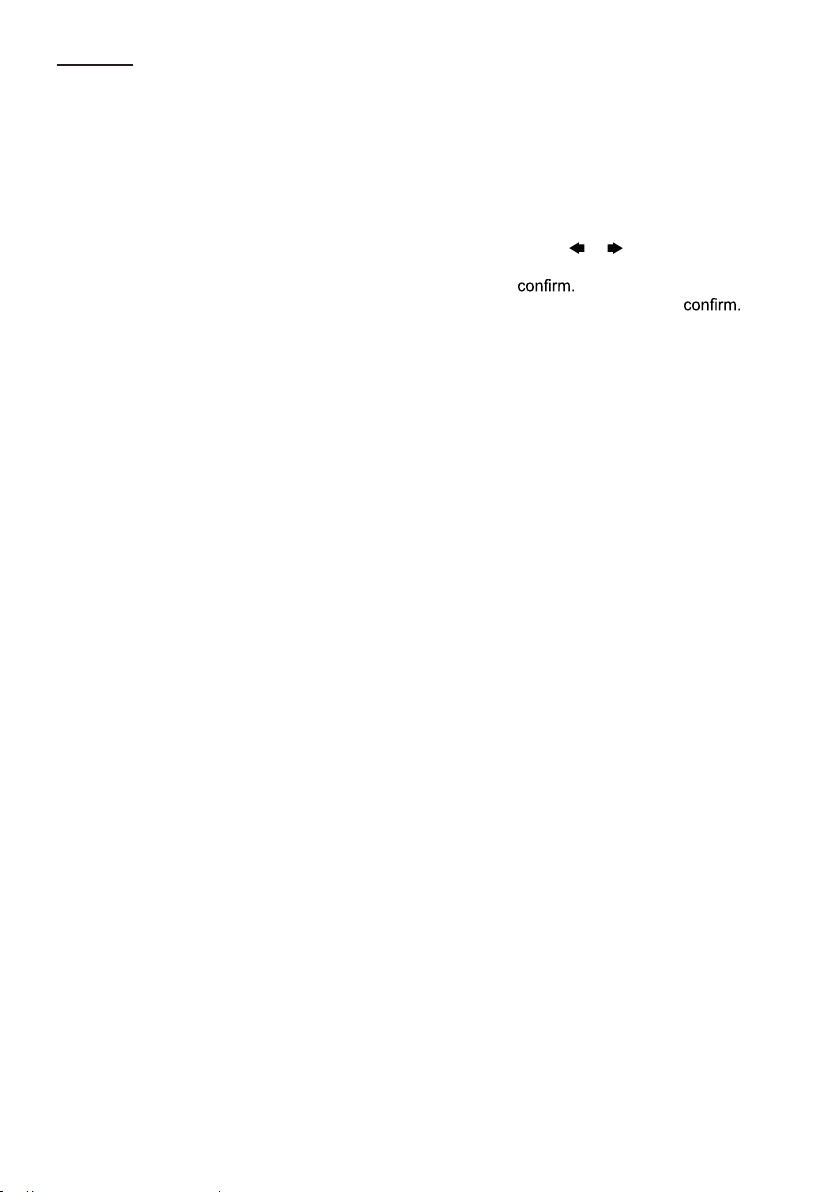
IM-DV5700-Rev5.0 - PAGE 12
FOR DVD
You can choose between repeat playback of a title or chapter.
1. Press RPT on the remote control during playback.
2. Every time you press this button, the unit switches to the following settings:
Repeat Title – Repeat the current playback title.
Repeat Chapter – Repeat the current playback chapter.
Repeat Off – Turn OFF repeat function.
Searching for particular track using GOTO
You can use the GOTO function to search for a desired track number or particular point of a track to play.
1. Press GOTO button on the remote control during playback. Press
or button to select Title/
Chapter, Time serach appears.
2.
Enter Title/Chapter for currently playback disc. press enter to
3. If you want to search by time, enter the time, minute and second then press enter to
Changing audio language during playback (Multi-audio)
Some DVD can provide audio playback with different languages and different systems (Dolby
Digital... etc.). With DVD featuring multi-audio recordings, you can switch between languages/
audio systems during playback.
VCD can provide different audio languages usually divided into left and right channels.
1. To choose different audio, simply press AUDIO button on the remote control repeatedly during
playback.
Note:
• With some DVDs, switching between languages/audio systems may only be possible using a
menu display.
• You can also switch between languages/audio systems using SET-UP MENU or tap the screen
then press Audio
Changing the subtitle language during playback (Multi-subtitle)
With DVDs featuring multi-subtitle recordings, you can switch between subtitle languages during
playback.
1. Press SUBT button on the remote control during playback. Press repeatedly until the supported
desired subtitle appears.
Note:
• With some DVDs, switching between subtitles may only be possible using a menu display.
• You can also switch between subtitles using SET-UP MENU or tap the screen then press
Subtitle.
Changing the viewing angle during playback (Multi-angle) – (DVD only)
With DVDs featuring multi-angle (scenes shot from multiple angles) recordings, you can switch
among viewing angles during play-back.
1. Press and hold ANGLE button on the remote control during playback of a scene. Press ANGLE
button repeatedly to select the desired angle to play.
Title (DVD only)
During DVD playback, Press TITLE button on remote control to return to FIRST title.
Return to Root Menu (DVD only)
During DVD playback, press MENU button to return to root menu.
Note: Some DVDs may not contain root menu.
Slow motion playback
This feature lets you slow down playback.
1. Press SLOW button on the remote control during playback.
2. Pressing it repeatedly will switch you to the following steps: 1/2 - 1/ 3 - 1/4 - 1/5 - 1/6 - 1/7.
Loading ...
Loading ...
Loading ...
