Loading ...
Loading ...
Loading ...
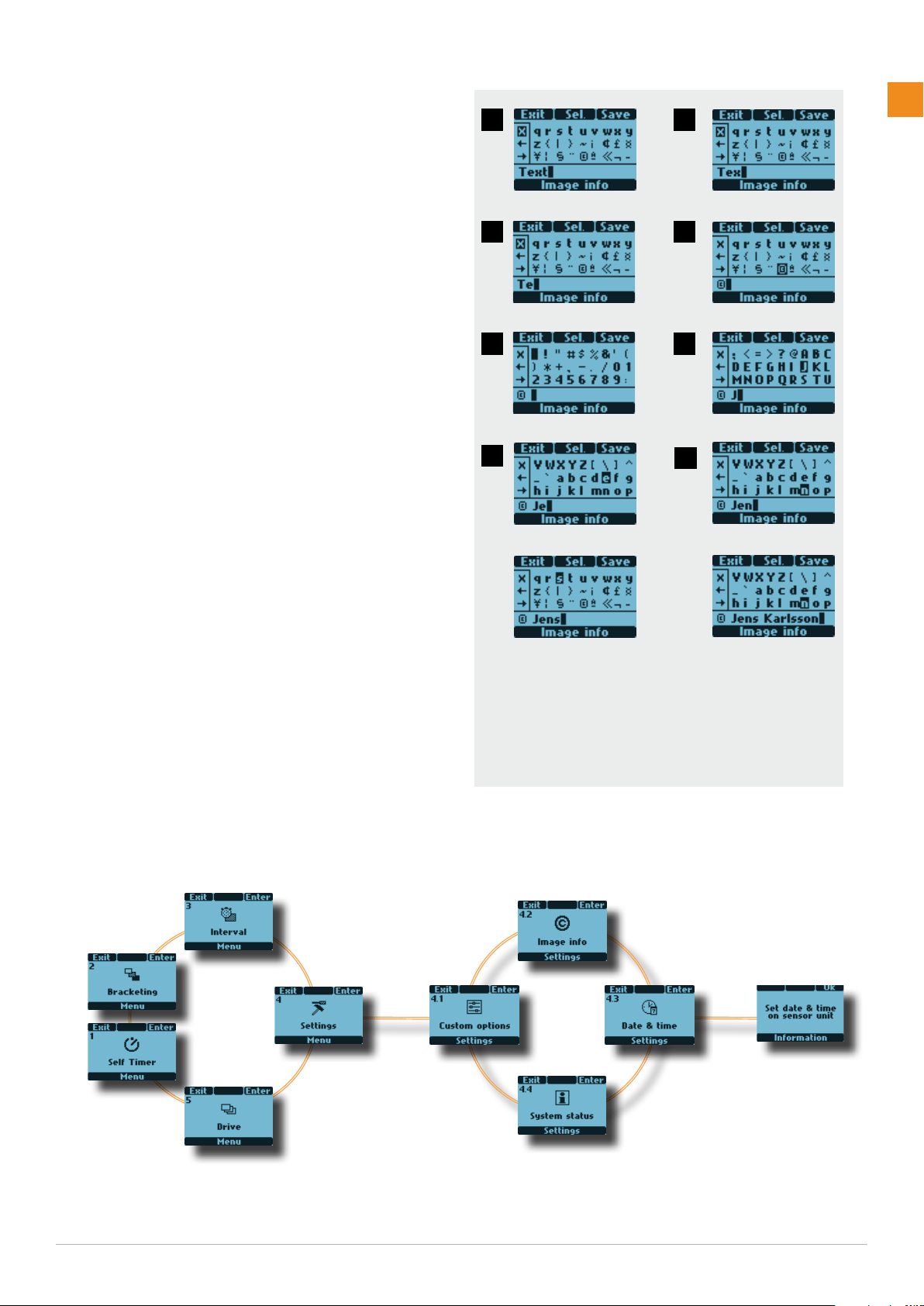
61
www.hasselblad.comH6X
IMAGE INFO SETTING
Here is an example of how to change existing text (in this
case the word ‘Text’ to a copyright symbol plus a photogra-
pher’s name -’Jens Karlsson’). See previous section 4.2 Im-
age info for procedure description.
1) Start by accessing the Image info screen. On the text
row towards the bottom of the screen, the text line cur-
sor is automatically placed to the right of the character
that is to be changed. Turn the front and rear scroll
wheels to move the selector cursor until the X symbol is
highlighted.
2) Press Sel. (AF button) and the character will be erased.
3) Repeated pressing of Sel. will progressively erase all the
characters in the line.
4) After erasing unwanted text, turn the front and rear
scroll wheels until the desired character is highlighted
by the selector cursor (in this case the copyright symbol)
and press Save. Note that more symbols have automati-
cally appeared as you scrolled down the screen.
5) Choose the next character in the same manner
(in this case a space) and press Save.
6) The capital letter ‘J’ has been highlighted and saved in
this example.
7) Repeat the procedure until all the letters and characters
you want appear. As you progress with more characters,
those to the left will temporarily disappear from the
screen so that you can see what you are adding. Don’t
forget there is a maximum of approximately 40 charac-
ters.
If you make a mistake you must remove each character
singly (see steps 1-3 above) until you reach where you
want to make a change and then return to the ‘Adding
text’ procedure again.
8) This example shows a completed 15 character text line
with symbols, spaces, upper and lower case (large and
small) letters.
SETTINGS > DATE & TIME
1
3
5
7
2
4
6
8
Loading ...
Loading ...
Loading ...