Loading ...
Loading ...
Loading ...
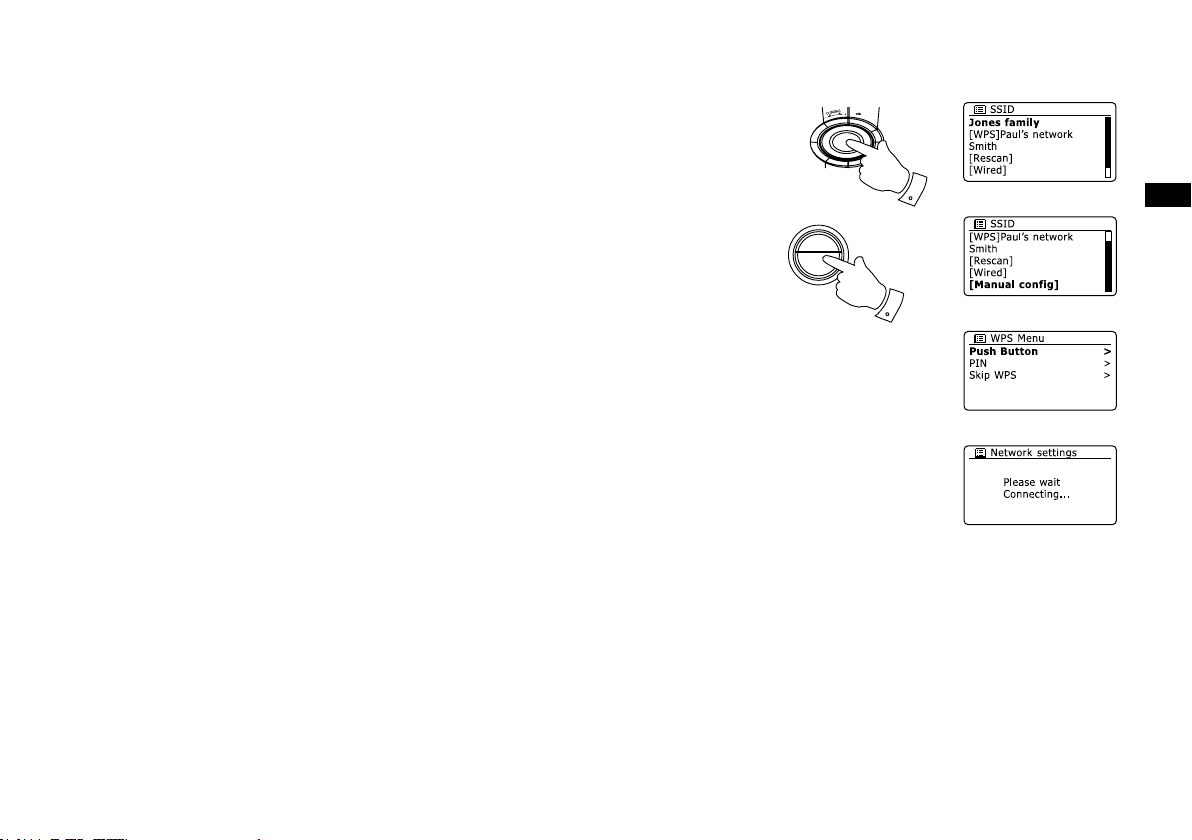
8
GB
10.
11.
12.
13.
You will first need to identify your network in the list of network names presented by the
Network Wizard. If no networks are found then you may have to get your wireless router wor-
king (please see the instructions supplied with it) or you may be too far from the router.
When the radio nds your wireless network, it displays the Network Name (SSID) for the wi-
reless access point on the screen. This is a name that is allocated to the access point in your
router by the person who set up the network – for example: ‘Jones family’ or ‘Paul’s network’.
If the router supports WiFi Proteced Setup, then ‘[WPS]’ will be shown in front of the SSID. It
is possible, and in some locations highly likely, that your radio will nd more than one wireless
network, in which case you should choose which one you need to connect to.
Rotate the Tuning Control Rotary to see the SSID for each wireless network that has been
found. If your network is shown proceed to step 14. If it is not shown then proceed to step 12.
If you make a mistake at any point, use the Back button to go back to the previous screen.
If your network is not found, it may be because the router is congured not to broadcast the
SSID. You should then use the Tuning Control Rotary to highlight and select the ‘[Manual
cong]’ option in order to enter the network details manually. This is described in ‘Manual
Network Conguration”. If your network name is being broadcast, and it was not found, then
try re-scanning press the Back button), and if necessary try moving your radio to a location
closer to your access point / router.
When the SSID for the wireless network you wish to connect to is highlighted on the screen,
press the Tuning Control Rotary. If WiFi Pretected Setup (WPS) was indicated, you will see
an additional menu at this point, otherwise proceed to step 14. choose one of the WPS menu
options as required for your router (WPS may be via push button, or using an identication
number).
‘Push Button’ – the display prompts you to press the WPS button on your router and then
the Select button on the radio. The two devices should then connect with the encryption key
sent automatically to the radio.
‘PIN’ – the display shows an identication number which you must enter into your router
using a web browser (refer to your router’s user documentation). You should then press the
Select button on the radio.
‘Skip WPS’ – if you wish to enter the encryption key yourself (or if it was previously Entered).
If you choose Push Button or PIN the screen will then show ‘Connecting…’ and then ‘Setup
wizard completed’. Press the Tuning Control Rotary to exit setup wizard.
SELECT
/SEEK
11-13
BA C K
11,12
Loading ...
Loading ...
Loading ...
