Loading ...
Loading ...
Loading ...
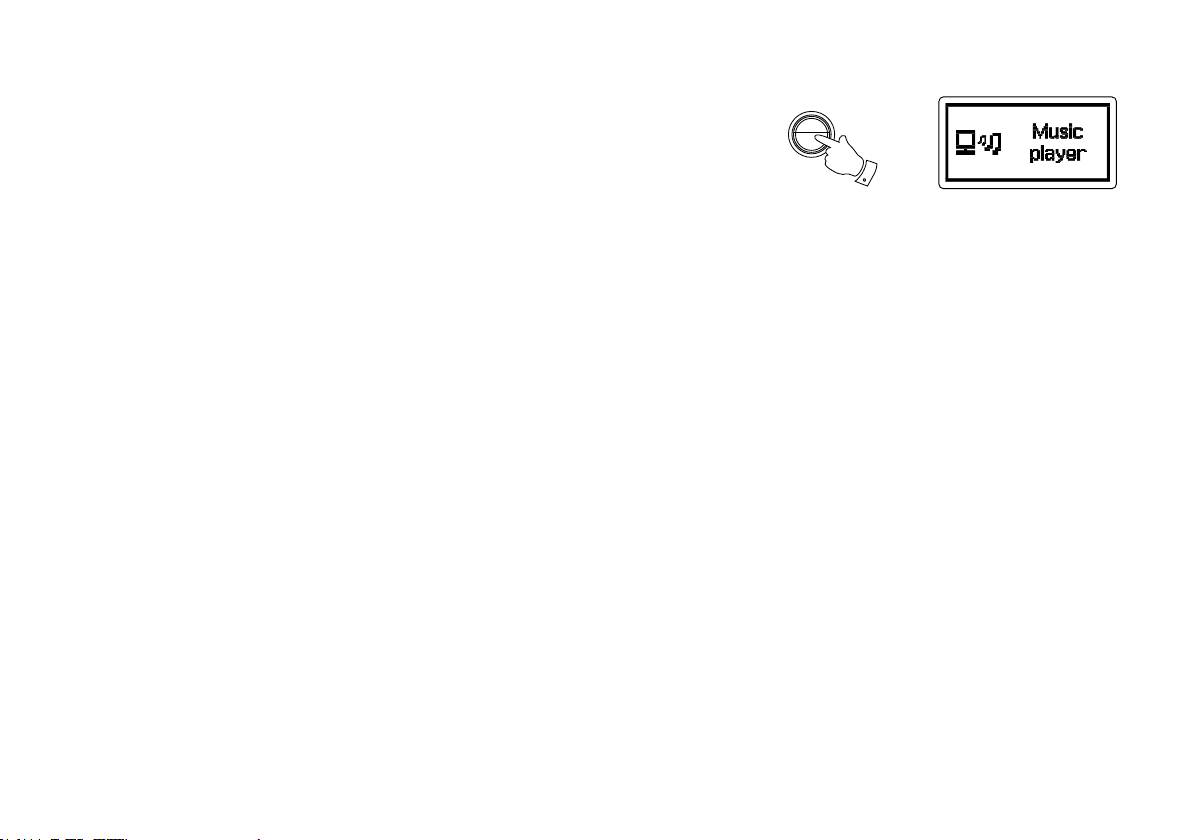
43
Inserting and removing memory devices
1. Plug the USB memory devices into the rectangular slot on the top of the unit.
Note: the USB socket is upside down compared to those commonly found on PCs.
2. To select USB mode press the Mode button until the Music Player mode is shown on the display.
Playing les from USB memory devices
1. Carefully insert the USB memory device into the USB slot. Press the Standby button to switch
on the radio. The radio may detect the memory has been connected in which case it will ask
whether you wish to open the folder view of the memory contents. Press the Tuning Control
Rotary to select ‘Yes’ and skip to step 4 below.
If the USB memory was not automatically detected, proceed as follows.
2. To select USB playback mode press the Mode button as needed until Music Player mode is
selected.
3. Rotate the Tuning Control Rotary until ‘USB playback’ is highlighted on the display and press
the control. Your radio will now list the content stored on the USB memory device. If there are
many les or folders this may take a few seconds.
4. Rotate the Tuning Control Rotary to highlight the required folder and press the control to
enter the current folder. The list of tracks in the current folder will be displayed.
Alternatively, if you have nested folders (such as album folders within an artist folder) then you
will simply step to the next folder level.
5. Rotate the Tuning Control Rotary to select the track and press the control to begin playing
from the highlighted track. All les in the current folder will then be played in turn.
Files are played in the order in which they exist in the ling system of the USB memory (they
are not sorted by le name or track number).
6. Controlling playback from the USB memory device including shufe and Repeat functions is
explained in the section of Music player.
MODE
2
Loading ...
Loading ...
Loading ...
