Loading ...
Loading ...
Loading ...
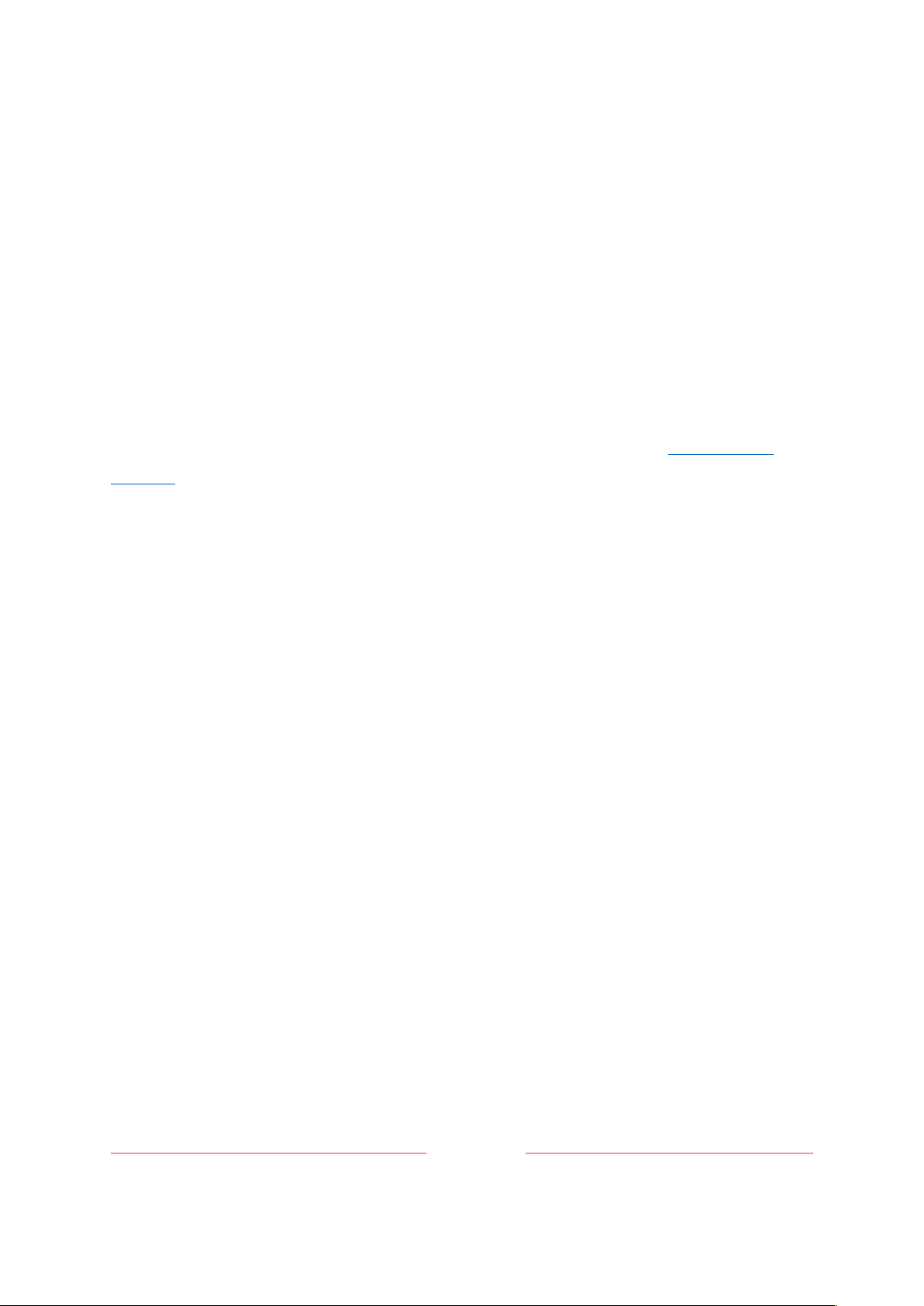
70
Auto-detecting devices
Your TV automatically detects when you connect a new device to an
HDMI
input and
turn on its power. The input is automatically added to the Home screen if it isn’t
already present.
Adjusting audio/video settings
While watching video content on any input, press
STAR
Þ
to display the
TV settings
menu. Press
UP
or
DOWN
to highlight an option, and then press
LEFT
or
RIGHT
to change
the setting. To learn about each of the audio and video settings, see Adjusting TV
settings.
Setting preferred audio language for streaming channels
You can select the preferred language for the audio played by streaming channels. If
the selected language is available in the streaming content, the TV plays that
language.
To set the preferred audio language:
1.
From the Home screen menu, navigate to
Settings > Audio > Audio preferred language
.
2.
Press
RIGHT
to highlight one of the languages.
3.
Press
UP
or
DOWN
to highlight the language you want to use.
4.
Press
OK
.
Note
: Many streaming channels have an option to select the language while you
are watching a program. The
Audio preferred language
setting sets the default for
that option.
Loading ...
Loading ...
Loading ...