Loading ...
Loading ...
Loading ...
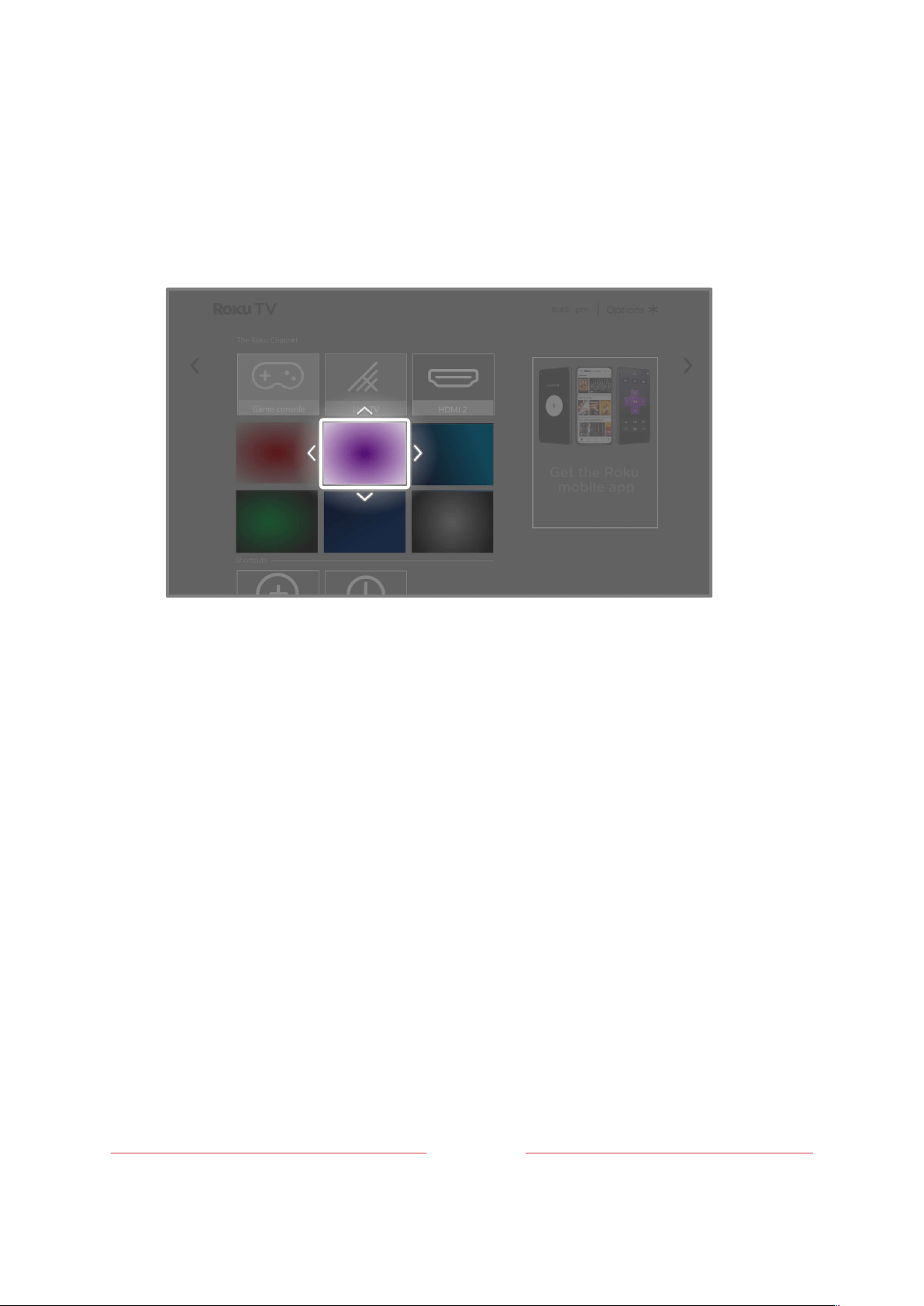
123
2.
Press
STAR
Þ
to display a list of options for the type of tile you selected.
3.
Select
Move input
or
Move channel
. The list of options disappears and the
highlighted tile shows arrows indicating how it can be moved.
Note
: A paid subscription or other payments may be required for some channels.
Channel availability is subject to change and varies by country. Not all content
is available in countries or regions where Roku
®
products are sold.
4.
Use the purple directional pad to move the highlighted tile to its new position.
As you move the tile, it pushes other tiles out of its way.
5.
Press
OK
to lock the tile into its new position.
6.
Repeat these steps to move other tiles until you have arranged your Home
screen to your liking.
Loading ...
Loading ...
Loading ...