Loading ...
Loading ...
Loading ...
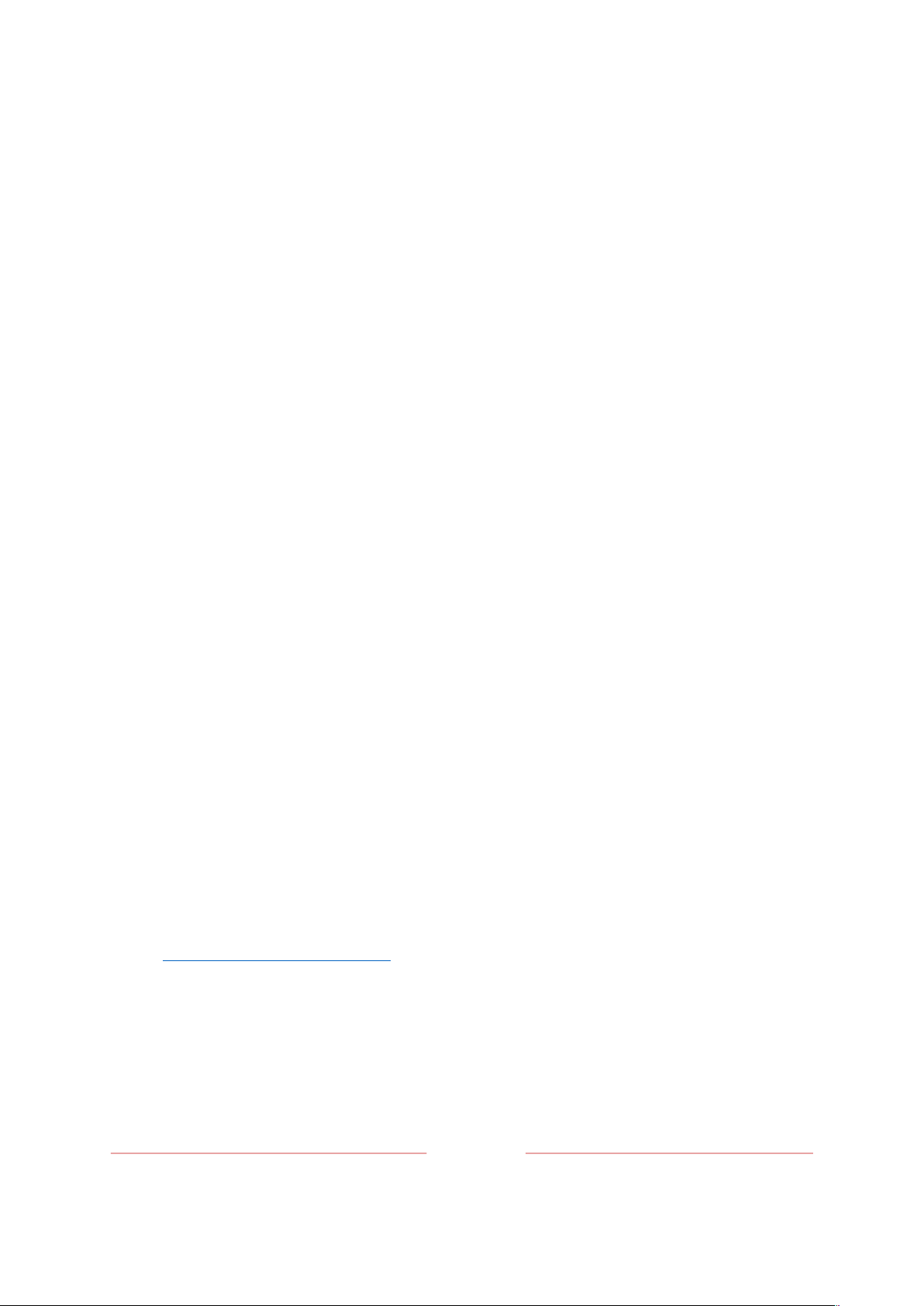
149
Channel microphone access
You can control which streaming channels have permission to use the microphone,
giving you control over how the microphone is used by each streaming channel. The
default setting is
Prompt
, so channels will not be able to turn on the microphone
without your permission.
To change microphone access settings:
1.
From the Home screen menu, navigate to
Settings > Privacy > Microphone
.
2.
Select
Channel microphone access
.
3.
Select one of the following settings:
• Prompt
– Display a notification the first time a streaming channel requests
the use of the microphone. When such a notification appears, you can
select either
Allow microphone access
or
Deny microphone access
on a per-channel
basis. If you choose to allow microphone access, you’ll be prompted to
confirm your choice by entering a numeric code that appears on the screen.
• Always allow
– Do not prompt, but always allow any streaming channel to use
the microphone.
• Never allow
– Do not prompt, but never allow any streaming channel to use
the microphone.
Channel permissions
After granting or denying microphone access on a per-channel basis, you can reset
channel permissions to enable them to follow the system-wide setting you specify
under Channel microphone access.
To reset channel permissions:
1.
From the Home screen menu, navigate to
Settings > Privacy > Microphone
.
2.
Select
Channel permissions
.
Loading ...
Loading ...
Loading ...