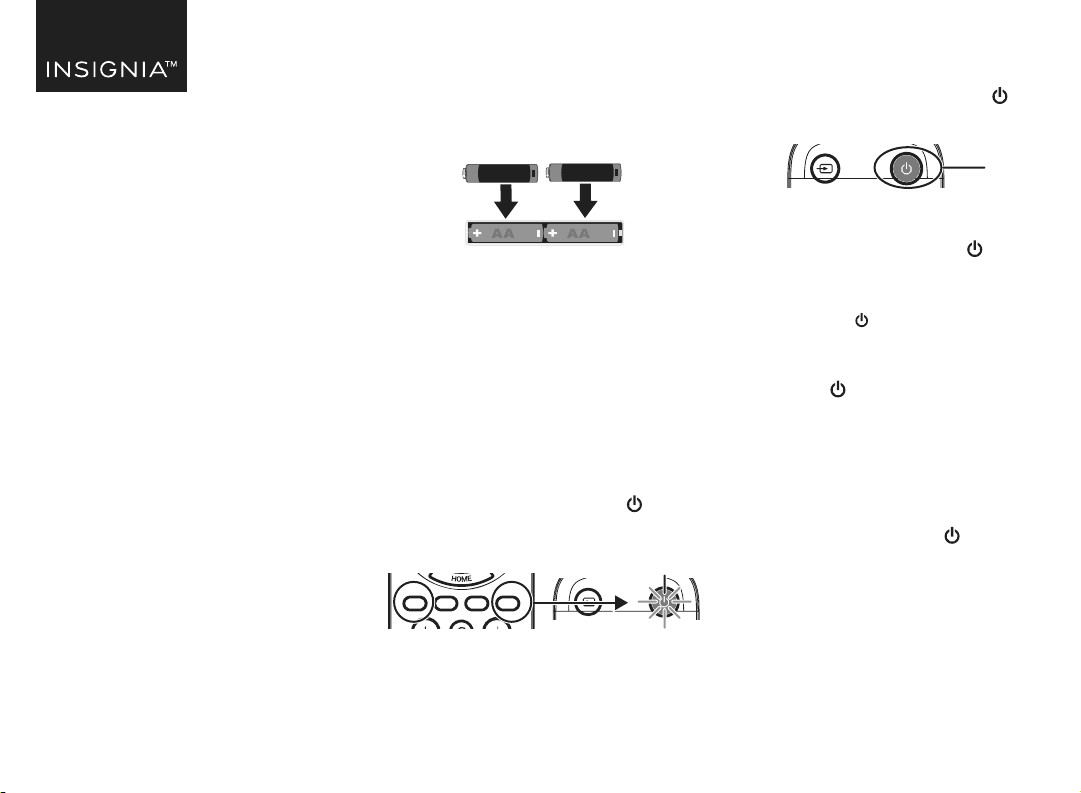
3 Point your new remote towards the
TV, then press and hold the
power button.
4 As soon as your TV turns o,
immediately release the power
button. The LED blinks twice.
Note: You have three seconds to
release
the power button before
your remote sends a dierent code to
your TV.
5 Use the power button to turn on
your TV, then test the other
buttons.
6 If one or more buttons don’t work
as you expect, repeat steps 1
through 5 using the MENU or INFO
button instead of the power
button.
Before using your new product, please read
these instructions to prevent any damage.
QUICK SETUP GUIDE
Replacement
Remote
For Sony TVs
NS-RMTSNY21
SETTING UP YOUR SOUND BAR OR AUDIO RECEIVER VOLUME CONTROL
If you have your TV connected to a soundbar or audio receiver, you can set up your new remote to control the volume
of this device.
2 Enter the rst four-digit code for
your sound bar or audio device. The
LED should blink twice on the last
digit.
3 Test volume + and - buttons and
the (mute) button.
Note: If the volume buttons don’t work,
start again at step 1 using the next code
on the list.
Turning on all devices
If you have set up your soundbar or
audio device using Simple Setup or
Audio Code Setup, you can now turn
your TV and the audio device both on
and o using a single button. Hold
down the power button for three
seconds. Your new remote turns on
both the TV and the audio device or
soundbar. If you press and release the
button, it only turns on the TV.
Simple Setup
If you have a sound bar or audio
device from one of the brands listed
above, complete the following steps:
1 Turn your TV and sound bar or
audio device on, and make sure
that there is something playing
that you can hear.
2 On your new remote hold down
volume + and - buttons together
until the LED blinks twice.
3 Point your new remote towards
your sound bar or audio devices
and hold down the digit button for
your brand (see table to the left).
4 As soon as your sound bar or audio
device mutes the volume, release
the digit button. The LED blinks
twice. The remote has found the
code for your soundbar or audio
device.
The volume buttons should now
control the volume of your sound bar
or audio devices.
Audio code setup
If your sound bar or audio device is
not one of the brands listed, you can
also set up the remote to control it by
entering a four-digit code. Locate the
brand of your sound bar or audio
device in the Remote Codes List
found in the separate document.
1 Hold down volume + and - buttons
together until the LED blinks twice.
PACKAGE CONTENTS
• Replacement Remote
• Quick Setup Guide
INSTALLING BATTERIES
Insert two AA batteries (not included)
into the remote. Make sure that the +
and – symbols match the + and –
symbols in the battery compartment.
SETTING UP YOUR REMOTE
The Insignia remote is
pre-programmed to control most Sony
TVs.
If the buttons do not work, complete
the following steps:
1 Make sure that your TV is on and not
in standby mode.
2 On your new remote, hold down red
and blue buttons until the power
button LED blinks twice.
DIGIT BRAND
0 Yamaha
1 Bose
2 Denon
3 Samsung / JBL /
Harman / Kardon
4 LG / JVC
5 Marantz / Philips
6 Onkyo
7 Panasonic / Technics
8 Pioneer
9 Sony
AA
+
AA
+
Power
button
LED
LED
Loading ...
Loading ...
Loading ...
