Documents: Go to download!
User Manual
- Owner's manual - (English, Spanish)
- PACKAGE CONTENTS
- INSTALLING BATTERIES
- SETTING UP YOUR REMOTE
- LEARNING FUNCTIONS
- DELETING A LEARNED FUNCTION
- TROUBLESHOOTING
- LEGAL NOTICES
Table of contents
USER MANUAL Replacement Remote
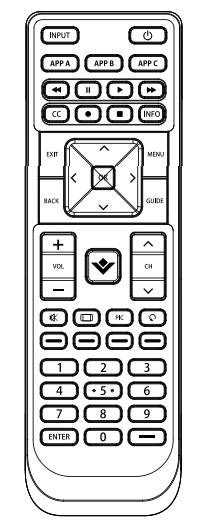
Before using your new product, please read these instructions to prevent any damage.
PACKAGE CONTENTS
- Replacement Remote Control for Vizio TVs
- Quick Setup Guide
INSTALLING BATTERIES
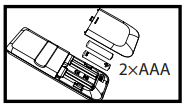
- Insert two AAA batteries (not included) into the remote. Make sure that the + and – symbols match the + and – symbols in the battery compartment.
Note: To set up your remote, follow the setup steps below, in order, and STOP as soon as your remote works correctly
SETTING UP YOUR REMOTE
Your remote is compatible with any Vizio TV and should work with most newer Vizio TVs without requiring any setup. Vizio Smart TV functionality usually works via the Menu keys. After you install the batteries, test your remote. If the buttons work correctly, your remote is ready to use.
If the buttons do not work, complete the following steps:
- Make sure that your TV is on and not in standby mode.
- On your remote, press and hold the yellow and green buttons until the POWER button blinks twice.
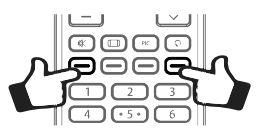
- Point your remote towards the TV, then press and hold POWER
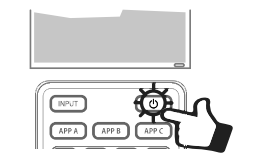
- As soon as your TV turns off, immediately release the button. The POWER button blinks twice. You have three seconds to release the button before your remote sends a different signal (code) to your TV.
- Use your remote to turn on your TV, then test the other buttons. If all of the buttons work, your remote is ready to use.
If some of the buttons still do not work, complete the following steps:
- Make sure that your TV is on and not in standby mode.
- On your remote, press and hold the yellow and green buttons until the POWER button blinks twice.
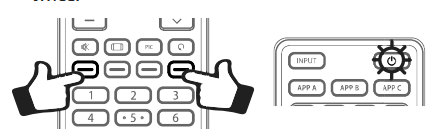
- Point your remote towards your TV, then press and hold one of the buttons (such as MENU) that is not working correctly.
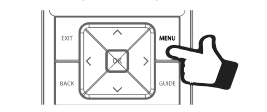
- As soon as the correct function (in this example, MENU) appears on your TV screen, immediately release the button. The POWER button blinks twice. You have three seconds to release the button before your remote sends a different signal (code) to your TV.
- Test the rest of the buttons. If all of the buttons work, your remote is ready to use.
- If some of the buttons still do not work, repeat the above steps for another non-working button, then test the rest of the buttons. Repeat until all the buttons work.
LEARNING FUNCTIONS
Your remote can learn any function from your original remote as long as the original remote works.
- Place both remotes on a flat surface with the infrared eyes facing each other. Note: If you have difficulty with the learning function, install new batteries in both remotes and try the process again. Make sure that the remote control “eyes” are pointing at each other and are 1–2 inches (2.5–5 cm) apart.
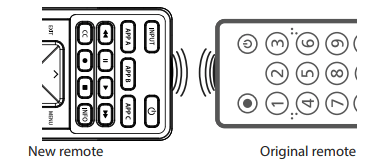
- On your new remote, press and hold the blue and red buttons until the POWER button blinks twice.
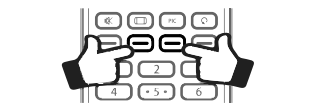
- On your new remote, press 975. The POWER button blinks twice.
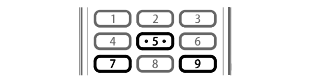
- On your new remote, press the button you want to learn a new function (for example, VOL+).
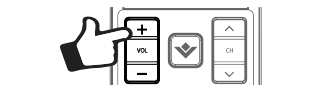
- On the original remote control, press the button with the function you want to teach to the button you pressed in Step 4. If the POWER button blinks twice, your new remote learned the function. You can repeat steps 4 and 5 to add another function to your new remote. If the POWER button blinks one long blink, your new remote did not learn the function. Repeat steps 4 and 5. [I
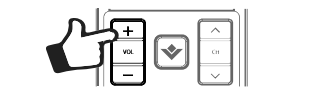
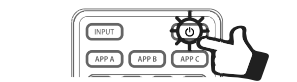
- After you teach your new remote all the functions you want it to learn, press and hold OK for three seconds until the POWER button blinks twice.
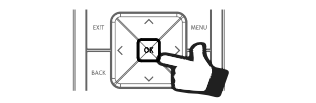
DELETING A LEARNED FUNCTION
- Press and hold the blue and red buttons until the POWER button blinks twice
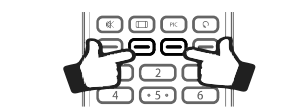
- Press 976.
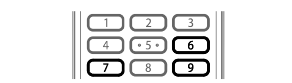
- Press the button you want to reset twice (for example, VOL+). The POWER button blinks twice and the button is reset to its original function.
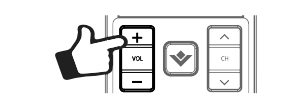
TROUBLESHOOTING
POWER button does not blink when a button is pressed.
- Replace the batteries.
LEGAL NOTICES
FCC Statement:
This equipment has been tested and found to comply with the limits for a Class B digital device, pursuant to part 15 of the FCC Rules. These limits are designed to provide reasonable protection against harmful interference in a residential installation. This equipment generates, uses, and can radiate radio frequency energy and, if not installed and used in accordance with the instructions, may cause harmful interference to radio communications. However, there is no guarantee that interference will not occur in a particular installation. If this equipment does cause harmful interference to radio or television reception, which can be determined by turning the equipment off and on, the user is encouraged to try to correct the interference by one or more of the following measures:
- Reorient or relocate the receiving antenna.
- Increase the separation between the equipment and receiver.
- Connect the equipment into an outlet on a circuit different from that to which the receiver is connected.
- Consult the dealer or an experienced radio/TV technician for help
This device complies with part 15 of the FCC Rules. Operation is subject to the following two conditions: (1) This device may not cause harmful interference, and (2) this device must accept any interference received, including interference that may cause undesired operation.
Caution: Changes or modifications not expressly approved by the party responsible for compliance could void the user’s authority to operate the equipment.
See other models: NS-RMTLG17 NS-24FTV NS-RCFNA-19 NS-RMT415 NS-RMT2D18
