Loading ...
Loading ...
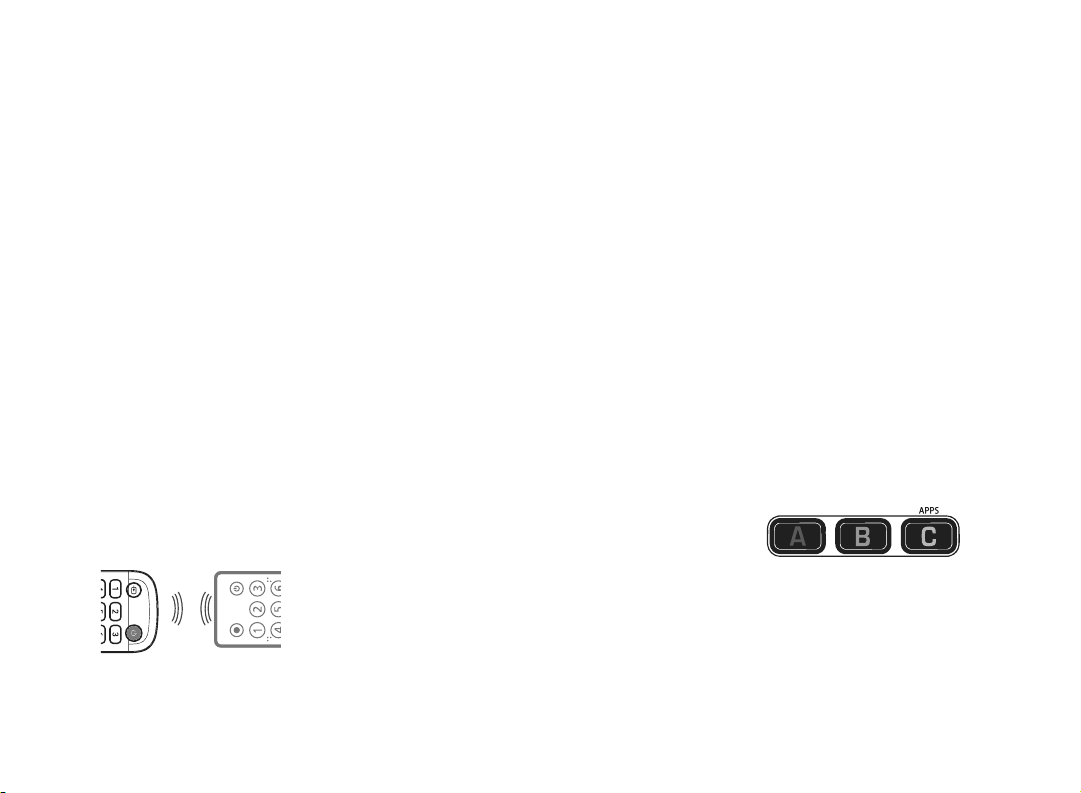
V1 ENGLISH 20-0418
RESETTING VOLUME
CONTROL
You can reset the volume control
back to the soundbar or audio
receiver.
1 Hold down the green and yellow
buttons until the LED blinks twice.
2 Press 977.
3 The LED blinks four times and the
remote is now reset.
LEARNING FUNCTIONS
Your new remote can learn any
function from your original remote.
1 Place both remotes on a at
surface with the infrared eyes
facing each other and 1–2 inches
(2.5–5 cm) apart.
Note: If you have diculty with the
learning function, install new
batteries.
2 On your new remote, hold down
the green and yellow buttons
until the LED blinks twice.
3 Press 975 on your new remote.
4 On your new remote, press the
button you want to learn a new
function (for example, volume +
button).
5 On the original remote, press the
button with the function you want
to teach to the button you pressed
in Step 4.
If the LED button blinks twice on your
new remote, your new remote learned
the function.
Notes:
• If the LED shows one long blink, the
function was not learned correctly. Try
again from step 4.
• Some remotes send commands
dierently. If you nd a function can’t be
learned, try holding down the button on
the original remote instead of pressing
and releasing.
6 Repeat steps 4 and 5 to add another
function to your new remote.
Note: You can learn from multiple
remotes, but only one function per button.
7 After you teach your new remote all
the functions you want it to learn,
press and hold ENTER until the LED
blinks twice.
Note: If you nd one or more buttons
don’t work as you expect, start again at
step 1.
DELETING A LEARNED
FUNCTION
1 On your new remote hold down
the green and yellow buttons until
the LED blinks twice.
2 Press 976.
3 Press the button on your new
remote you want to reset twice,
the LED should blink twice. The
learned function has been deleted.
ADDING AN APP TO A
SHORTCUT BUTTON
Your new remote has three App
Shortcut buttons which can be used
to immediately open Netix, HBO
Now, Rakuten TV, or Hulu on your
Smart TV.
If you don’t have shortcut app
buttons, you can program them to
open apps immediately.
To program the shortcut app buttons,
you need to know the sequence of
buttons you press to bring up the app
(for example, Home > Menu > Down
(twice) > OK).
1 Make sure that your TV is on (not
in standby mode) and that the
new remote is operating the TV.
2 Hold down an App Shortcut
button until the LED blinks twice.
3 Press the sequence of buttons
exactly as you would normally to
open the Streaming Service App.
Note: It might take a few seconds for
the TV to react. Wait for your device to
respond rst. The remote remembers
the timing.
4 After you nish the sequence and
the Streaming Service App starts
on your TV, hold down the App
Shortcut button until the LED
blinks twice and goes o. The
shortcut button is now
programmed.
Note: If you nd the sequence doesn’t
work as expected, you can repeat the
same sequence to reprogram.
LEGAL NOTICES
FCC Statement:
This equipment has been tested and found to comply with
the limits for a Class B digital device, pursuant to part 15
of the FCC Rules. These limits are designed to provide
reasonable protection against harmful interference in a
residential installation. This equipment generates, uses,
and can radiate radio frequency energy and, if not
installed and used in accordance with the instructions,
may cause harmful interference to radio communications.
However, there is no guarantee that interference will not
occur in a particular installation. If this equipment does
cause harmful interference to radio or television
reception, which can be determined by turning the
equipment o and on, the user is encouraged to try to
correct the interference by one or more of the following
measures:
• Reorient or relocate the receiving antenna.
• Increase the separation between the equipment and
receiver.
• Connect the equipment into an outlet on a circuit
dierent from that to which the receiver is connected.
• Consult the dealer or an experienced radio/TV technician
for help.
This device complies with part 15 of the FCC Rules.
Operation is subject to the following two conditions: (1)
This device may not cause harmful interference, and (2)
this device must accept any interference received,
including interference that may cause undesired
operation.
Caution: Changes or modications not expressly
approved by the party responsible for compliance could
void the user’s authority to operate the equipment.
ONE-YEAR LIMITED
WARRANTY
Visit www.insigniaproducts.com for
details.
CONTACT INSIGNIA:
For customer service, call
1-877-467-4289 (U.S. and Canada) or
01-800-926-3000 (Mexico)
www.insigniaproducts.com
INSIGNIA is a trademark of Best Buy and its aliated
companies.
Distributed by Best Buy Purchasing, LLC
7601 Penn Ave South, Richeld, MN 55423 U.S.A.
©2020 Best Buy. All rights reserved.
App Shortcut
buttons
Original
remote
New
remote
Loading ...