Loading ...
Loading ...
Loading ...
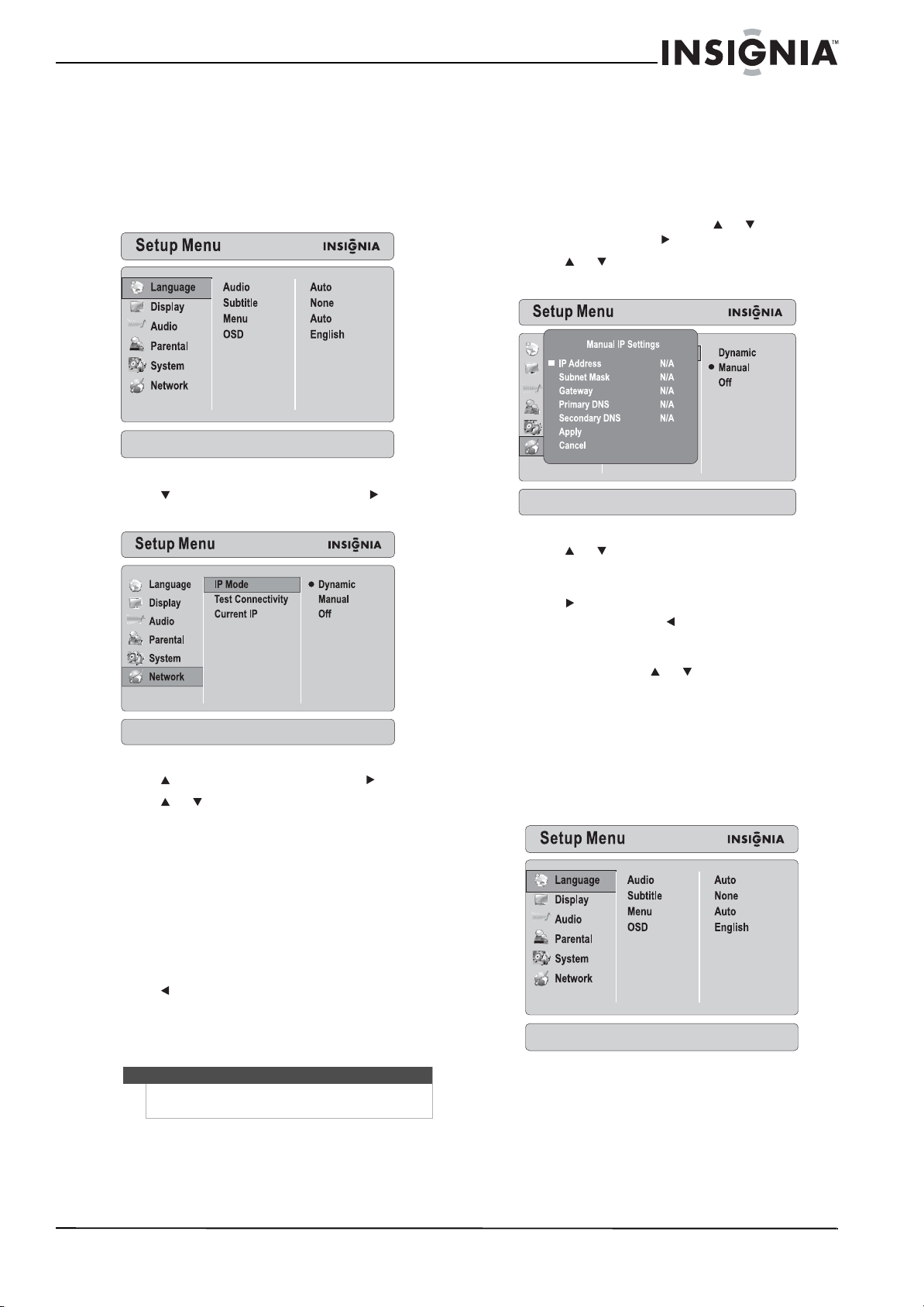
47
Insignia 32" LCD TV/Blu-ray DVD Combo, 1080p
www.insigniaproducts.com
Configuring your TV/Blu-ray combo’s Internet
connection
To configure your TV/Blu-ray combo’s Internet
connection:
1 Press BD to switch to Blu-ray mode.
2 Press SETUP. The Setup Menu opens.
3 Press to select Network, then press to
move to the list of options.
4 Press to select IP Mode, then press .
5 Press or to select an option, then press
ENTER. You can select:
• Dynamic—Uses DHCP to automatically
obtain an IP address.
• Manual—Lets you manually configure
network settings, such as IP address, subnet
mask, and gateway settings. For more
information, see “Manually configuring your
TV/Blu-ray combo’s Internet connection” on
page 47.
• Off—Disables the network interface.
6 Press to save your selection and return to the
previous menu level.
Or
Press SETUP to close the Setup Menu.
Manually configuring your TV/Blu-ray combo’s Internet
connection
To manually configure your TV/Blu-ray combo’s
Internet connection:
1 Press BD to switch to Blu-ray mode.
2 Press SETUP. The Setup Menu opens.
3 On the Network menu, press or to select
IP Mode, then press .
4 Press or to select Manual, then press
ENTER. The Manual IP Setting screen opens.
5 Press or to select an option, then press
ENTER.
6 Press the number buttons to enter a value, then
press to go to the next option. If you need to
correct a value, press to clear the last number
entered.
7 When you have completed all the options, press
ENTER, then press or to select Apply, then
press ENTER. To cancel manual setup, select
Cancel, then press ENTER.
Testing the Internet connection
To test the Internet connection:
1 Press BD to switch to Blu-ray mode.
2 Press SETUP. The Setup Menu opens.
Note
The network cannot be connected to the Internet by
way of a proxy server.
MAC Address
Loading ...
Loading ...
Loading ...