Loading ...
Loading ...
Loading ...
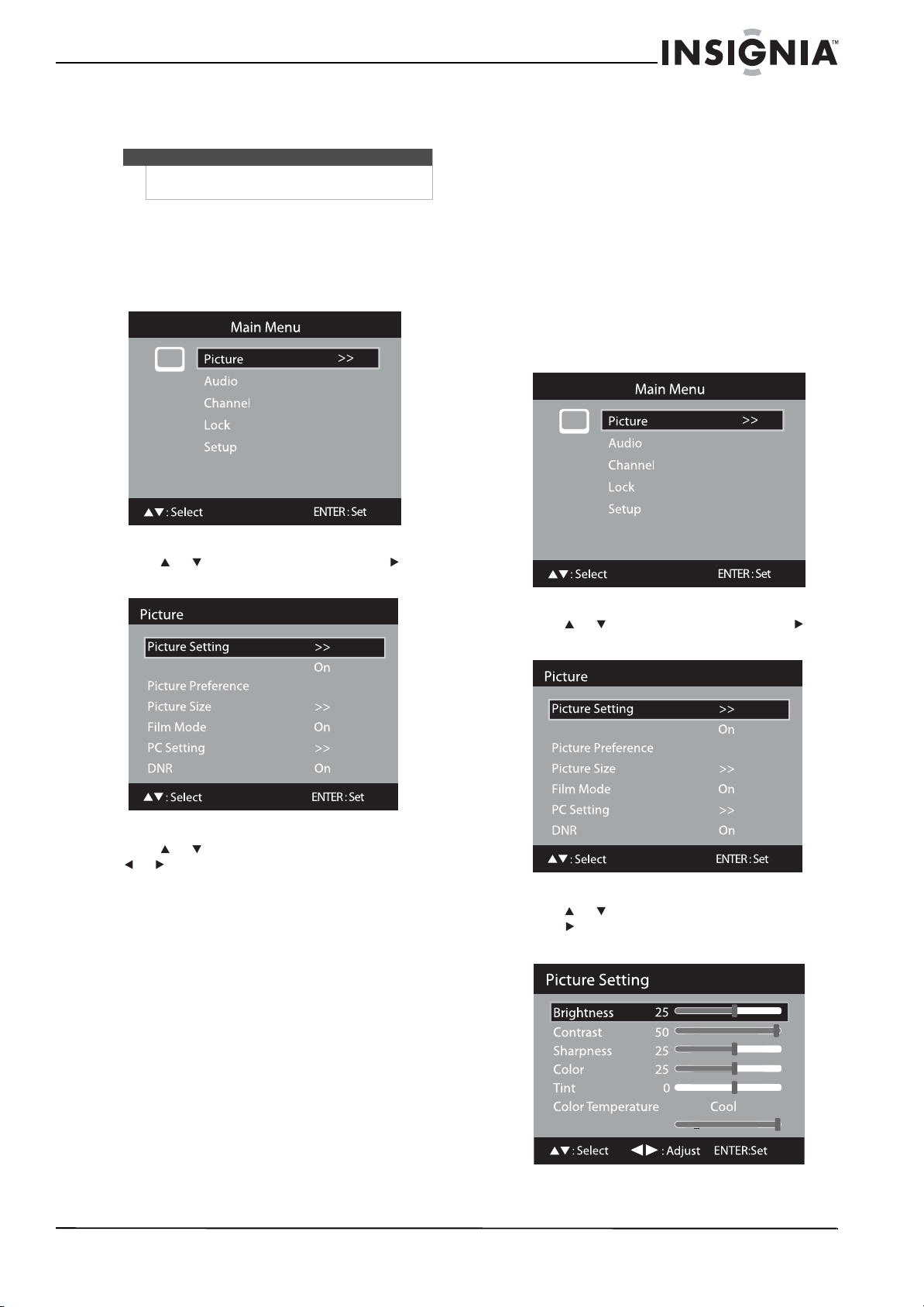
17
Insignia 32" LCD TV/Blu-ray DVD Combo, 1080p
www.insigniaproducts.com
Adjusting the picture
Adjusting the TV picture
To adjust the TV picture:
1 Press TV to select TV mode.
2 Press TV MENU. The Main Menu opens.
3 Press or to select Picture, then press or
ENTER. The Picture menu opens.
4 Press or to select an option, then press
or to adjust the setting. You can select:
• Picture Setting—See “Adjusting the picture
settings” on page 17.
• DBC—Automatically adjusts the backlight to
match the picture. The backlight brightens for
bright scenes and darkens for dark scenes. You
can select On or Off.
• Picture Preference—Selects the picture
mode. You can select:
• Vivid—Provides a bright and dynamic
picture.
• Standard—Provides standard picture
quality.
• Theater—Provides a movie-like picture.
• Custom—Sets your personal preferences.
See “Adjusting the picture settings” on
page 17.
• Picture Size—See “Selecting the aspect ratio”
on page 18.
• Film Mode—Turns Film Mode On or Off. For
smoother motion when you are watching a
DVD, set this setting to On.
• PC Setting—See “Adjusting the computer
image” on page 18.
• DNR (Dynamic Noise Reduction)—Reduces
video artifacts to make the picture smoother.
You can select On or Off.
5 Press TV MENU to return to the previous menu,
or press EXIT to close the menu.
Adjusting the picture settings
To adjust the picture settings:
1 Press TV to select TV mode.
2 Press TV MENU. The Main Menu opens.
3 Press or to select Picture, then press or
ENTER. The Picture menu opens.
4 Press or to select Picture Setting, then
press or ENTER. The Picture Setting screen
opens.
Note
Unless otherwise noted, all tasks in this section are
based on using the remote control.
DBC
Vivid
DBC
Vivid
16
Backlight
Loading ...
Loading ...
Loading ...