Loading ...
Loading ...
Loading ...
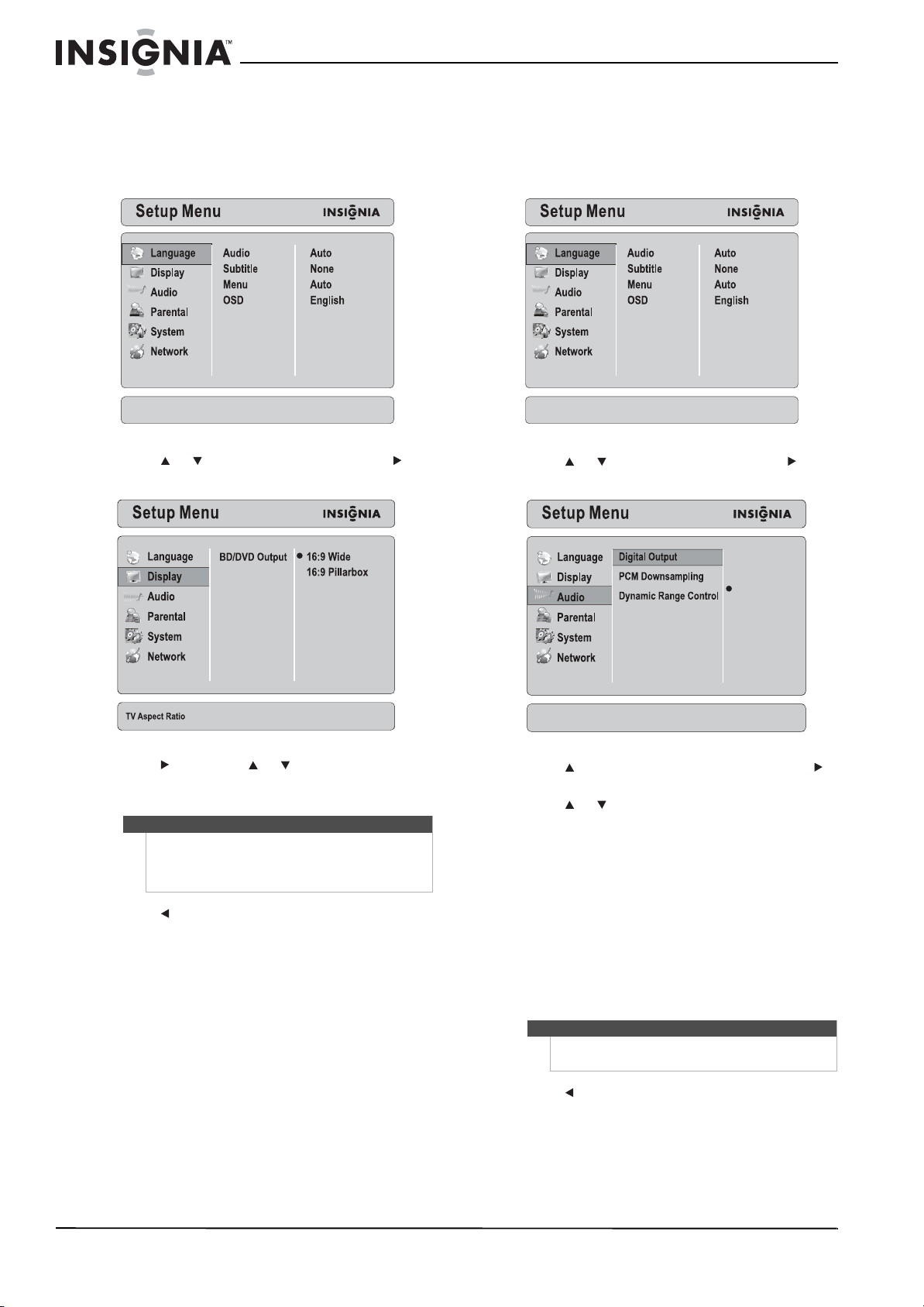
42
NS-LBD32X-10A Insignia 32" LCD TV/Blu-ray DVD Combo, 1080p
www.insigniaproducts.com
Selecting the aspect ratio
To adjust the aspect ratio:
1 Press BD to switch to Blu-ray mode.
2 Press SETUP. The Setup Menu opens.
3 Press or to select Display, then press to
move to the list of options.
4 Press , then press or to select an aspect
ratio. You can select: 16:9 Wide or 16:9
Pillarbox, then press ENTER.
5 Press to save your selection and return to the
previous menu level.
Or
Press SETUP to close the Setup Menu.
Adjusting the digital audio output
To adjust the digital audio output:
1 Press BD to switch to Blu-ray mode.
2 Press SETUP. The Setup Menu opens.
3 Press or to select Audio, then press to
move to the list of options.
4 Press to select Digital Output, then press
to move to the list of options.
5 Press or to select an option. You can select:
• Bitstream—Sends the original bitstream from
disc over SPDIF using legacy audio formats.
Blu-ray Disc audio is limited to the soundtrack
for main movie and does not send PiP audio or
audio effects.
• Bitstream mixed—Blu-ray Disc audio streams
are mixed and encoded into a single
bitstream. Use this option if you are using an
SPDIF 5.1CH receiver and you want to enjoy
mixed Blu-ray Disc audio in surround sound.
• PCM Stereo—Sends mixed digital audio over
SPDIF in two-channel PCM format.
6 Press to save your selection and return to the
previous menu level.
Or
Press SETUP to close the Setup Menu.
Note
This setting applies to Blu-ray mode only. It changes
the aspect ratio for a disc recorded at in a 4:3 format,
but does not change the aspect ration for a disc
recorded in a 16:9 format.
Note
When Bitstream is selected, your TV/Blu-ray combo
cannot output secondary audio.
Bitstream
Bitstream Mixed
Digital Output Settings
PCM Stereo
Loading ...
Loading ...
Loading ...