Loading ...
Loading ...
Loading ...
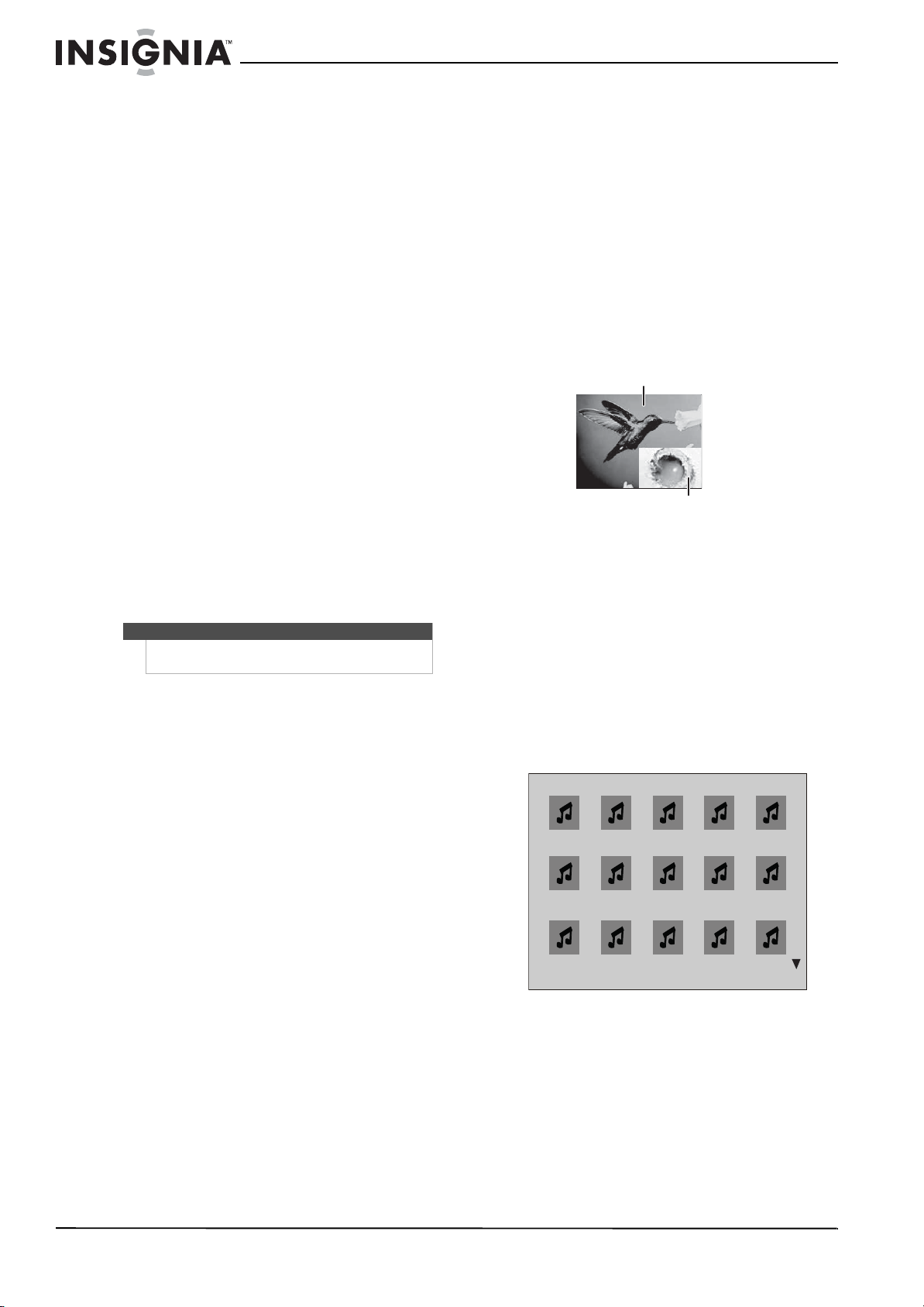
38
NS-LBD32X-10A Insignia 32" LCD TV/Blu-ray DVD Combo, 1080p
www.insigniaproducts.com
Repeating a title or chapter
To repeat a title or chapter:
• Press REPEAT. The first time you press this
button, your TV/Blu-ray combo repeats the
current title. The second time you press this
button, your TV/Blu-ray combo repeats the
current chapter. The third time you press this
button, your TV/Blu-ray combo resumes
normal playback.
Creating a playback loop
To create a playback loop:
1 Play the disc until it reaches the starting point
for the loop, then press A-B.
2 Play the disc until it reaches the stopping point
for the loop, then press A-B again. Your
TV/Blu-ray combo plays the loop continuously.
3 Press A-B again to close the loop and resume
normal playback.
Selecting the audio language
Some discs are recorded with multiple audio
languages.
To select the audio language:
• Press AUDIO:X of X XXX appears. The first X
indicates the number for the current audio
language. The next X indicates the total
number of audio languages. XXX is a
description of the current audio language.
Searching for a title, chapter, or elapsed time
To search for a title, chapter, or elapsed time:
1 Press T. SE AR C H one or more times to select:
• Title: - - - (first button press)
• Chapter: - - - (second button press)
• Time: --: -- : -- (third button press)
2 Press the number buttons to enter the title
number, chapter number, or amount of elapsed
time, then press ENTER. Your TV/Blu-ray combo
goes to the title, chapter, or elapsed time you
specified.
Using subtitles
To use subtitles:
• Press SUBTITLE one or more times to select a
language. SUBTITLE: X of XX XXX appears on the
screen. The first X indicates the number for the
current language. XX indicates the total number
of languages available. XXX indicates the number
for the country. (The number of languages
depends on the disc.)
Selecting a viewing angle
Some Blu-ray Discs and DVDs have scenes recorded
from multiple viewing angles.
To select a viewing angle:
• Press ANGLE one or more times.
ANGLE:X of X appears on the screen. The first
X indicates the current viewing angle. The
second X indicates the total number of
viewing angles.
Using PIP (picture-in-picture) mode
Some Blu-ray Discs and DVDs are compatible with
picture-in-picture (PIP) mode. In PIP mode, the
primary video is displayed on the full screen, and
the secondary video is displayed in a small window.
See the documentation that came with the disc for
playback instructions.
To use PIP mode:
1 Press PIP to turn PIP mode on or off.
2 If PIP mode is on, press SECONDARY AUDIO to
turn the audio for the video in the PIP window
on or off.
Playing MP3 or WMA files
To play MP3 or WMA files:
1 Insert a disc that contains MP3 or WMA files. A
menu opens.
Note
This option is only used with DVD/BD discs that have
this function.
Primary video
Secondary video
001 002 003 004 005
006 007 008 009 010
011 012 013 014 015
Loading ...
Loading ...
Loading ...