Loading ...
Loading ...
Loading ...
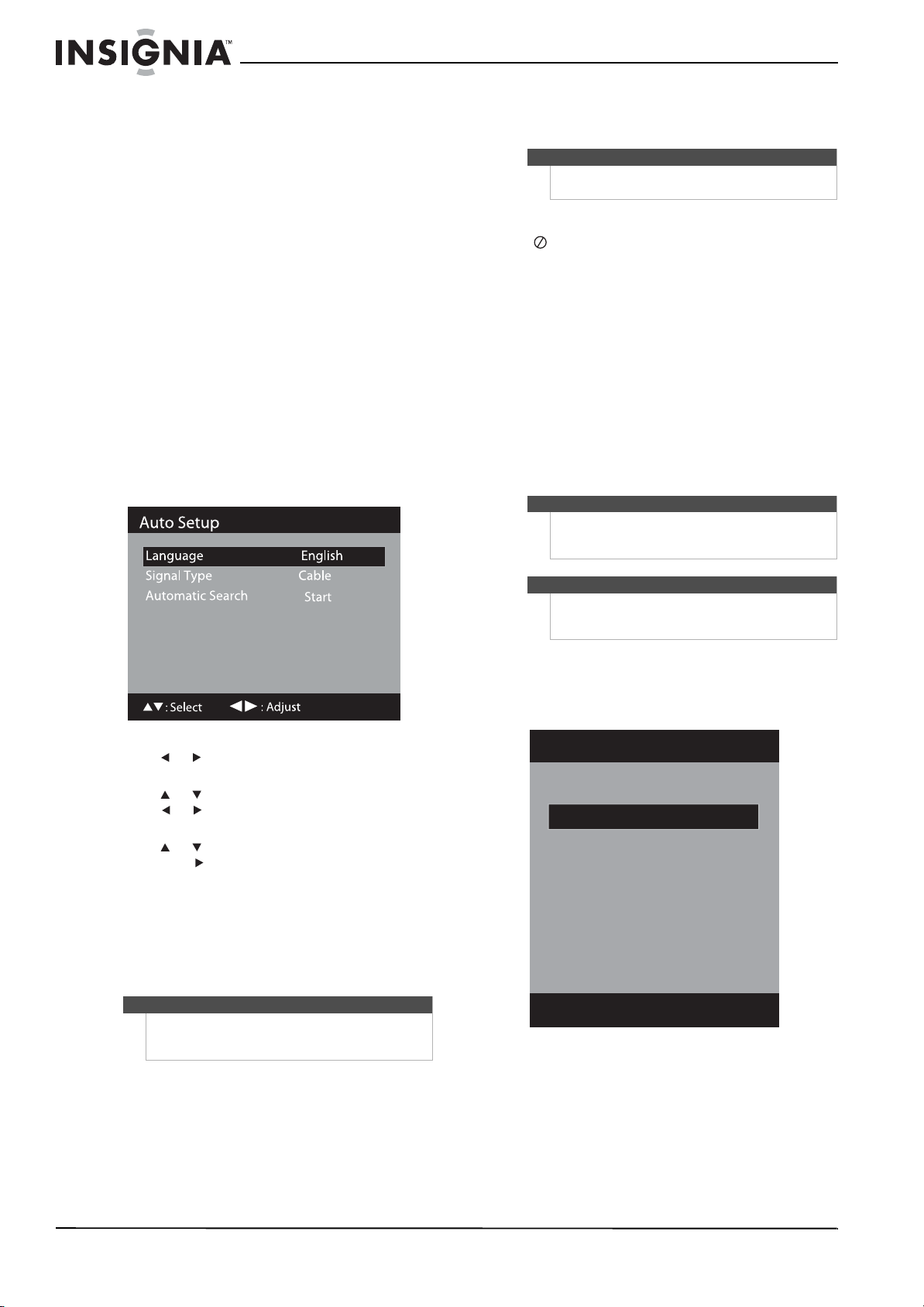
14
NS-LBD32X-10A Insignia 32" LCD TV/Blu-ray DVD Combo, 1080p
www.insigniaproducts.com
Turning your
TV/Blu-ray combo on for the
first time
The first time you turn on your TV/Blu-ray combo,
the Auto Setup screen opens. The Auto Setup screen
lets you set up basic settings including the menu
language, TV signal source, and channel list.
To set up your TV/Blu-ray combo:
1 Make sure that you have connected an antenna
or cable or satellite TV. If you do not do this, your
TV/Blu-ray combo will not scan for channels
correctly.
2 Make sure that you have connected the power
cord, then press POWER to turn on your TV. The
power indicator on the front of your
TV/Blu-ray combo turns blue. It takes
approximately 10 seconds for the image to
appear.
The Auto Setup screen opens.
3 Press or to select an on-screen menu
language.
4 Press or to highlight Signal Type, then
press or to select Cable (cable TV) or
Air (antenna).
5 Press or to highlight Automatic Search,
then press or ENTER. Your TV/Blu-ray combo
starts scanning for channels. Channel
information is stored in the channel list. When
the scan is complete, your TV/Blu-ray combo
tunes to the first station in the channel list.
Depending on the reception conditions, it may
take from 15 minutes to 30 minutes to complete
scanning for digital cable channels.
Understanding TV basics
About the DO NOT symbol
The (DO NOT) symbol may appear on your TV
display during operation and indicates that the
function you are trying to perform is not allowed by
your TV/Blu-ray combo or specific media. For
example, many discs will not let you fast-forward
through warnings at the beginning of a movie.
Turning your TV/Blu-ray combo on or off
To turn your TV/Blu-ray combo on or off:
• Press POWER. Your TV/Blu-ray combo turns on
and the power LED on the front of your
TV/Blu-ray combo turns blue.
• Press POWER again. Your TV/Blu-ray combo turns
off (Standby mode) and the LED on the front of
your TV/Blu-ray combo turns red.
Selecting the video input source
To select the video input source:
1 Press INPUT. The input source list opens.
Note
You can press EXIT to stop the auto setup process,
but you will have to scan for channels to create a
complete channel list.
Note
Unless otherwise noted, all tasks in this section are
based on using the remote control.
Warning
When your TV/Blu-ray combo is in Standby mode,
power still flows into it. To disconnect power, unplug
the power cord.
Note
When your TV does not receive a signal and you do
not press any buttons for 15 minutes, your TV goes
into Standby mode.
Source Selection
1. Video 1
0. TV
2. Video 2
3. Component
4. HDMI1
5. HDMI2
6. PC
7. Blu-ray
[0-7] : Select
Loading ...
Loading ...
Loading ...