Loading ...
Loading ...
Loading ...
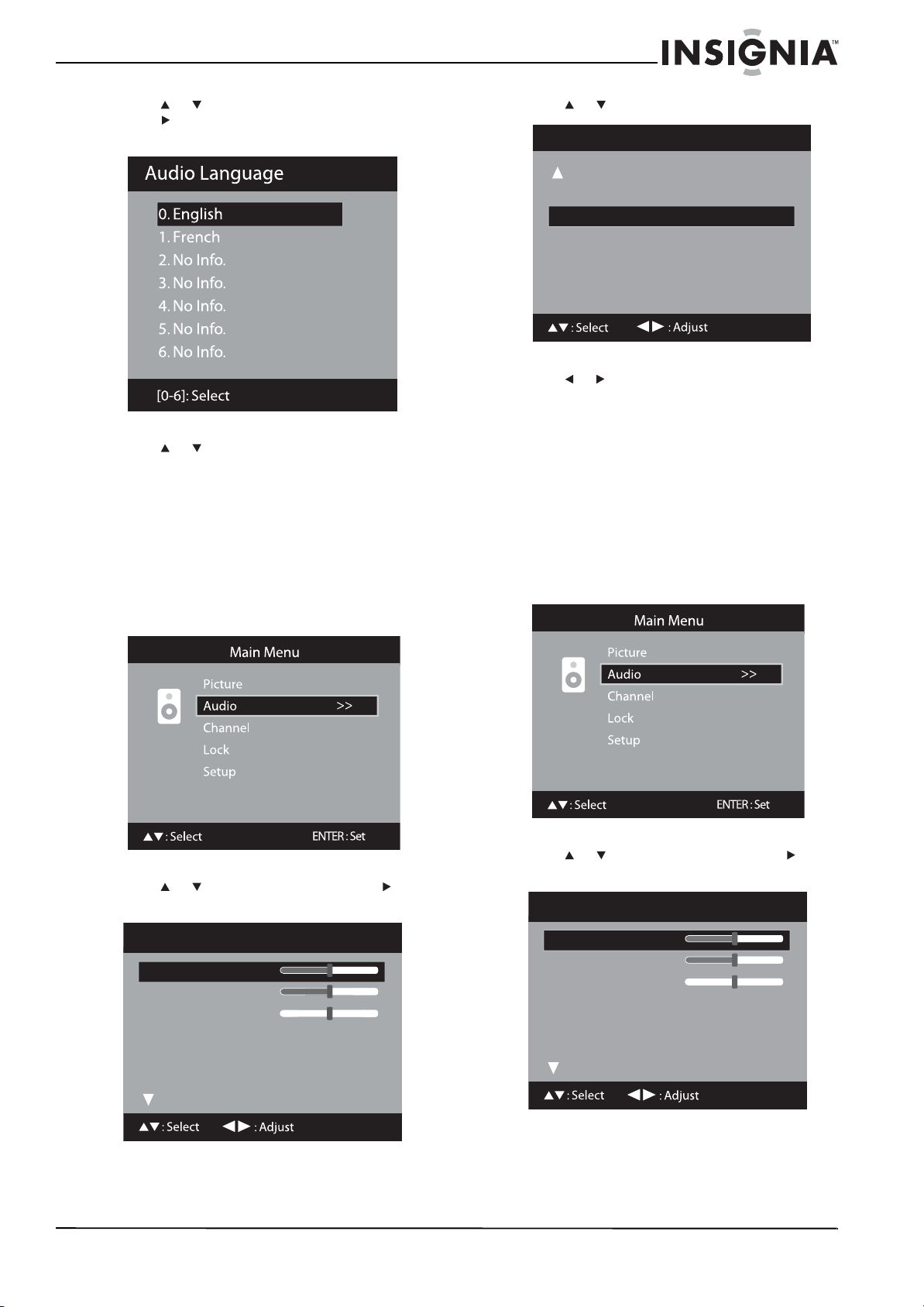
21
Insignia 32" LCD TV/Blu-ray DVD Combo, 1080p
www.insigniaproducts.com
4 Press or to select Audio Language, then
press or ENTER. The Audio Language menu
opens.
5 Press or or the corresponding number to
select a language. The available languages vary
depending on the broadcast.
6 Press TV MENU to return to the previous menu,
or press EXIT to close the menu.
Selecting HDMI or DVI audio input source
To select the HDMI or DVI audio input source:
1 Press TV to select TV mode.
2 Press TV MENU. The Main Menu opens.
3 Press or to select Audio, then press or
ENTER. The Audio menu opens.
4 Press or to select HDMI1 AUDIO.
5 Press or to select:
• HDMI—When you connect an HDMI device to
your TV/Blu-ray combo.
• DVI—When you connect a DVI device and use
the DVI AUDIO IN jack to connect the audio.
6 Press TV MENU to return to the previous menu,
or press EXIT to close the menu.
Selecting the digital audio mode
To select the digital audio mode:
1 Press TV to select TV mode.
2 Press TV MENU. The Main Menu opens.
3 Press or to select Audio, then press or
ENTER. The Audio menu opens.
Bass
Treble
Balance
MTS
Surround
Audio Language
Stereo
Off
English
15
15
0
Audio
Audio
Digital Audio Mode
HDMI1 Audio
Speakers
PCM
HDMI
On
Bass
Treble
Balance
MTS
Surround
Audio Language
Stereo
Off
English
15
15
0
Audio
Loading ...
Loading ...
Loading ...