Loading ...
Loading ...
Loading ...
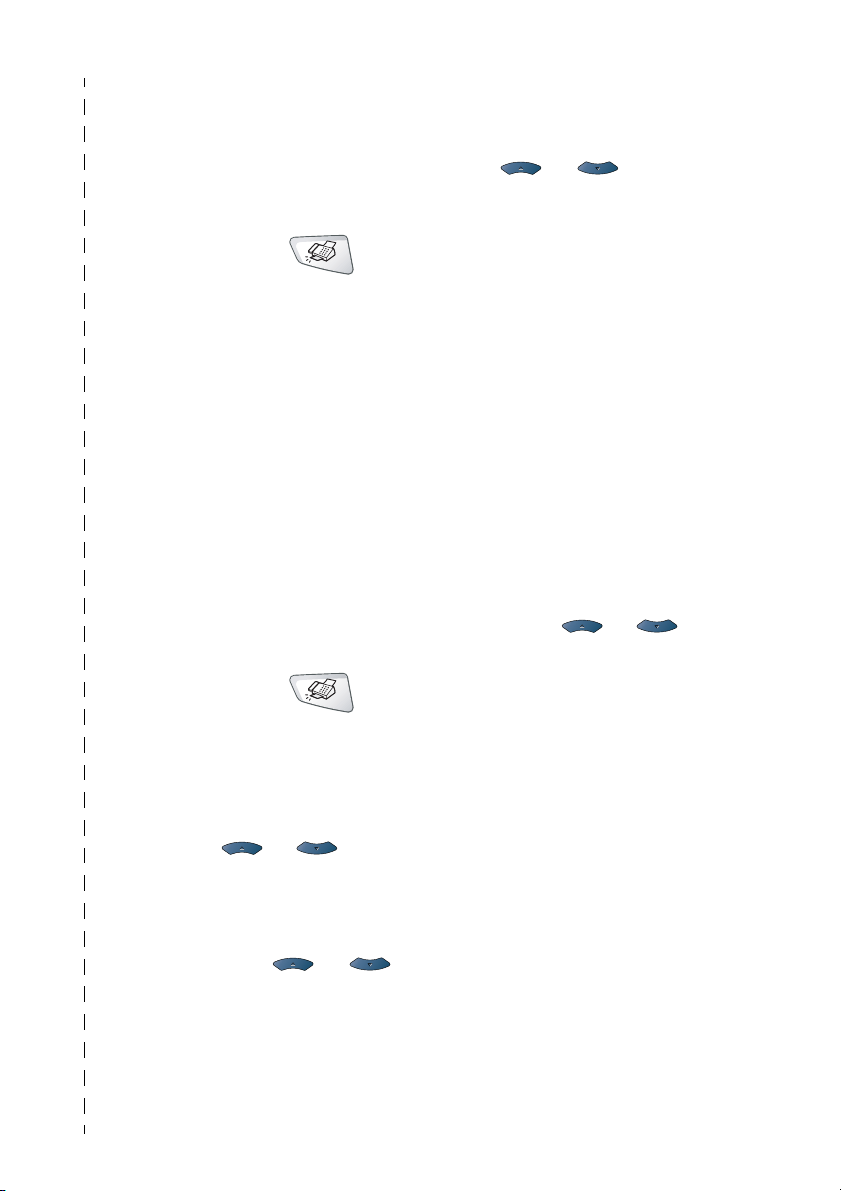
x
Quick Reference Guide
Sending faxes
Automatic Transmission
1
If it is not illuminated in
green, press (
Fax).
2
Place the original face up in
the ADF, or face down on
the scanner glass.
3
Enter the fax number using
One-Touch, Speed-Dial,
Search or the dial pad.
4
Press Start.
5
If you are using the scanner
glass, press 2 or Start.
Real Time Transmission
You can send faxes in real time.
1
If it is not illuminated in
green, press (
Fax).
2
Place the original face up in
the ADF, or face down on
the scanner glass.
3
Press Menu, 2, 2, 5.
4
Press or to select
On, and then press Set
—OR—
For the next transmission
only, press or to
select Next Fax Only,
and then press
Set.
5
For the next fax only, press
or to select
Next Fax:On , and then
press
Set.
6
Press 1 if you want to
choose more settings and
the LCD will return to the
Setup send menu.
—OR—
Press
2 to fax.
7
Enter the fax number.
8
Press Start.
Receiving faxes
Select Receive Mode
1
Press Menu, 0,1.
2
Press or to select
Fax Only, Manual,
Fax/Tel and
External TAD and then
press Set.
Storing numbers
Storing One-Touch Dial
numbers
1
Press Menu, 2, 3, 1.
2
Press the One-Touch key
where you want to store the
number.
3
Enter a number (up to 20
digits), and then press Set.
4
Enter a name (or leave it
blank), and then press Set.
5
Press Stop/Exit.
Loading ...
Loading ...
Loading ...