Loading ...
Loading ...
Loading ...
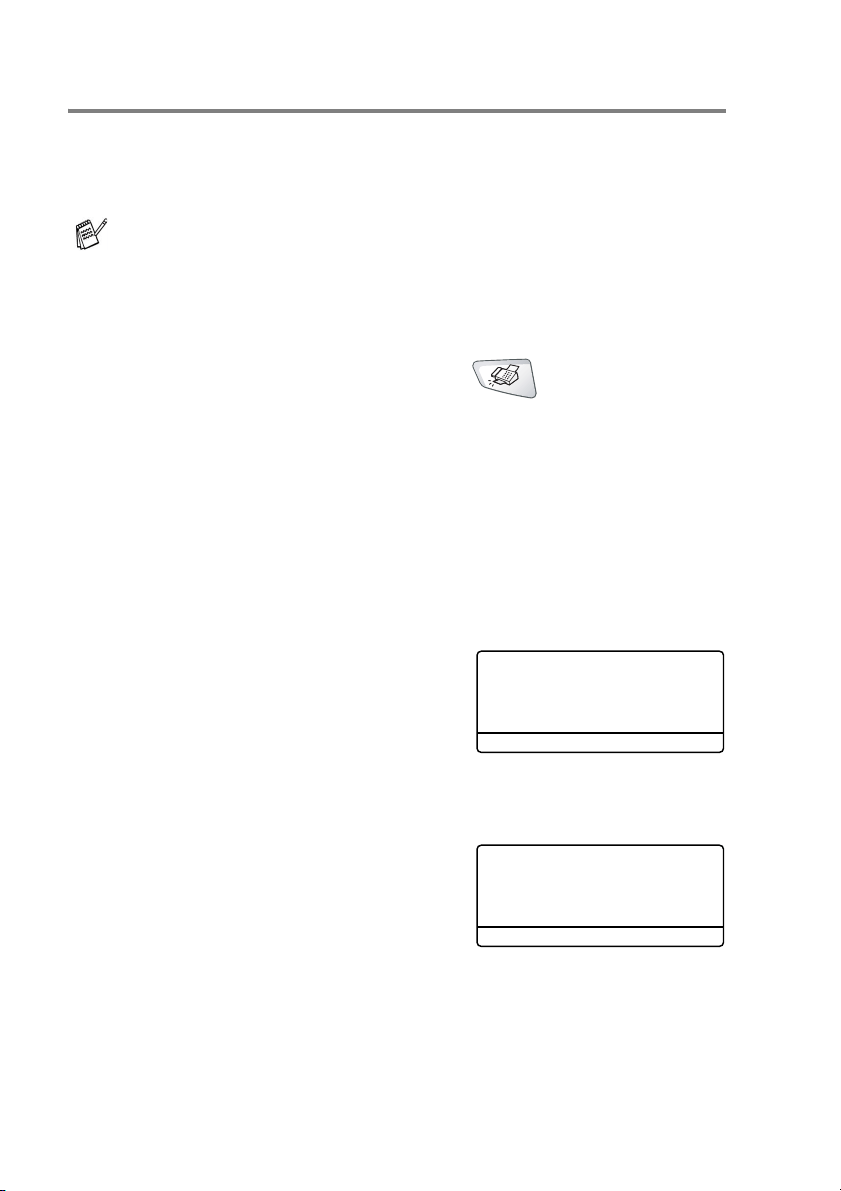
6 - 9 SETUP SEND
Dual Access
You can dial a number, and begin scanning the fax into memory—
even when the MFC is receiving, sending or printing a fax from
memory. The LCD shows the new job number.
1
If it is not illuminated in green, press (Fax). Place the
original face up in the ADF, or face down on the scanner glass.
2
Enter the fax number.
3
Press Start to send the fax.
The MFC starts scanning the first page and the LCD shows the
job number (#XXX) of the fax. You can repeat Steps 1 to 3 for
the next fax.
—OR—
If you are using the scanner glass, go to Step 4.
4
To send a single page,
press 2 (or press Start again).
The MFC starts sending the
original.
—OR—
To send more than one page,
press
1 and go to Step 5.
5
Place the next page on the
scanner glass. Press Set.
The MFC starts scanning, and
then returns to Step 4. (Repeat
Steps 4 and 5 for each additional
page). To send the next fax, go to Step 1.
If you get a Out Of Memory message while scanning the first
page of a fax, press Stop/Exit to cancel scanning. If you get a
Out Of Memory message while scanning a subsequent page,
you can press Start to send the pages scanned so far, or press
Stop/Exit to cancel the operation.
Flatbed Fax:
Next Page?
▲ 1.Yes
▼ 2.No(Send)
Select ▲▼ & Set
Flatbed Fax:
Set Next Page
Then Press Set
Loading ...
Loading ...
Loading ...