Loading ...
Loading ...
Loading ...
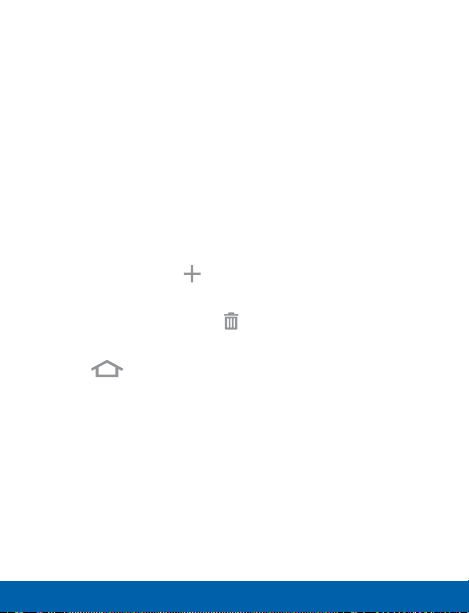
Manage Home Screens
Your device comes with multiple Home screens to hold
apps and widgets. You can rearrange the Home screens
in a different order.
1. From a Home screen, pinch the screen.
– or –
Touch and hold an empty space on the screen.
2. Use these options to manage screens:
•
Add a screen: Scroll to the end of the screens,
and then tap Add.
•
Remove a screen: Touch and hold on a screen,
and then drag it to Remove.
•
Set a screen as the main Home screen: Tap
Main Home screen at the top of a screen.
This screen displays when you press the Home
Key.
•
Change the order of screens: Touch and hold
on a screen, and then drag to a new position.
22
Home Screen Know Your Device
Loading ...
Loading ...
Loading ...