Loading ...
Loading ...
Loading ...
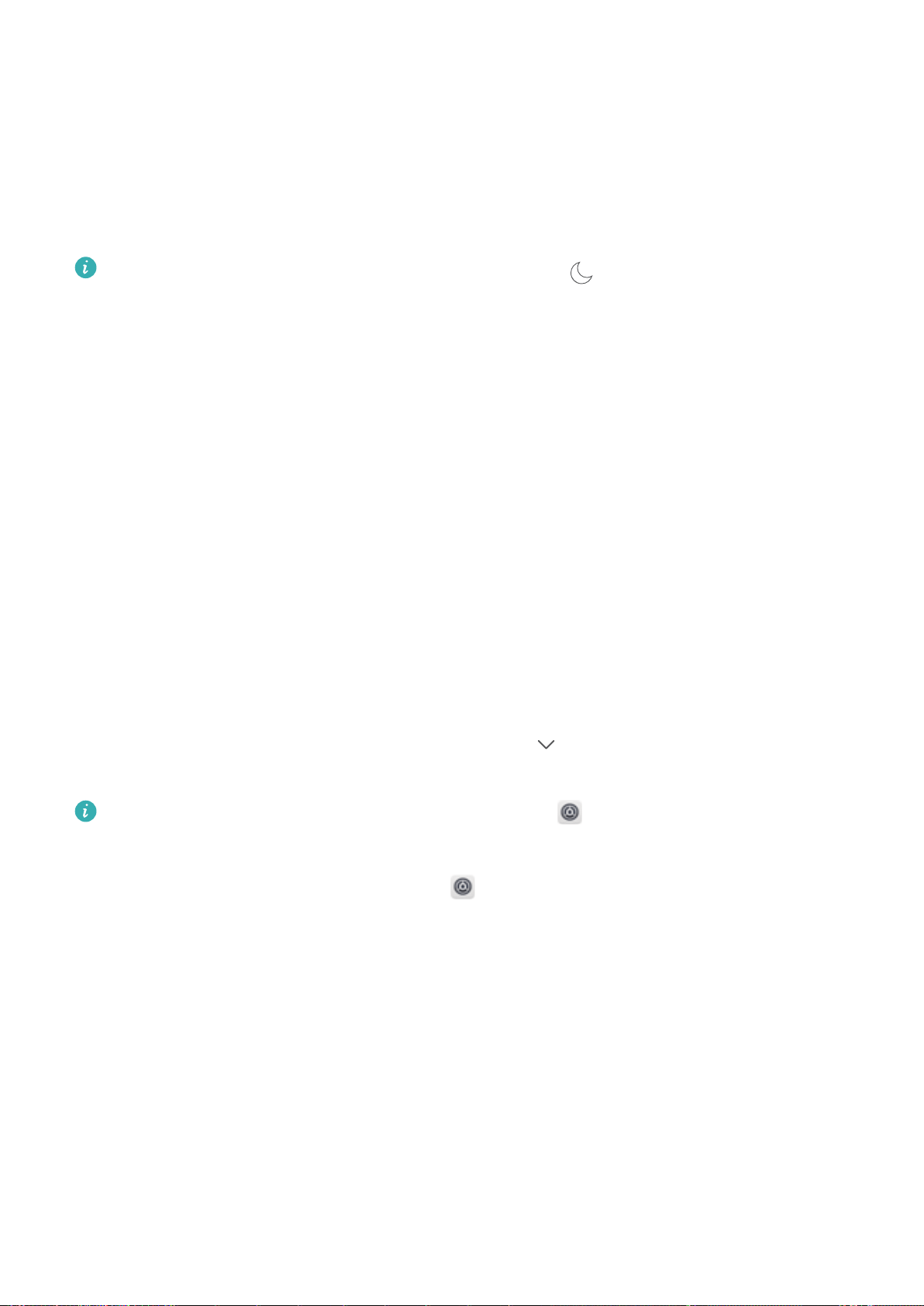
Sound and Display
Congure Do Not Disturb Mode
Do not disturb mode blocks calls from strangers and only noties you when you receive calls and
messages from chosen contacts.
l Alternatively, swipe down from the status bar and touch on the shortcuts panel to quickly
enable or disable Do not disturb preferences mode.
l Some third-party apps may continue to ring when Do not disturb mode is enabled. Congure
the in-app settings to mute notications from these apps.
Time rule: Prevent interruptions at set times, such as weekends or evenings. Touch Weeknight/
Weekend to congure the time period and repeat interval, then toggle on the Weeknight/Weekend
switch.
Event rule: Prevent interruptions during meetings or events. Touch Event to enable Do not disturb
preferences mode during calendar events.
Congure Your Sound Settings
When you are watching movies or playing games, your device will automatically switch to stereo
sound to enhance your audio experience. You can also set ringtones and audio reminders for a variety
of different scenarios.
Adjust system volume: Press a volume button and touch to adjust your ringtone, media, alarm,
or call volume.
You can also adjust volume in your system settings. Open Settings, touch Sound and drag
the volume slider to adjust your volume.
Enable keypad and notication tones: Open Settings and go to Sound to enable or disable
keypad and notication tones.
Customize your ringtone and notication tone: From the Sound screen, select a custom ringtone
or use the Notication.
Enable Eye Comfort Mode to Prevent Eye Strain
Do your eyes get tired and sore after looking at your Phone for a long time? Eye comfort mode can
effectively reduce blue-light and adjust the screen to warmer colors, relieving eye fatigue and
protecting your eyesight.
55
Loading ...
Loading ...
Loading ...