Loading ...
Loading ...
Loading ...
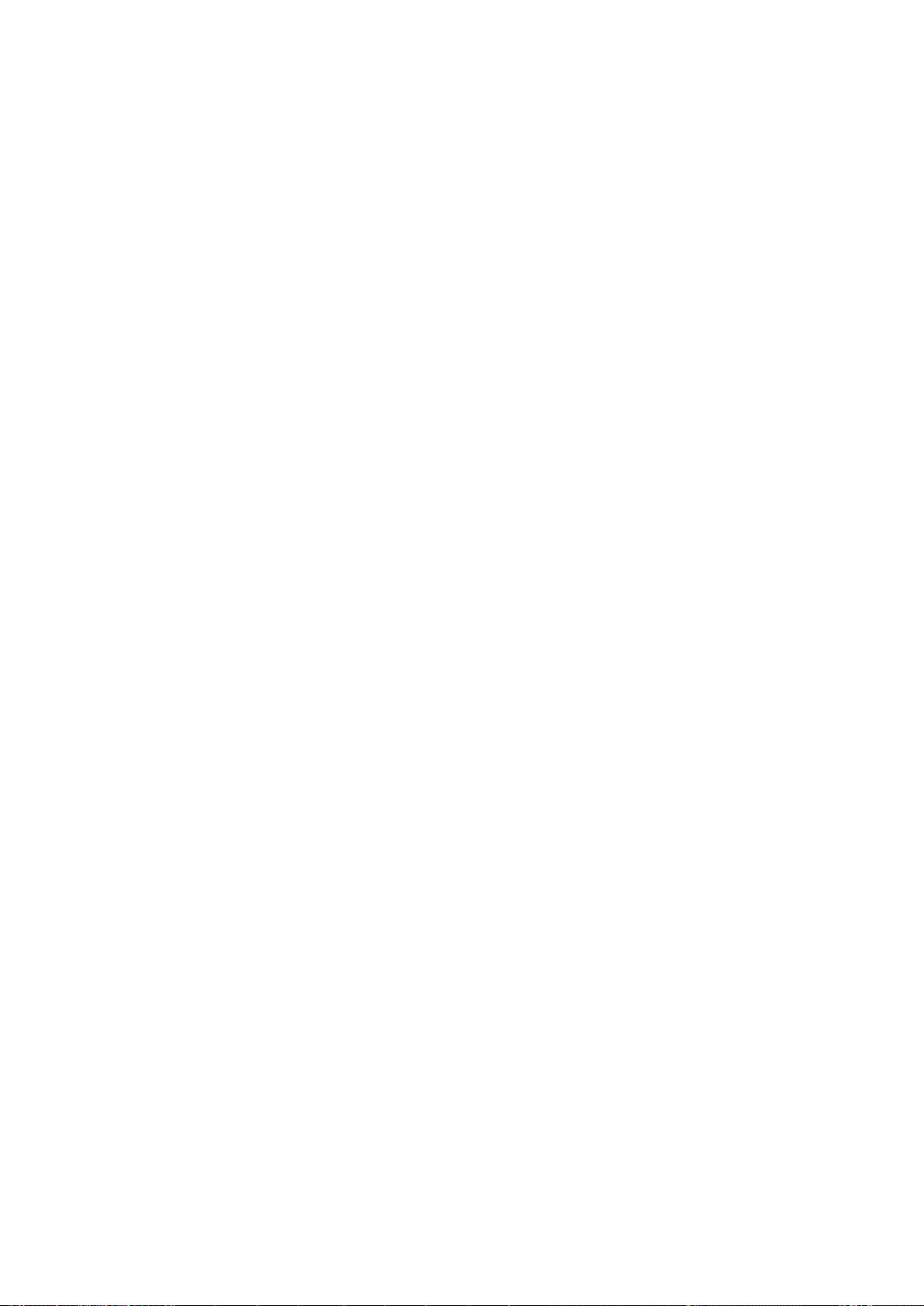
Select USB connection mode
Swipe down from the status bar to open the notication panel, and then touch Charging this device
via USB to select a USB connection method.
l Charge this device: Use the USB connection only to charge your Phone.
l Transfer les: Transfer les between your Phone and computer.
l Transfer photos (PTP): Transfer pictures between your Phone and a computer. If your computer
does not support MTP, you can use PTP to transfer les and pictures between your Phone and
computer.
l Use device as MIDI: Use your Phone as a MIDI input device and play music on your computer.
Connect your Phone to your computer using a USB cable to transfer data and perform other tasks.
l Send les: MTP (Media Transfer Protocol) is a protocol that allows you to transfer media les. You
can use it to transfer les between your Phone and computer. Before using MTP, please install
Windows Media Player 11 or later on your computer.
Swipe down from the status bar to open the notication panel, and then set your USB connection
method to Transfer les. Your computer will then install the necessary drivers. On your computer,
open the drive that is named after your Phone's model to browse les stored on your Phone. You
can also browse multimedia content on your Phone using Windows Media Player.
l Transfer images: PTP (Picture Transfer Protocol) is a protocol that allows you to transfer images.
You can use it to transfer images between your Phone and computer more conveniently.
Swipe down from the status bar to open the notication panel, and then set your USB connection
method to Transfer photos(PTP). Your computer will then install the necessary drivers. On your
computer, open the drive that is named after your Phone's model to browse images stored on your
Phone.
l Transfer MIDI data to your Phone: MIDI (Musical Instrument Digital Interface) is an industry
standard audio format for composers and electronic instrument manufacturers.
Swipe down from the status bar to open the notication panel, and then set your USB connection
method to Use device as MIDI. You will now be able to transfer MIDI data between your Phone
and other devices.
Transfer Data Between Your Phone and a USB Device
USB OTG (USB On-The-Go) lets you transfer data directly between your Phone and other devices (such
as phones, tablets, cameras, and printers) without requiring a computer. You can also use an USB OTG
cable to connect your Phone directly to a USB storage device and transfer les.
Transfer data between your Phone and a USB storage device
You can use an OTG cable to access USB storage devices (including USB drives and card readers)
directly from your Phone.
1 Connect the USB drive to your Phone using a USB OTG cable.
Device Connection
45
Loading ...
Loading ...
Loading ...