Loading ...
Loading ...
Loading ...
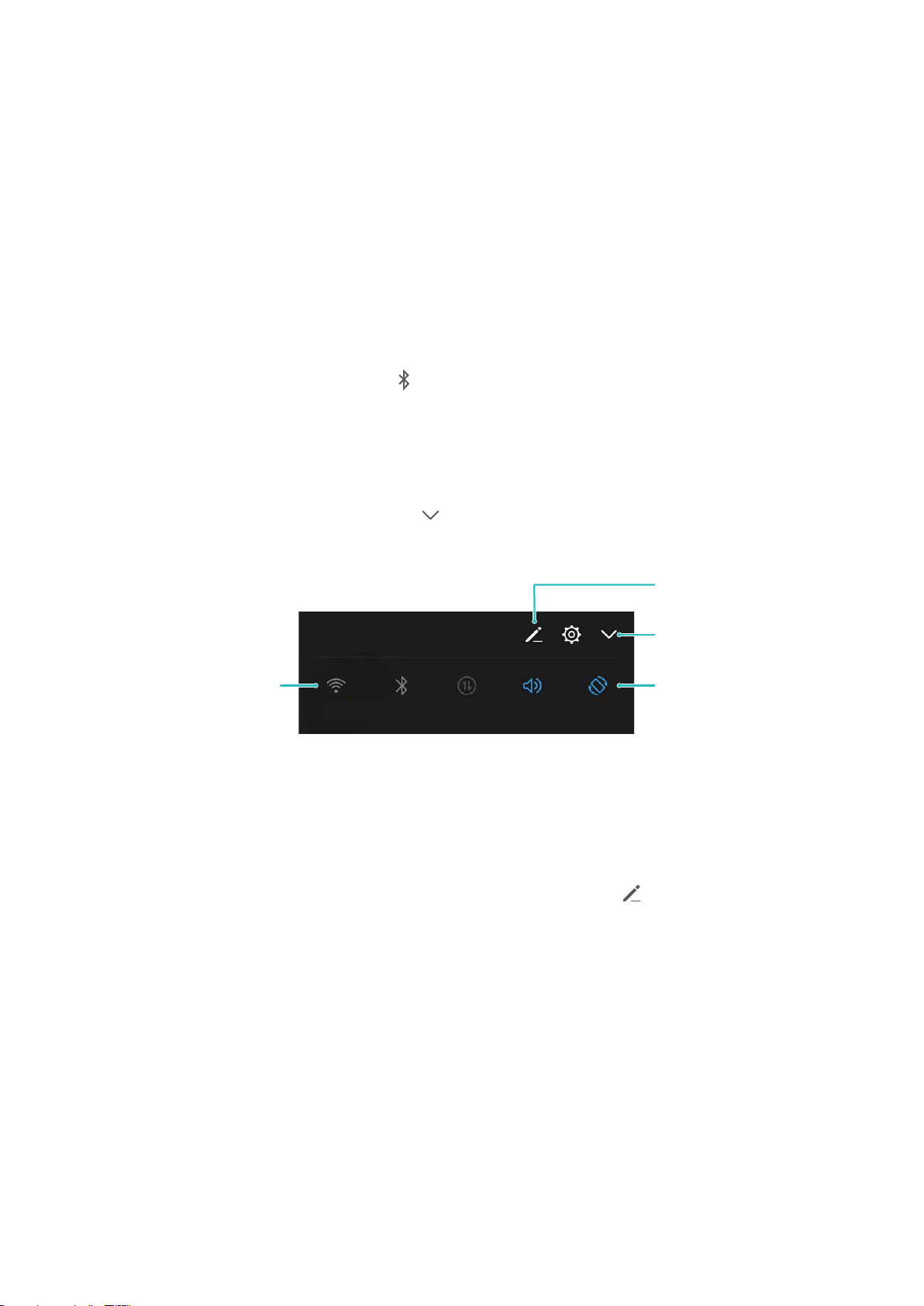
Home Screen
Quick Switch
Use Shortcut Switches to Quickly Enable Frequently Used Features
Want to quickly enable or disable mobile data or hotspot? You can enable frequently used features by
using shortcut switches.
Swipe down from the status bar to open the notication panel. You can:
l Quickly enable frequently used features: You can turn on shortcut switches to enable the
relevant functions. For example, touch to enable the bluetooth function.
l Touch and hold shortcut switch icon to access function settings: If you want to perform more
settings for a function, touch and hold the corresponding shortcut switch to open the function
settings page.
l Display more shortcut switches: Touch to display more switches.
Display all shortcut
switches
Touch the shortcut
switch to enable
the feature
Touch and hold to
enter settings
Rearrange shortcut
switches
Adjust the Positions of the Shortcut Switches to Your Liking
Adjust the positions of the shortcut switches to put the ones you use regularly at the top.
Swipe down from the status bar, open the shortcuts panel, and touch . From the shortcuts panel,
you can:
Rearrange shortcut switches: Touch and hold a shortcut switch and then drag the icon to a
position of your choice.
Add a shortcut switch: Drag a shortcut switch from the hidden area of the panel to the displayed
area, then touch BACK.
8
Loading ...
Loading ...
Loading ...