Loading ...
Loading ...
Loading ...
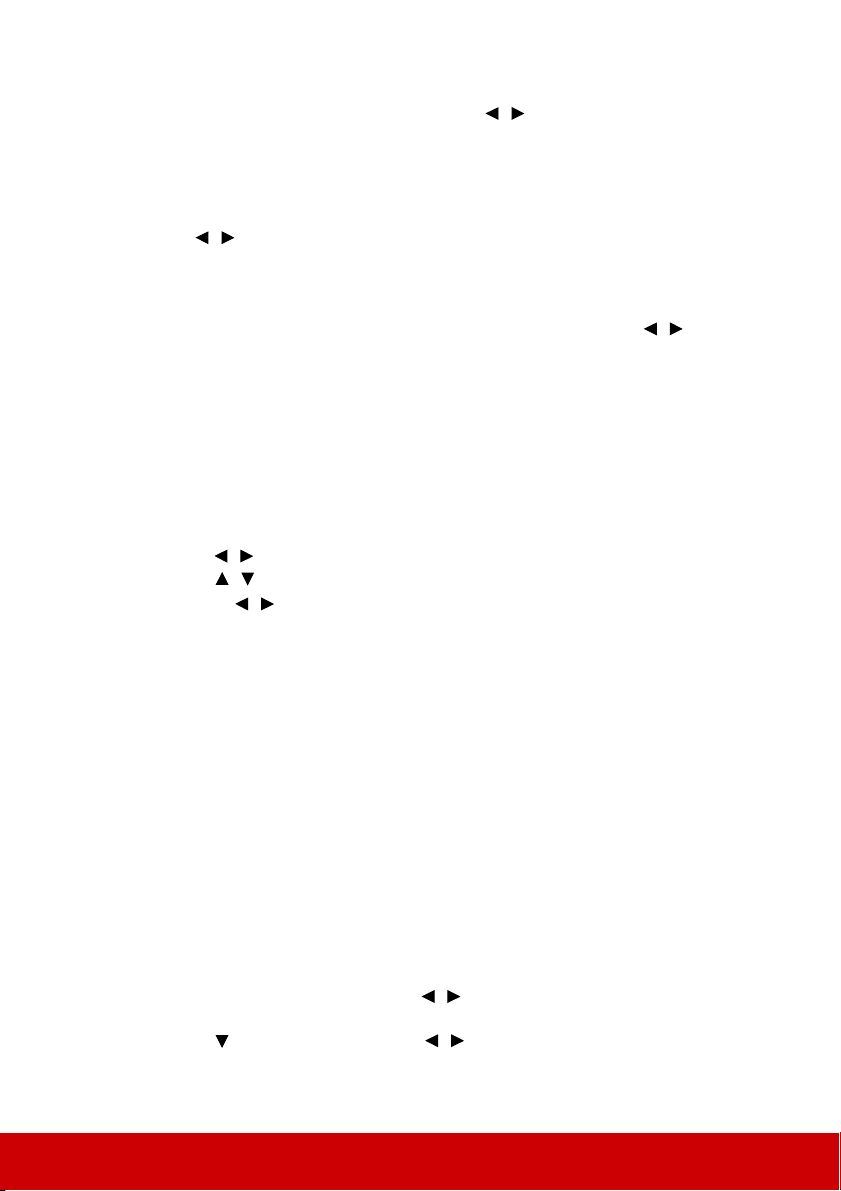
24
Adjusting Sharpness
Go to the PICTURE > Sharpness menu and press / .
The higher the value, the sharper the picture becomes. The lower the value, the softer the
picture becomes.
Selecting a gamma setting
Go to the PICTURE > Advanced > Select Gamma menu and select a preferred setting by
pressing / .
Gamma refers to the relationship between input source and picture brightness.
Selecting a Color Temperature
Go to the PICTURE > Advanced > Color Temperature menu and press / .
There are several preset color temperature settings available. The available settings may
vary according to the signal type selected.
• Cool: With the highest color temperature, Cool makes the image appear the most bluish
white than other settings.
• Normal: Maintains normal colorings for white.
• Warm: Makes images appear reddish white.
Setting a preferred color temperature
1. Go to the PICTURE > Color Temperature menu and press Enter.
2. Press / to select Cool, Normal or Warm and press Enter.
3. Press / to highlight the item you want to change and adjust the values by
pressing /
.
• Red Gain/Green Gain/Blue Gain: Adjusts the contrast levels of Red, Green,
and Blue.
• Red Offset/Green Offset/Blue Offset: Adjusts the brightness levels of Red,
Green, and Blue.
Color Management
Only in permanent installations with controlled lighting levels such as boardrooms, lecture
theaters, or home theaters, should color management be considered. Color management
provides fine color control adjustment to allow for more accurate color reproduction, should
you require it.
If you have purchased a test disc which contains various color test patterns and can be used
to test the color presentation on monitors, TVs, projectors, etc., you can project any image
from the disc on the screen and enter the 3D Color Management menu to make
adjustments.
To adjust the settings:
1. Go to the PICTURE > Advanced > 3D Color Management menu.
2. Press Enter and the 3D Color Management page is displayed.
3. Highlight Primary Color and press / to select a color from among Red, Yellow,
Green, Cyan, Blue, or Magenta.
4. Press to highlight Hue and press / to select its range. Increase in the range
will include colors consisted of more proportions of its two adjacent colors.
Loading ...
Loading ...
Loading ...