Loading ...
Loading ...
Loading ...
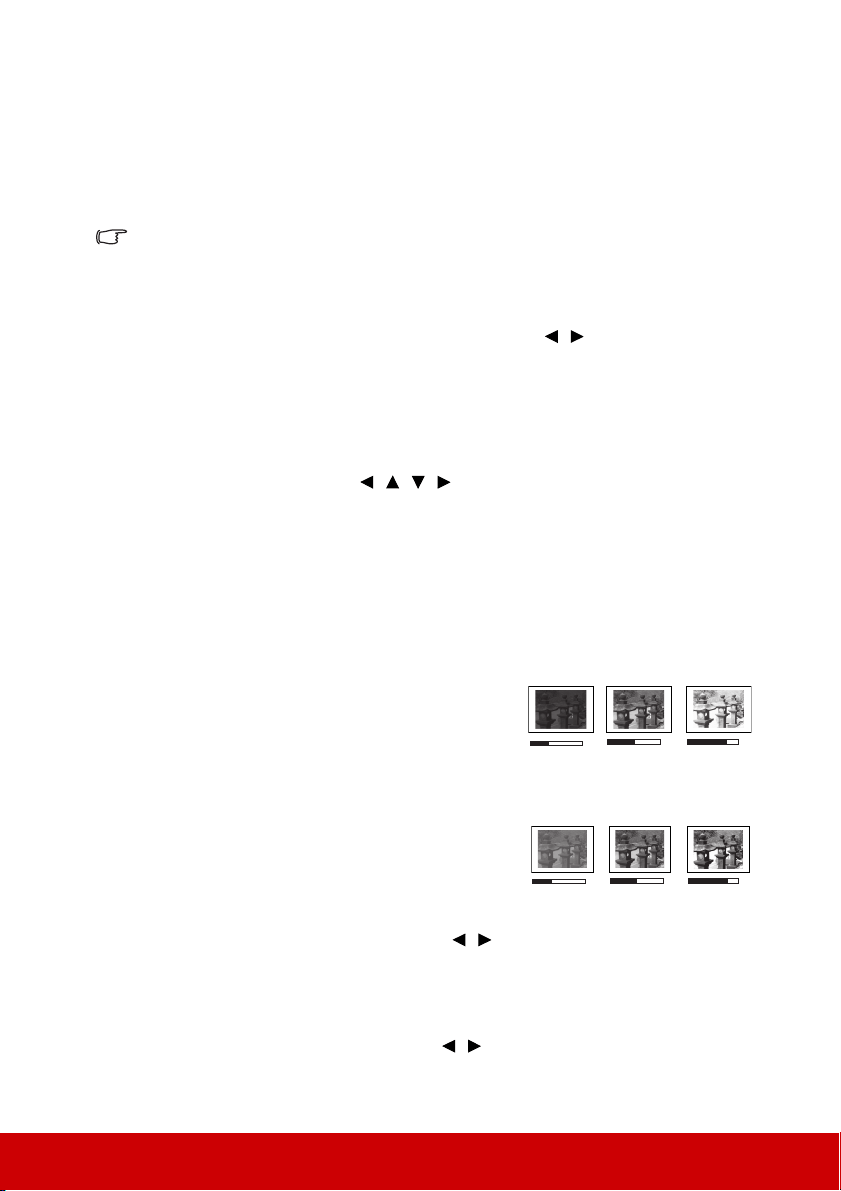
23
5. Silence mode: Minimizes the acoustic noise. It is suitable for the need of watching
movies that requires an ultra-quiet environment so that you won't be disturbed by the
noise of the projector. This mode is automatically selected when the DISPLAY >
Silence menu is set at On, and you cannot switch the picture mode. When this mode
is selected, XPR will be off (the projected image will be switched to 1080p resolution
automatically), Light Source Mode will switch to Eco and some functions may not
be available.
The selected Silence mode remains active when you switch the input signal.
There are 2 user-definable modes if the current available picture modes are not suitable for
your need. You can use one of the picture modes as a starting point and customize the
settings.
1. Go to the PICTURE > Picture Mode menu and press / to select User 1 or User
2.
2. Go to the PICTURE > User Mode Settings > Load Settings menu, and select a
picture mode that is closest to your need.
3. Adjust the menu item under PICTURE menu. The adjustments define the selected
user mode.
You can rename the picture mode by entering the PICTURE > User Mode Settings >
Rename User Mode menu. Use / / / to select the characters and Enter to
confirm. The settings will take effect immediately. Select Reset if you wish to reset the
parameters to the factory setting.
Fine-tuning the image quality in user modes
According to the detected signal type, there are some user-definable functions available.
You can make adjustments to these functions based on your needs.
Adjusting Brightness
Go to the PICTURE > Brightness menu and press Enter.
The higher the value, the brighter the image. And the
lower the setting, the darker the image. Adjust this
control so the black areas of the image appear just as
black and that detail in the dark areas is visible.
Adjusting Contrast
Go to the PICTURE > Contrast menu and press Enter.
The higher the value, the greater the contrast. Use this
to set the peak white level after you have previously
adjusted the Brightness setting to suit your selected
input and viewing environment.
Adjusting Color
Go to the PICTURE > Color menu and press / .
Lower setting produces less saturated colors. If the setting is too high, colors on the image
will be overpowering, which makes the image unrealistic.
Adjusting Tint
Go to the PICTURE > Tint menu and press / .
The higher the value, the more greenish the picture becomes. The lower the value, the more
reddish the picture becomes.
50
-30
+80
-30
0
+40
Loading ...
Loading ...
Loading ...