Loading ...
Loading ...
Loading ...
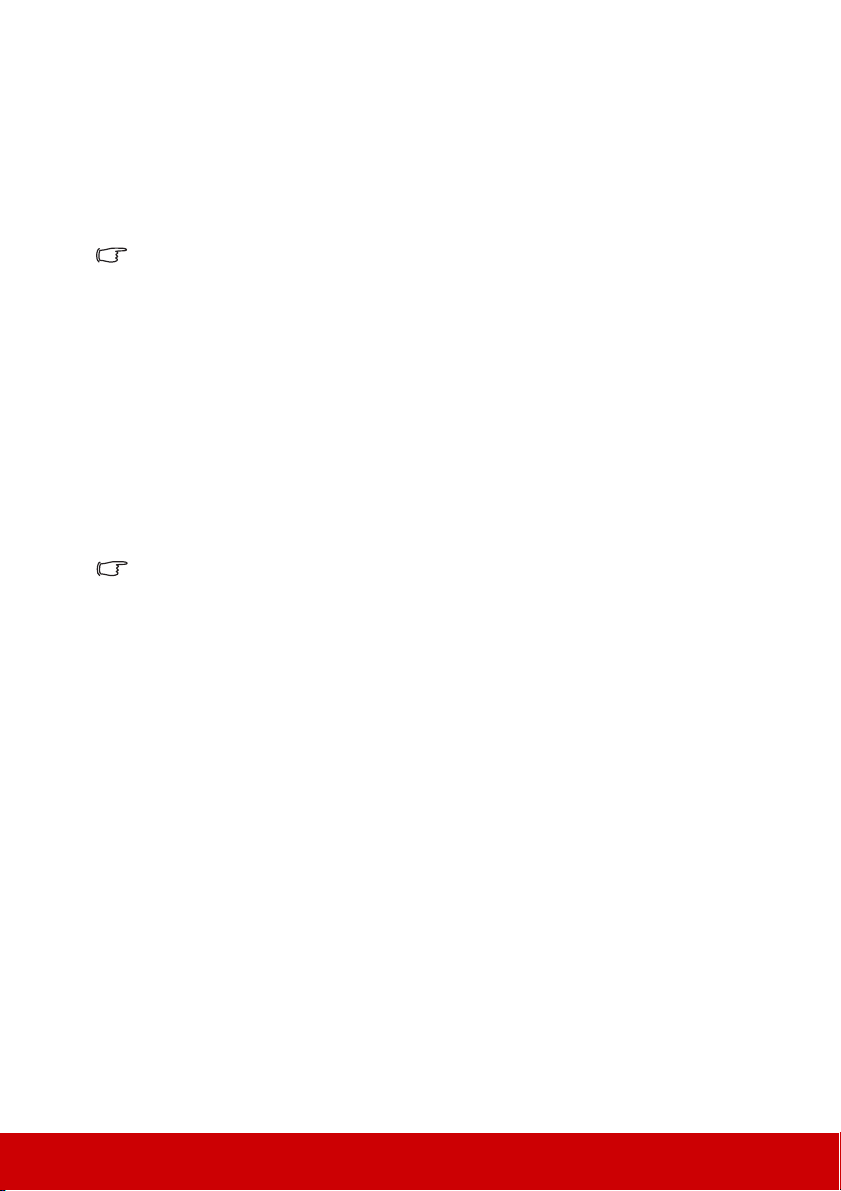
15
Connecting a computer or monitor
Connecting a computer
1. Take the supplied VGA cable and connect one end to the D-Sub output socket of the
computer.
2. Connect the other end of the VGA cable to the COMPUTER IN signal input socket
on the projector.
Many notebooks do not turn on their external video ports when connected to a projector.
Usually a key combo like FN + F3 or CRT/LCD key turns the external display on/off. Locate a
function key labeled CRT/LCD or a function key with a monitor symbol on the notebook. Press
FN and the labeled function key simultaneously. Refer to your notebook's documentation to
find your notebook's key combination.
Connecting Video source devices
Connecting an HDMI device
You should use an HDMI cable when making connection between the projector and HDMI
devices.
1. Take an HDMI cable and connect one end to the HDMI output port of the video
device.
2. Connect the other end of the cable to the HDMI 1 (supports DHCP 2.2) or HDMI 2
input port on the projector.
In the unlikely event that you connect the projector to a DVD player via the projector’s HDMI
input and the projected picture displays wrong colors, please change the color space to YUV.
See "Changing HDMI input settings" on page 20 for details.
Connecting audio
You can make use of the projector speaker in your presentations, and also connect separate
amplified speakers to the AUDIO OUT socket of the projector. The audio output is
controlled by the projector Volume and Mute settings.
Loading ...
Loading ...
Loading ...