Loading ...
Loading ...
Loading ...
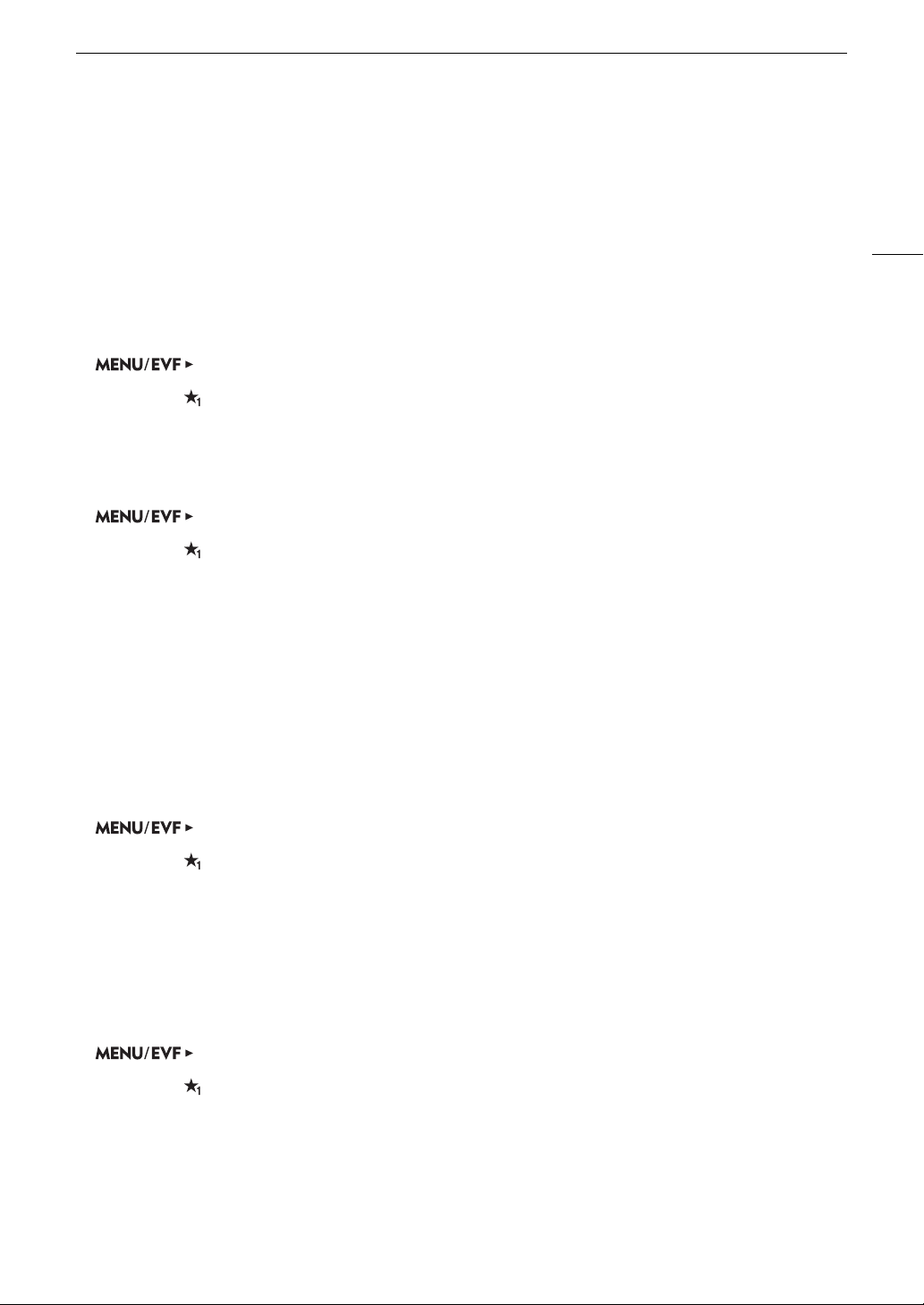
35
Using the Menus
Using the Customized Submenu (My Menu)
You can register up to 15 frequently used menu settings under a My Menu submenu for easy access. You can
save up to 6 separate sets of My Menu settings (3 each for the camera menu and monitoring menu) so you can
customize different options for different shooting situations. Furthermore, if you set an assignable button to [My
Menu] (A 127), you can press the button to access your registered monitoring menu settings even faster and
more easily.
Selecting a My Menu Set
1 Open the My Menu [Select] screen.
[My Menu]* > [Select]
* In the monitoring menu, the icon and submenu name will reflect the My Menu set currently selected. By default this is
[My Menu 1] ( ).
2 Select the desired My Menu set and then press SET.
Adding Menu Settings
1 Open the My Menu [Register] screen.
[My Menu]* > [Edit] > [Register]
* In the monitoring menu, the icon and submenu name will reflect the My Menu set currently selected. By default this is
[My Menu 1] ( ).
• The menu’s title bar will change to blue to indicate you are selecting menu settings to add to the My Menu
submenu.
• Press the BACK button to cancel the operation and return to the regular menu.
2 Navigate the menus to find the menu setting you want to add and then press SET.
3 Camera menu: Press [OK].
Monitoring menu: Select [OK] and then press SET.
• The menu setting you registered will now appear under the currently selected My Menu set.
4 When the confirmation screen appears, press [OK] (camera menu) or press SET (monitoring menu).
Rearranging Menu Settings
1 Open the My Menu [Move] screen.
[My Menu]* > [Edit] > [Move]
* In the monitoring menu, the icon and submenu name will reflect the My Menu set currently selected. By default this is
[My Menu 1] ( ).
2 Turn the SELECT dial to select the setting you want to move and then press SET.
• An orange
]
icon will appear next to the setting you selected to move.
3 Move the setting to the desired position and then press SET.
4 Camera menu only: Press [OK].
Removing Menu Settings
1 Open the My Menu [Delete] screen.
[My Menu]* > [Edit] > [Delete]
* In the monitoring menu, the icon and submenu name will reflect the My Menu set currently selected. By default this is
[My Menu 1] ( ).
2 Select the setting you want to remove and then press SET.
3 Camera menu: Press both [DELETE] buttons simultaneously.
Monitoring menu: Select [OK] and then press SET.
4 When the confirmation screen appears, press [OK] (camera menu) or press SET (monitoring menu).
Loading ...
Loading ...
Loading ...