Loading ...
Loading ...
Loading ...
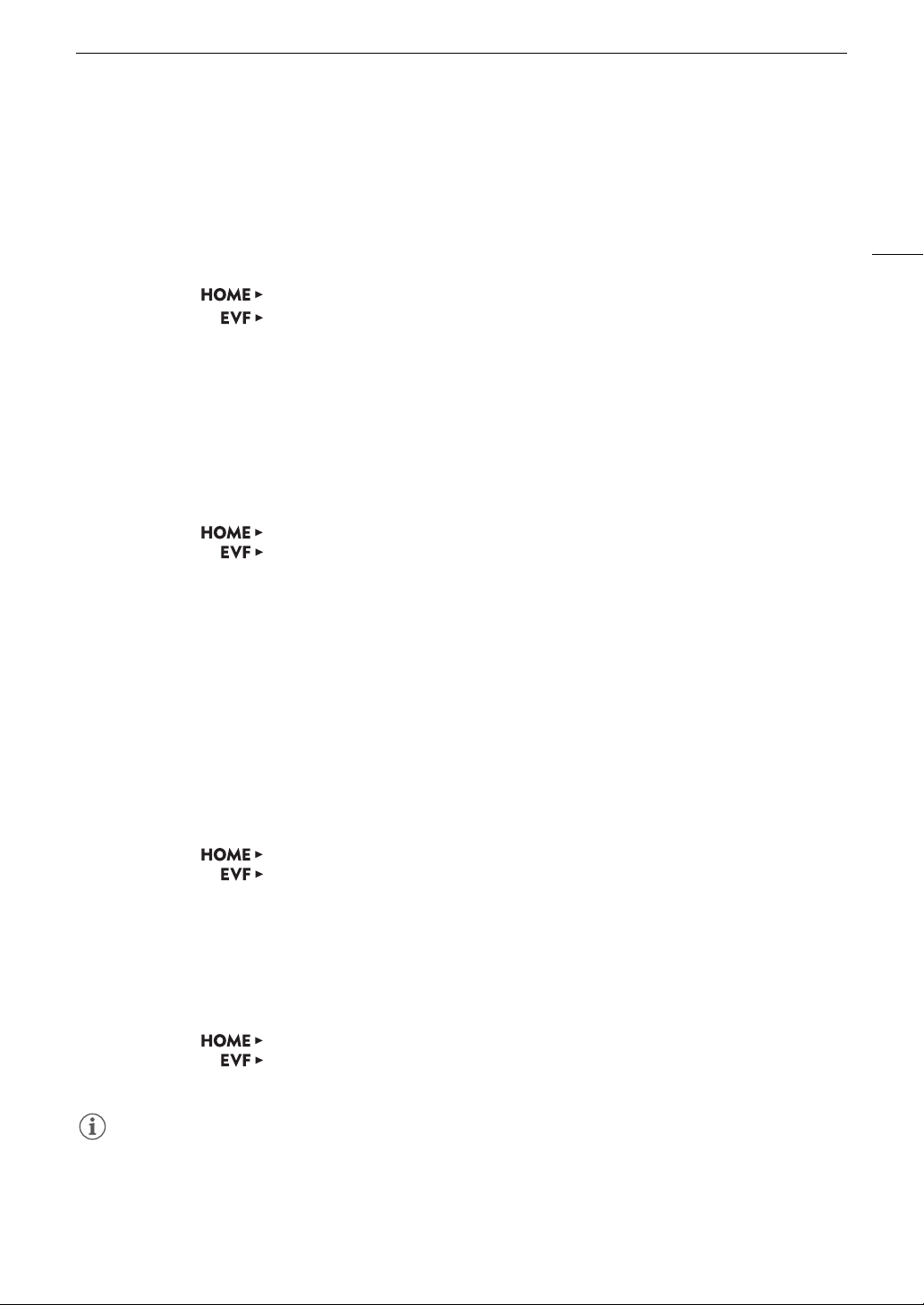
157
Connecting to an External Monitor or Recorder
• Available options are [BT.709 Gamut] and [BT.2020 Gamut]. To leave the color space unconverted, select
[Do Not Convert].
Selecting the Video Range
1 Open the [Range (Output)] screen.
HOME screen: > [COLOR] > [USER LUT] > [Range (Output)]
Monitoring menu: > [Monitoring Setup] > [LUT] > [User LUT] > [Range (Output)]
2 Turn the SELECT dial to select the desired user LUT (user LUT 1 to 4) and then press SET.
3 Select the desired video range and then press SET.
• Available options are [Narrow Range] and [Full Range].
Deleting User LUTs
You can delete user LUTs in the camera either individually or all at once.
1 Open the screen for deleting user LUT files.
HOME screen: [COLOR] > [USER LUT] > [Delete] or [Reset All]
Monitoring menu: [Monitoring Setup] > [LUT] > [User LUT] > [Delete] or [Reset All]
• If you intend to delete user LUT files individually, continue to step 2. Otherwise, skip to step 3.
2 Turn the SELECT dial to select the desired user LUT (user LUT 1 to 4) and then press SET.
3 HOME screen: Press both [DELETE] buttons (for the [Delete] option) or [RESET] buttons (for the [Reset All]
option) simultaneously.
Monitoring menu: Select [OK] and then press SET.
• Depending on the method chosen in step 1, one or all user LUT files will be deleted.
4 Press [OK] (HOME screen) or press SET (monitoring menu).
Renaming User LUTs
You can rename each of the four user LUT files in the camera.
1 Open the [Rename] submenu.
HOME screen: [COLOR] > [USER LUT] > [Rename]
Monitoring menu: [Monitoring Setup] > [LUT] > [User LUT] > [Rename]
2 Turn the SELECT dial to select the desired user LUT (user LUT 1 to 4).
3 Enter the desired name (up to 8 characters) using the keyboard screen (A 37).
Displaying User LUT Information
1 Open the [Display Info] submenu.
HOME screen: [COLOR] > [USER LUT] > [Display Info]
Monitoring menu: [Monitoring Setup] > [LUT] > [User LUT] > [Display Info]
2 Turn the SELECT dial to select the desired user LUT (user LUT 1 to 4) and then press SET.
NOTES
• The camera supports 3D LUT files (.cube file extension) created with Blackmagic Design’s DaVinci Resolve in
33 grid format. Save the file in the root folder of the SD card.
• The following LUT files are not supported.
- Files 2 MB and larger.
Loading ...
Loading ...
Loading ...