Loading ...
Loading ...
Loading ...
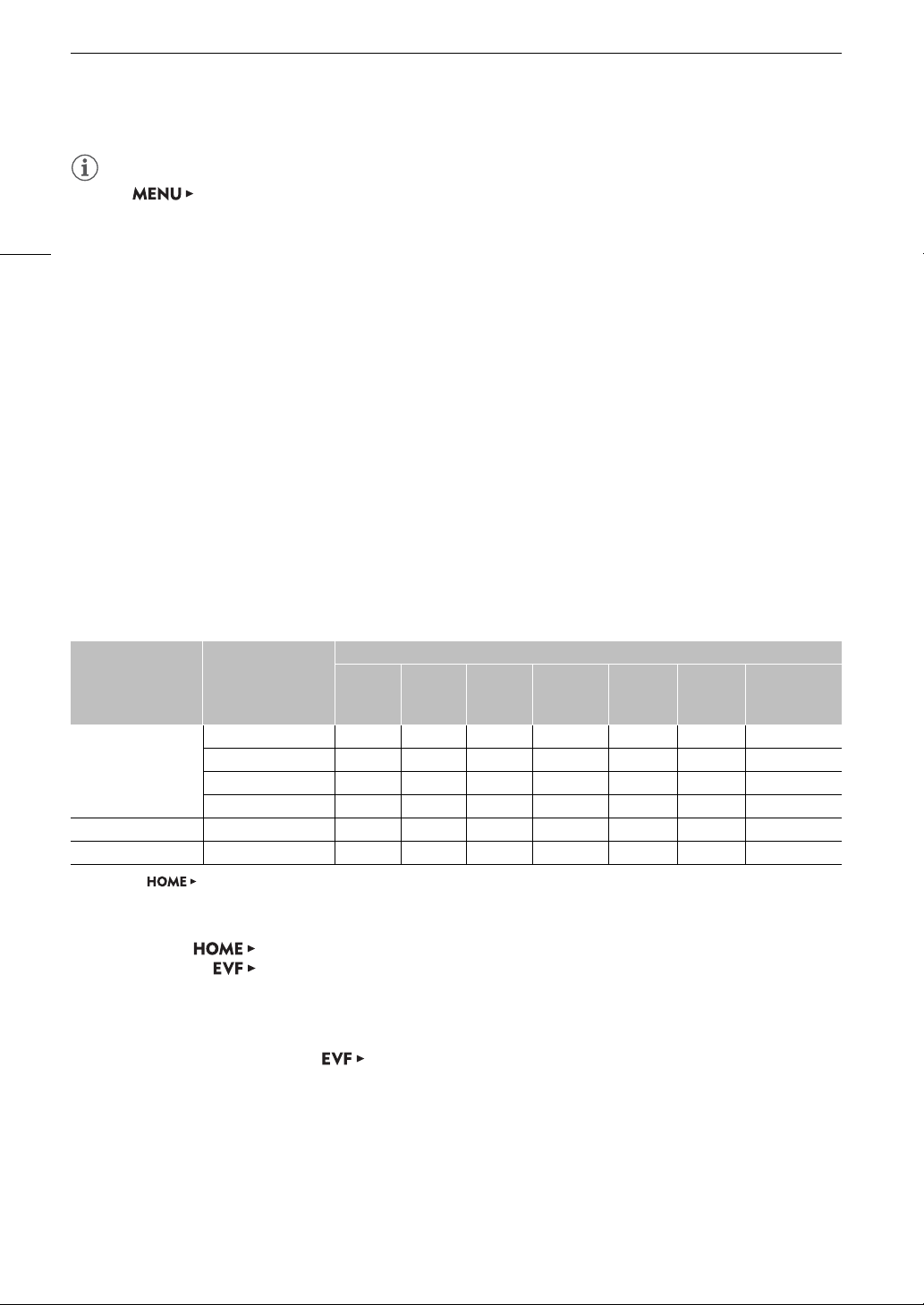
Connecting to an External Monitor or Recorder
154
NOTES
• When [System Setup] > [Term. Output Setup] > [MON. Output] is set to [Off], the HDMI OUT
output will change depending on the capabilities of the monitor used. When [MON. Output] is set to a setting
other than [Off], if the monitor connected to the terminal does not support the video output configuration,
video output from the HDMI OUT terminal will be turned off.
• The HDMI OUT terminal is for output only. Do not connect the camera to another device’s output terminal
using the HDMI OUT terminal as this will cause a malfunction.
• Correct operation cannot be guaranteed when connecting the camera to DVI monitors.
• Video may not be output correctly depending on the monitor. In such case, use another terminal.
Applying a LUT to Video Outputs
While recording using special gamma curves, you can apply a LUT to video output from the VIDEO terminal
(optional viewfinder), SDI OUT terminals, MON. terminals or HDMI OUT terminal. When a LUT is applied, the
displayed image will look as if a standard gamma curve and color space were used, making it easier to check
the image on the monitoring device used. To check the image on an external monitor, you will need a monitor
that is compatible with the selected color space.
Available LUT options by gamma curve and color space
Available LUTs depend on the combination of gamma curve and color space used, whether it was set through
one of the preset color settings or through the individual main settings in the custom picture file (A 134).
* Only when [COLOR] > [CP MAIN] > [Preset] is set to [Canon Log 2 : C.Gamut] or [Canon Log 3 : C.Gamut].
1 Open the LUT selection submenu.
HOME screen: [COLOR] > [LUT]
Monitoring menu: [Monitoring Setup] (
¢
) > [LUT]
2 Select the desired terminal and then press SET.
• Using the control display, you can also select [
8
XF-AVC] to apply a LUT to sub recording (XF-AVC Proxy)
clips when the simultaneous sub recording is activated (A 71). From the monitoring menu select the LUT
for XF-AVC Proxy clips with the [Rec/Media Setup] > [Sub Rec (XF-AVC)] > [Apply LUT] setting
instead.
3 Select the desired LUT and then press SET.
• Repeat steps 2 and 3 as necessary to select the LUT applied to other output terminals.
• The gamma curve and color space of the video output will change.
• If a LUT is not needed, select [Off].
[Gamma] [Color Space]
Available LUTs
[BT.709] [BT.2020] [DCI] [ACESproxy]
[HDR-PQ]
(OOTF
On/Off)
[HDR-HLG]
[HDR
1600%/400%]
(OOTF On/Off)
[Canon Log 2]/
[Canon Log 3]
[Cinema Gamut] Ü Ü Ü Ü* Ü Ü Ü
[BT.2020 Gamut] Ü Ü – – Ü Ü Ü
[DCI-P3 Gamut] Ü – Ü – – – –
[BT.709 Gamut] Ü – – – – – –
[Canon Log] [BT.709 Gamut] Ü – – – – – –
[Wide DR] [BT.2020 Gamut] Ü – – – – – –
Loading ...
Loading ...
Loading ...