Loading ...
Loading ...
Loading ...
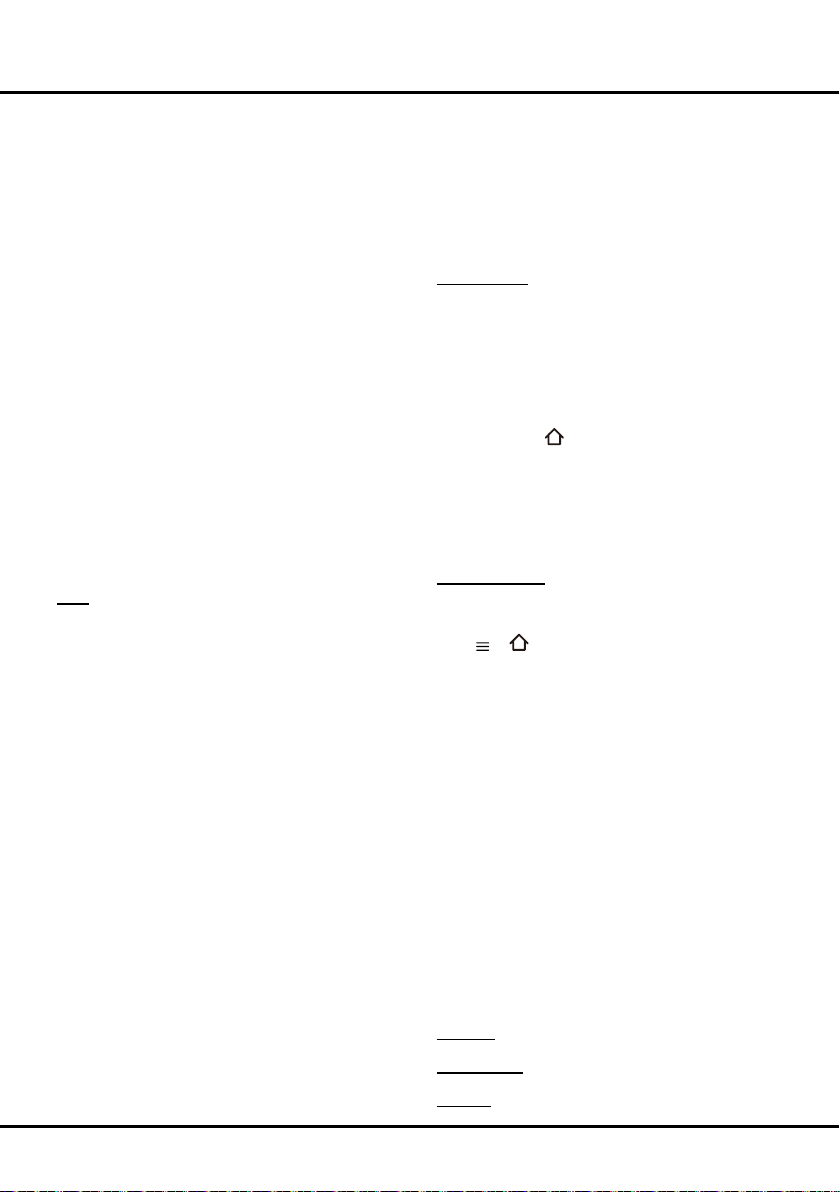
19
Menu Operation
cannot be adjusted. If you select Off, you should set
date and time at Date and Time item. Highlight
Date
or Time, use
◄/►
to select input space, enter the
current date or time by using the digit keys
.
Note: If Off is selected, the time set in Time option will
not be memorized when turning on the TV next time,
and the TV's time will start from the default.
- Power on timer: Use ▲/▼ to select Off, Daily or
Once. If you select Once or Daily, you should set a
time period after which the TV automatically switches
to on at Time below this item. Highlight Time, use
◄/► to select input space, enter the on time using the
digit keys.
- Power off timer: Use ▲/▼ to select Off, Daily or
Once. If you select Once or Daily, you should set a
time period after which the TV automatically switches
to off at Time below this item. Highlight Time, use
◄/► to select input space, enter the off time using the
digit keys.
Sleep timer: Sets a period of time after which the TV
set goes into standby mode. Use ▲/▼ to set the period
(120minutesmaximum).Todisablethisfunction,select
Off.
Auto standby: TV will be put into standby mode
automatically if there is no operation. Use ▲/▼ to set
theperiod(8hoursmaximum).Todisablethisfunction,
select Off.
Lock: This menu can control the special function for TV
channels.
Note: You must enter your personal code before entering
the Lock menu.
Display the main menu by pressing System and select
Lock, then press OKtoconrm.Thenpressthenumber
buttons to enter the password to enter the Lock menu.
The factory default code is 1234. And the super password
is 0423. If you forget your code, enter it to override any
existingcodes.
The Lock options are as below:
- Channel lock: This option allows you to lock a
certain Channel. Use ▲/▼ to select a certain TV
channel you want to lock, then press OK to lock. To
unlock, use the same operation.
- Parental rating: This option allows you to set a rating
to a programme. Highlight Parental rating, press
OK/► to display Parental rating menu, Then use
▲/▼ to adjust.
- Input lock: This option allows you to lock a certain
externalsourceyouwanttolock.PressOK/► to
display Input lock menu, then press ▲/▼ to select a
certainexternalsourceyouwanttolock,andpressOK
to lock. To unlock, use the same operation.
Note: When the current input is locked, you can press
OK and enter the password to enter.
- Front panel lock: Press ▲/▼ to select On to lock
the set's buttons.
- Installation lock: Press ▲/▼ to select On to
prevent access to the Installation menu to prevent any
channels from being set up without your consent.
- Change password: This option allows you to
change the password. Press OK/► to enter, then
press the number buttons to enter the new password
twice.
- Max volume: Press OK/► to display the
adjustment bar and use ◄/►tosetthemaxvolume
when watching programme.
- Clean all: Press OK/► to enter, then select Yes or
No.
Input settings: You can name your connected sources
according to the type of device instead of the type of
socket.
1. Select System > Input settins, press OK/► to enter.
2. Press ▲/▼ to select a connector your equipment is
connected to and press OK/► to enter.
3. Press ▲/▼ to select the type of device connected to
this connector and press OKtoconrm.
4. Press EXIT or
to close the menu.
Afterconguring,theselectedsourcenamewillbe
displayed after the name of the related connector in
the source list when pressing SOURCE on the remote
control or OK on the TV set.
Note: Not all models have OK button on the set.
Software update:
Note: Do not switch off or unplug the TV until the
upgrade is completed.
Press
or on the remote control, select Settings >
System > Software update and press OK/► to enter.
You have the following options to update the software.
- By USB: Enables you to install a new version
software from a USB stick. Insert the USB stick in
which a new version software is stored into a USB
socket of the set. Select By USB and press OK/► to
enter. Follow the on-screen instructions to complete
the process.
- By network: Enables you to download and install the
latest version software from the Internet. Make sure
tosetupawiredorwirelessnetworkconnectionrst
then select By network and press OK/► to enter.
Follow the on-screen instructions to complete the
process.
Note: Keep successful network connection during
upgrade.
- By channel: Enables you to install the latest version
software if available from the broadcast. Select By
channel and press OK/► to enter. Follow the on-
screen instructions to complete the process.
There is also information about the TV such as Current
version and Product name, etc.
Location: Use ▲/▼ to select Home, Shop or Shop
with demo.
HbbTV mode: Use ▲/▼ to select On to turn on HbbTV
function.
Cookies: Use ▲/▼ to select On to turn on HbbTV
Loading ...
Loading ...
Loading ...