Loading ...
Loading ...
Loading ...
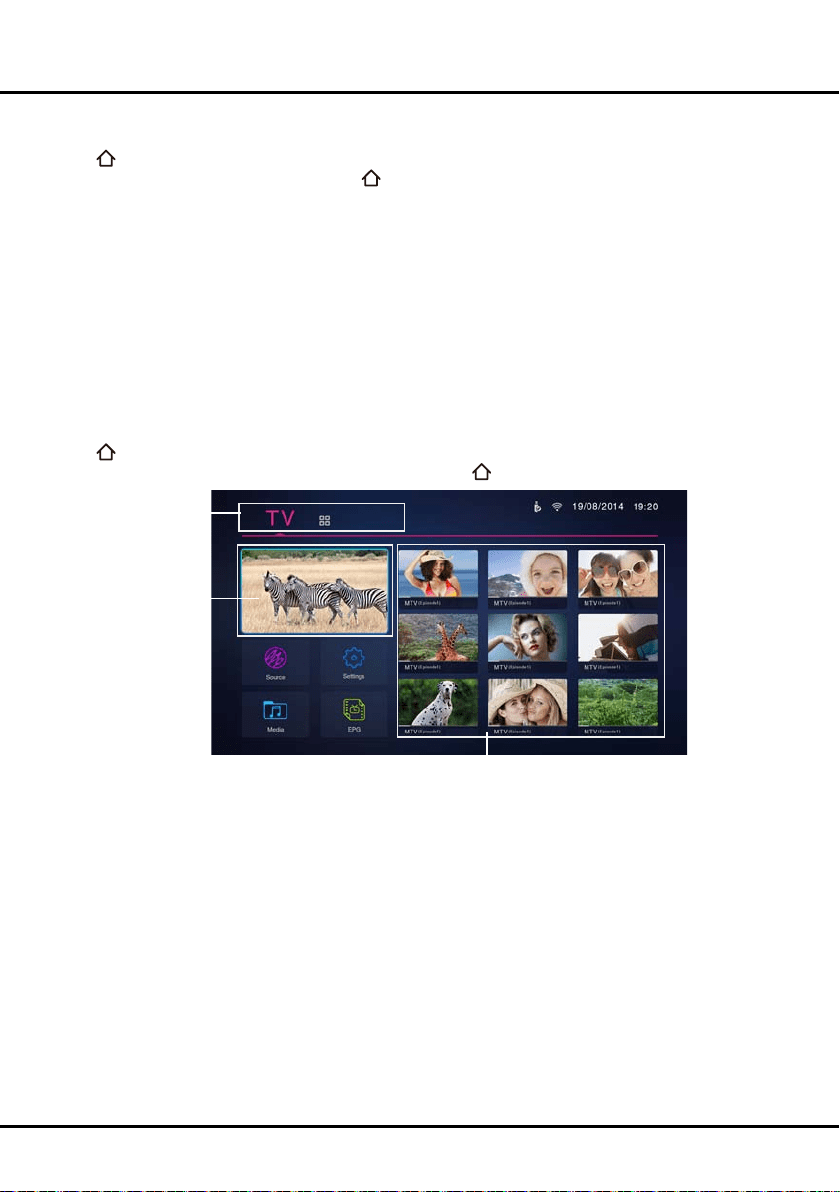
11
Chapter 3 HomePage
Note: Figures and illustrations in this User Manual are provided for reference only and may differ from actual product
appearance. And for some models, certain options are not available.
Press
on the remote control to display HomePage. Press
▲/▼/◄/►
to select icons from the screen list. Press
OKtoentereachoption.Toexitthemenu,press
or EXIT.
Homepage contains 2 parts: TV and APPS. Use
◄/►
to switch among them.
WARNING:
•CongurethenetworksettingsbeforeusingSmartTV,Guideandapps.
•Slowresponsesand/orinterruptionsmayoccur,dependingonyournetworkconditions.
•Ifyouexperienceaproblemusinganapplication,pleasecontactthecontentprovider.
•Accordingtocircumstancesofthecontentsprovider,anapplication’supdatesortheapplicationitselfmaybe
discontinued.
•Dependingonyourcountry’sregulations,someapplicationsmayhavelimitedserviceornotbesupported.
Using Homepage- TV
Note: Some options may not be available for certain signal sources. some options may appear in the next page, you
can press
◄/►
to switch.
ThissectionexploresthemenusofyourTV.
Press
on the remote control to display HomePage. Press
▲/▼/◄/►
to enter TV page and select icons from the
screen list. Press OKtoentereachoption.Toexitthemenu,press
or EXIT.
TV window
Recommendation
TV/ APPS:
Use
◄/►
to focus
on each item.
TV window
Displays the current selected TV broadcast programme.
Recommendation
There is information of current broadcasting programmes from nine digital channels shown on the right. Pressing
OK would directly go to the corresponding channel. These nine digital channels depend on how you set favourite
channels. We recommend that you include 9 digital channels in your favourite channel list so that they can be shown
here for your convenience.
When TV is not connected to network, there is no information of current broadcasting programme on the right but
only the defaut pictures are displayed. Select a picture and press OK, then [ Full functions are available only
after network connection.] will pop up. When you highlight [Connect] and press OK, it goes to the network setup
interface directly.
Source
Select the input source from devices connected to TV through different ports. includig TV, AV, CMP, HDMI1, HDMI2,
HDMI3 and HDMI4. Press ▲/▼
to select your desired source, and then press OK to confrim.
Note: The available source might differ depending on the model.
Loading ...
Loading ...
Loading ...