Loading ...
Loading ...
Loading ...
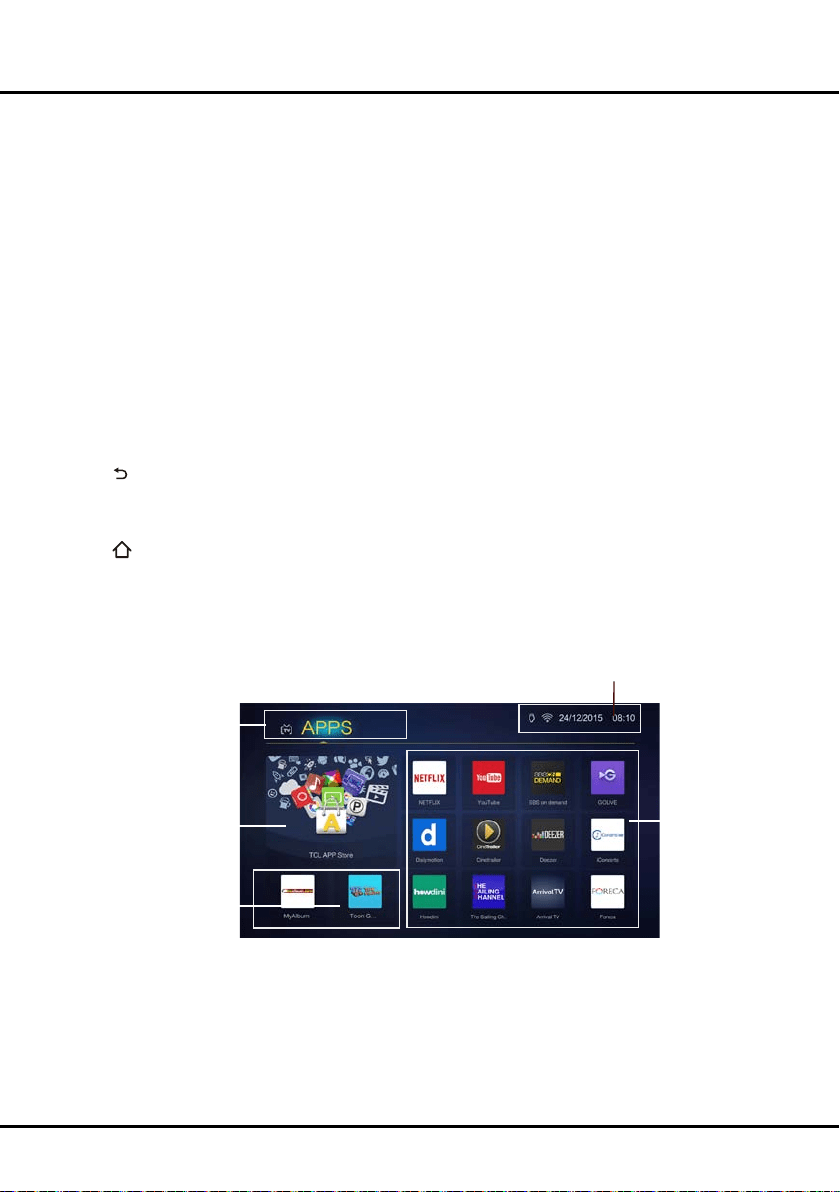
12
Settings
You can do the settings including Picture, Sound, Channel, Network and System. For details, please refer to
introduction of Using System Settings in the Menu Operation chapter.
Media
A wonderful multimedia player. It allows you to enjoy the videos, pictures and music in the storage device (SD card or
U-disk,accordingtocongurationofthemodel.).
EPG
Electronic Programme Guide is an on-screen guide that displays scheduled TV programmes. You can navigate,
select, view and record programmes.
Note: When Settings > Network > GuideON is set On, it runs IP EPG when the network is connected, and runs
DTV EPG if the network is not connected. When Settings > Network > GuideON is set Off, it runs DTV EPG no
matter the network is connected or not.
General operations & instructions:
1. Select EPG icon on Homepage-TV interface, and press OK to enter, or press GUIDE on the remote control
directly to enter, the Program Guidemenuwillappear,whichallowsyoutogetinformationaboutthecurrentornext
programme playing on each channel.
2. Navigate through the different items using the navigation buttons on the remote control and operate according to
the on-screen instructions.
3. Press
toexittheGuideandswitchtotheselectedchannel/programme.
Using Homepage- APPS
To access the menu system:
1. Press
to display the homepage.
2. Press
◄/►
to move to APPS interface. Press
▲/▼/◄/►
to select the desired item, then press OK to open it or
enter the corresponding submenu.
Note: The pre-installed apps or items can not be deleted. And the apps (regardless of order) listed in the below gure
may differ from actual product. For some models, certain apps are not available.
3. Press EXIT to return to the homepage.
The Pre-installed
apps
TV/APPS:
Use
◄/►
to focus on
each item.
TCL APP Store
The Pre-installed
apps
Status:
Notication/NetworkStatus/Time
TCL APP Store: After entering the APP store, you will see the recommendations. Press
▲/▼/◄/►
to select, press
OK to enter. The buttons on the bottom, such as “Login", "Settings","Help" can provide convenient operations.
The Pre-installed apps: These are recommended Apps. Highlight an app and press OK to open it.
Note: The pre-installed apps or items can not be deleted. You may need a webcam to use some of the Apps. The
webcam is an optional accessory, and is available by purchase separately. Only use the specied webcam. Some
external devices like webcam, smartphone, joystick and external wireless adapter may not be supported.
HomePage
Loading ...
Loading ...
Loading ...