Loading ...
Loading ...
Loading ...
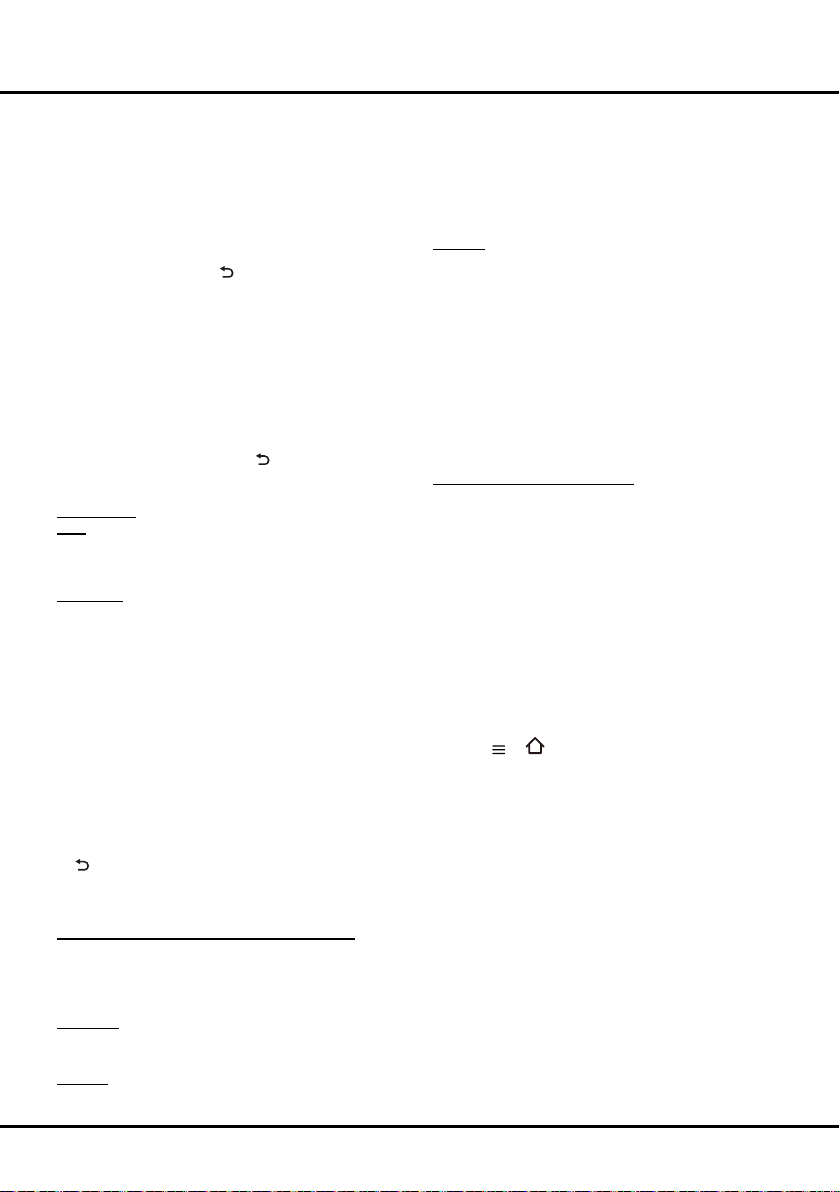
16
Automatic search: Select Digital & Analogue (or
Digital or Analogue), then press OK/► to start the
automatic search process. The search may take a few
minutes. During the process, you can press OK to
abort halfway.
Automatic update: This allows you to update all
available channels without altering the sorting of
existingchannels.PressOK to start to update the
channels. During the process, you can press OK to
abort halfway, or press
to return.
Analogue manual scan: Press OK to enter. Press
▲/▼/◄/► and number or OKtosearch,netuneor
store the channel.
Antenna manual installation: Allows you to start
manual searching the available channels from the
current frequency or any frequency you input.(Only
for digital channels). Press OK to start search from
the current frequency, or use digit keys to input a
frequency, then press OK to start search. During
the process, you can press OK to abort halfway and
press OK to restart, or press
to return.
Clean channel list: Allows you to remove all the
searched channels from the channel list.
Channel list: Press OK/► to display channel list.
EPG: It is an on-screen guide that dispalys scheduled
TV programs. You can navigate, select and view
programs.
Note: EPG is only available for digital channels.
Organiser: You can skip channels, sort channels,edit
channels, or delete channels, Press OK/► to enter.
Channel skip: If a channel is stored twice or its
reception is poor, you can simply skip it. The skipped
channels will no longer be selected. Press OK/► to
display Channel skip menu. Press ▲/▼ to select a
channel and press OKtocheckthebox.
Channel sort:Press OK/► to enter. Press ▲/▼ to
select Channel swap or Channel insert, then press
OK to enter.
Channel edit: Press OK/► to display Channel list.
Press ▲/▼ to select a channel you want to edit, then
press OK to enter. Press ▲/▼ to select Channel
name, then press OK to access the virtual keyboard
andeditthechannelname,nallyhighlightOKand
press OKtoconrm.Whenyouhavenished,press
to return.
Channel delete: Press OK/► to display Channel list.
Press ▲/▼ to select a channel you want to delete,
then press OK to delete the channel.
Channel diagnostics (on digital TV channels)
1. Select Settings >Channel > Channel diagnostics.
2. Press OK/► to display some signal information
on current digital channel, such as signal strength,
Frequency, etc..
Timeshift: Set Timeshift to On or Off. Default setting is
On. For details, please see the introducton of Timeshift
on page 13.
Subtitle: This enables subtitle for digital TV channels.
Select Subtitle, press OK/► to display its submenus:
Subtitle: Press OK/► to enter, press ▲/▼ to turn On
or Off the subtitles.
Subtitle type: Press OK/► to enter, press ▲/▼
to select a subtitle type. You can select Hearing
Impaired to display the hearing impaired subtitle with
your selected language.
Teletext: Press OK/► to display its submenu.
Decoding page language: Select a proper type of
languageinwhichTeletextwilldisplay.
Digital teletext language: For digital TV channels,
your TV could zap to a service with multiple initial
Teletextpagesindifferentlanguages.Thisfunction
allows you to select an available language as primary
languagewhichrelatestodifferentinitialTeletextpage.
Network
You can set up your TV so that it can access the Internet
through your local area network (LAN) using a wired or
wireless connection.
connecting to a wired network:
you can attach your TV to your LAN using cable in three
ways:
•YoucanattachyourTVtoyourLANbyconnectingthe
LANportonyourTVtoanexternalmodemusinga
Cat 5 cable.
•
You can attach your TV to your LAN by connecting the
LAN port on your TV to a IP Sharer which is connected
toanexternalmodem.UseCat5cableforthe
connection.
•Dependingonhowyournetworkiscongured,youmay
be able to attach your TV to your LAN by connecting
the LAN port on your TV directly to a network wall outlet
using a Cat 5 cable. Note that the wall outlet is attached
to a modem or router elsewhere in your house.
1. Press or on the remote control, select
Settings > Network > Internet connection and
press OK/► to enter.
2. Press ▲/▼ to select On and press OKtoconrm.
3. Press ▲/▼ to select Interface and press OK/► to
enter.
4. Press ▲/▼ to select Ethernet and press OK to
conrm.
5. Press ▲/▼ to select IP settings and press OK/► to
enter. You can set Address type to Auto or Manual.
- Select Auto if you want the TV to acquire and enter
the needed IP address automatically.
- Select Manual if you want to enter your IP address
manually, then:
• Press ▼togototherstentryeld.
• Enter the IP address, Subnet Mask, Default
Gateway, Primary DNS and Secondary
DNS values. Use the numeric buttons to enter
numbers and the ▲/▼/◄/► buttons to move
fromoneentryeldtoanother.
Menu Operation
Loading ...
Loading ...
Loading ...