Loading ...
Loading ...
Loading ...
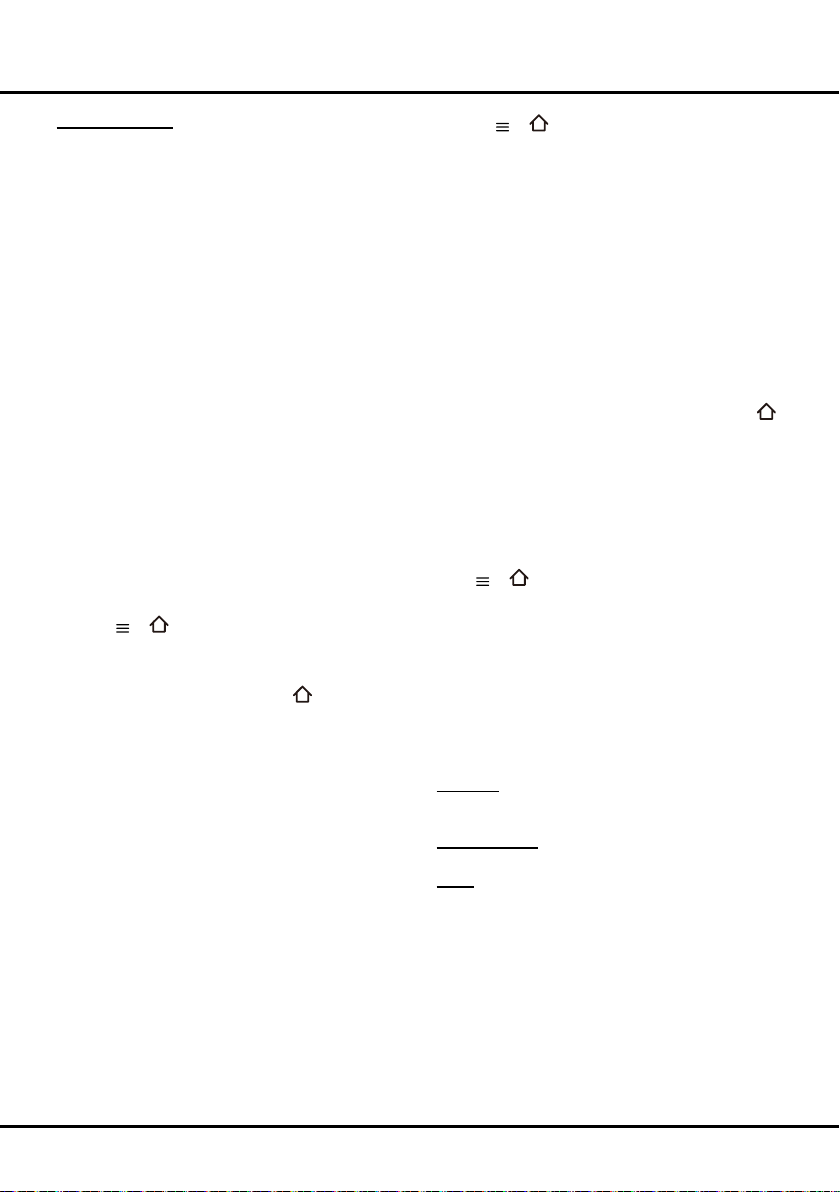
18
Menu Operation
DLNA application
Select Media from the homepage and press OK to enter.
Then you can view pictures, listen to music or watch
videos,whicharestoredonyourPC.Supportedle
formats:
Picture JPEG, PNG
Music MP3, WMA, LPCM
Video MPEG2, MPEG4, WMV
Notes:
- If DLNA is switched on, the TV will display the list of
available DLNA servers which are available in local
network.
- Content from third-party DLNA servers may not play
correctly on your TV due to compatibility problems.
- When sharing media les from a PC, certain features
may be unavailable and, due to the le and encoding
formats used, playback issues may occur.
- Because of network related conditions, playback
of media les may not be error-free. When this
happens, play them from a USB drive.
GuideOn
GuideOn refers to network EPG, which is an app of
preview programme and helps you navigate through a
vast amount of content. It provides functionality similar to
a printed programme guide by informing you as to which
television content is available, such as cast and related
information.
1. Press or on the remote control, select
Settings > Network > GuideOn and press OK/► to
enter.
2. Press OK/► again, press ▲/▼ to select On and press
OKtoconrm,thenpressEXIT or
to close the
menu.
Note: You can also scan the QR code displayed on the
screen to download the GuideOn app to your
smartphone.
3. Press GUIDE on the remote control to display the
network EPG page. It contains three tabs: On-Going,
Guide and Reminders.
- Press ◄/► to select a tab.
- Press OK to enter.
4. To quit the EPG, press EXIT on the remote control.
Note: To use network EPG, make sure the Internet is
connected. In case Internet is connected and
GuideOn is turned on, network EPG replaces
local EPG as described in section Using EPG
(Electronic Programme Guide) when you
press the GUIDE button.
TCL nScreen
This function allows you to turn a smart device into a
sophisticated remote control, providing more features
than your normal TV remote control. You can then control
your TV through your smart device.
1. Press or on the remote control, select
Settings > Network > TCL nScreen and press
OK to enter. You will see details for downloading
the TCL nScreen application and other related
information.
Note: The following instructions are based on the
example of a laptop.
2. Download and install into the laptop the correct TCL
nScreen application for the laptop.
3. Make sure the laptop and the TV are in the same
home LAN (local area network) or network segment.
4. Run the TCL nScreen application on the laptop, it will
search and communicate with the TV automatically
to enable the TCL nScreen functionality.
5. Once the TV and the laptop are linked as described
instep4,youwillbeabletoenjoytheextrafeatures
of the TCL nScreen function.
6. To quit the TCL nScreen function, press EXIT or
on the remote control.
Netix settings
Netixprovideson-demandmoviesandTVshows
deliveredviatheInternet.Netixisavailableincertain
countries.Unlimited membership is required. More
informationcanbefoundatwww.netix.com.
Press
or on the remote control, select Settings >
Network > Netix settings and press OK to enter. It
contains two tabs:Deactivate, ESN.
WiFi TV link
please see the introducton of WiFi TV link on page 14.
System
Select Settings > System, Press OK/► to enter and
use ▲/▼ to choose an option..
E-Manual: E-Manual is an electronic user manual for
theproduct.Youcanndinstructionsforthefeaturesof
this TV set.
Menu language: The Menu language menu allows
you to select language.
Timer: The Timer menu allows you to set the time zone
on your TV set, to programme an automatic turn-off or
wake-up timer and to view the calendar.
Select System > Timer and press OK/► to confirm.
The Timer options are as below:
Time zone: Use ▲/▼ to select the local time zone.
Country region: Use ▲/▼ to select your region.
Note: The option is unavailable when you have
selected the time zone other than "As per broadcast".
Clock: Press OK/► to display its options:
- Auto synchronization: Use ▲/▼ to select On
or Off. If On is selected, the TV will get the time
automatically from DTV signals, and the Time item
Loading ...
Loading ...
Loading ...