Loading ...
Loading ...
Loading ...
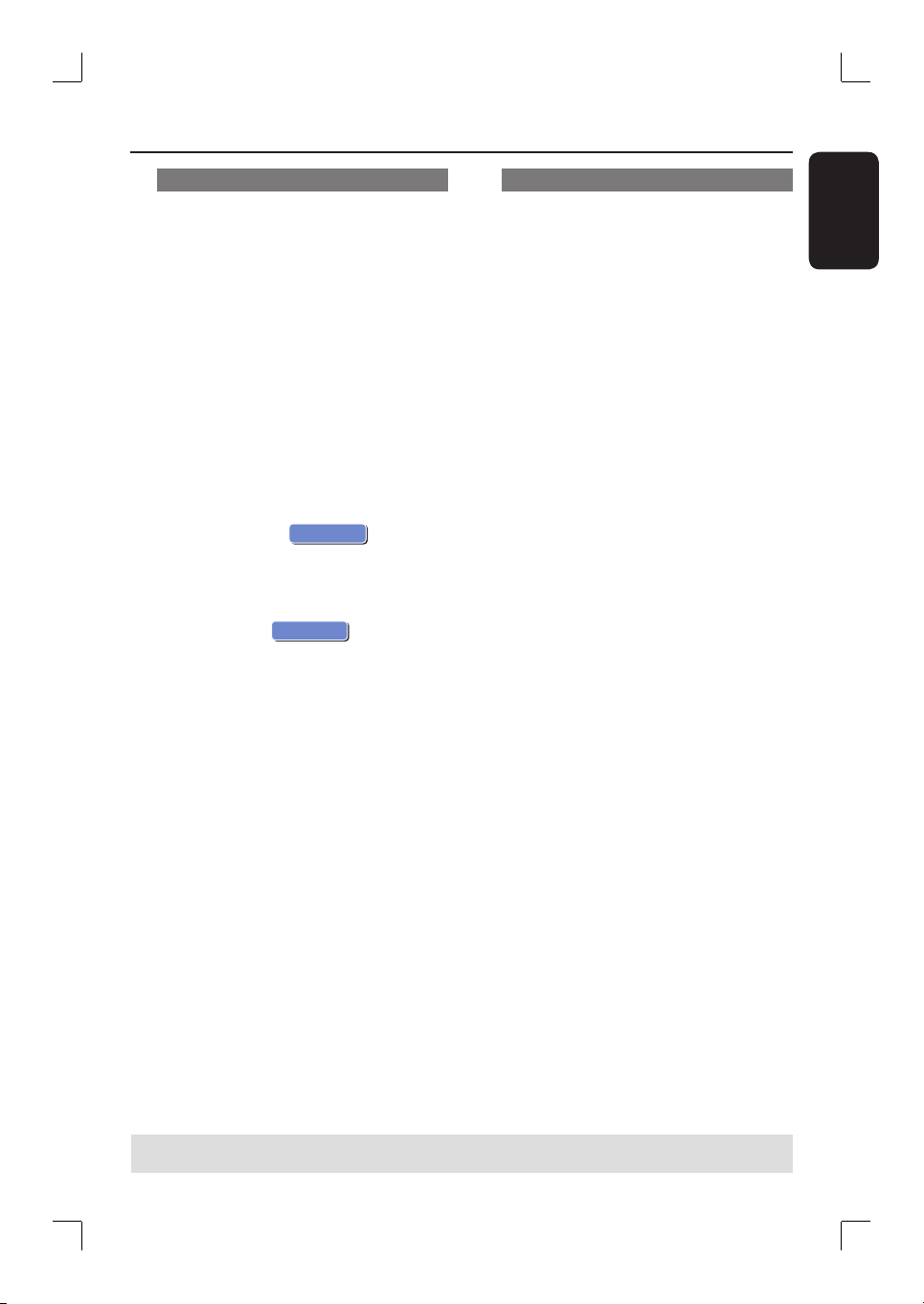
English
59
Dividing a title
You can divide the current title into two
new titles. Each of these titles is
characterized by its own index picture.
Warning! Once a title is divided, the
process cannot be reversed.
A
In HDD title edit mode, use ST keys to
highlight { Divide Title } and press OK.
The edit title playback screen appears.
B
During playback, use WX keys to
navigate through the title. Press OK to
divide the title at the desired playback
position.
A warning message will appear.
C
To con rm, select
OK
OK
in the
menu and press OK.
A new title will be shown in the HDD
title menu.
D
To abort, select
OK
CANCEL
and press
OK.
Hiding unwanted scenes
You can choose to hide certain scenes
from playback (e.g. skipping a commercial
scene) or make it visible again.
A
In HDD title edit mode, use ST keys to
highlight { Edit Title } and press OK.
The edit title playback screen appears.
B
During playback, press PAUSE Åand
use à á keys to navigate through the
title. Press OK to mark the beginning of
a segment to hide.
C
Press OK again to mark the end of
segment to hide.
To hide more segments, repeat steps
B
to
C
for each segment you want to hide.
To unhide the scenes,
D
In HDD title edit mode, use ST keys to
highlight { Edit Title } and press OK.
The edit title playback screen appears.
E
During playback, use WX keys to
navigate through the title. Press OK at
the beginning of the marked segment.
F
Press X repeatedly until you reach the
end of the marked segments and press
OK.
Helpful Hints:
– All hidden scenes will be played back in
HDD title edit mode.
– The { Edit Title } option is only available if
the title is unlocked or unprotected.
Edit Recordings - HDD (continued)
TIPS: Press W to go back to the previous menu.
Loading ...
Loading ...
Loading ...