Loading ...
Loading ...
Loading ...
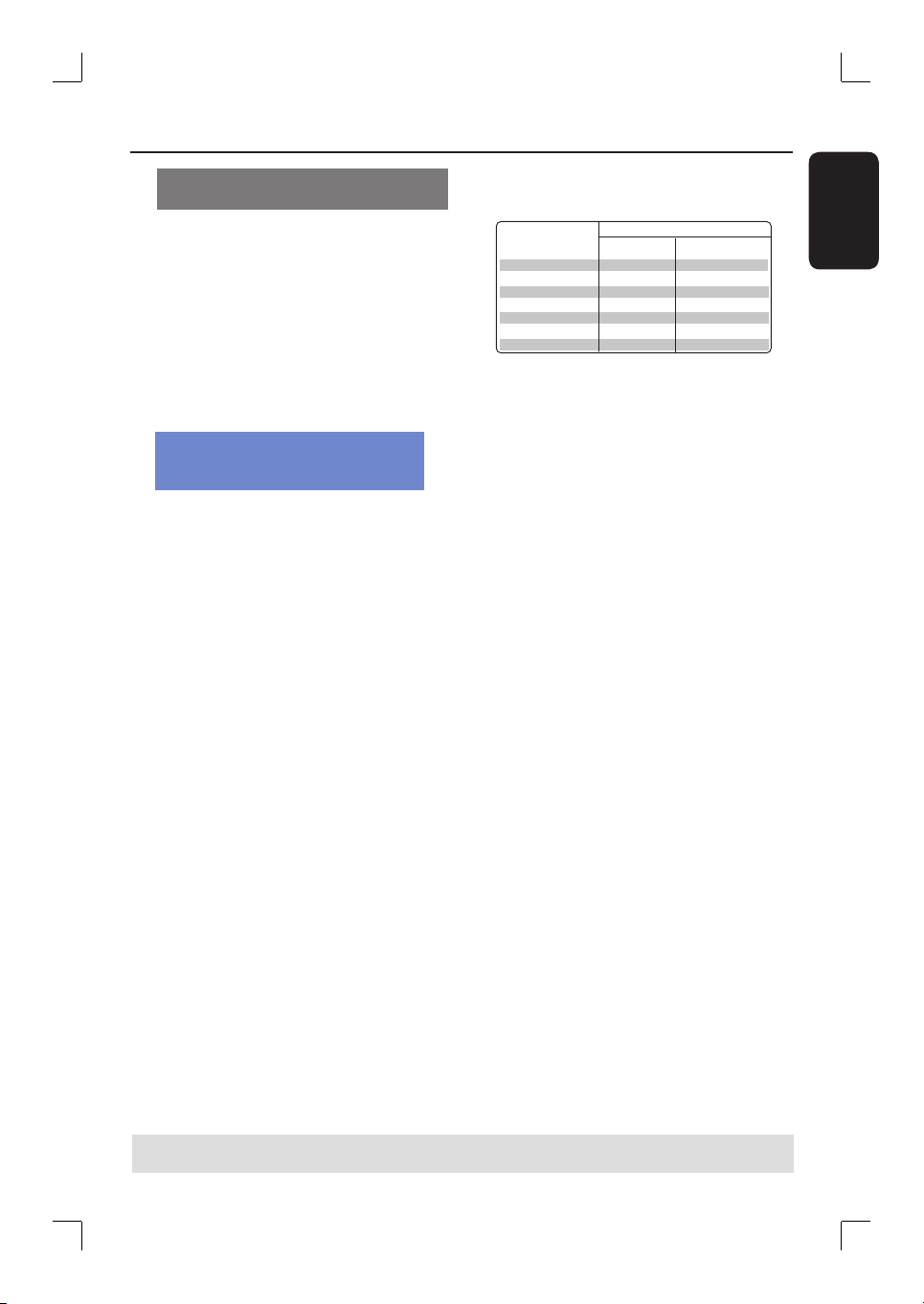
English
39
TIPS: Ensure that there is suf cient space available on the DVD±R before recording. You have to nalize the
DVD±R before it can be played on other players, see “Playing your recordings on other DVD players.”
Recording from an external device/
VCR/ DV Camcorder
A
Turn on the TV to the correct program
number for the recorder (e.g. ‘EXT’, ‘0’,
‘AV’).
B
Insert a DVD recordable disc into the
recorder.
C
Press DVD REC to switch to direct
recording mode.
An information box will be displayed
on the screen.
System State: Stop
Record to Optical Disc As Standard Play
Elapsed Time: 00:00:00 Remaining Time: 02:00:00
D
Press SOURCE repeatedly to select
from the various options:
{ Tuner }
Input source from TV programs.
{ CAM 1 }
Input source from the device connected
to the CAM1(VIDEO) and AUDIO L/R
jacks on the front panel.
{ CAM 2 }
Input source from the device connected
to the CAM2 (S-VIDEO) and AUDIO L/R
jacks on the front panel.
{ EXT 1 }
Input source from the device connected
to the VIDEO (CVBS) EXT1 and AUDIO
L/R jacks on the back panel.
{ EXT 2 }
Input source from the device connected
to the S-VIDEO (Y/C) EXT2 and AUDIO
L/R jacks on the back panel.
OR
Press USB/DV to record from the DV
camcorder connected to the DV IN jack on
the front panel.
E
Press SELECT to toggle between the
different modes of record quality.
Hours of Recording that can be stored
Record Quality
1
2
2.5
3
4
6
8
34
68
85
102
136
200
270
HQ High Quality
SP Standard Play
SPP Standard Play Plus
LP Long Play
EP Extended Play
SLP Super Long Play
SEP Super Extended Play
HDD
160GB
DVD±R/±RW
4.7GB recordable disc
Values are estimates only. Parts of the HDD storage capacity will be reserved for
the operations of this recorder and time shifting.
F
Press RECâon the remote control.
Recording to the DVD recordable disc
will be begin.
G
To stop recording, press STOPÇ on
the remote control.
Helpful Hint:
– All title selections and settings will be lost
once you replace or remove the recordable
DVD.
To edit your recordings on the
DVD recordable disc, see the chapter
“Edit Recordings – Recordable DVD.”
Record on DVD Recordable Disc (continued)
Loading ...
Loading ...
Loading ...