Loading ...
Loading ...
Loading ...
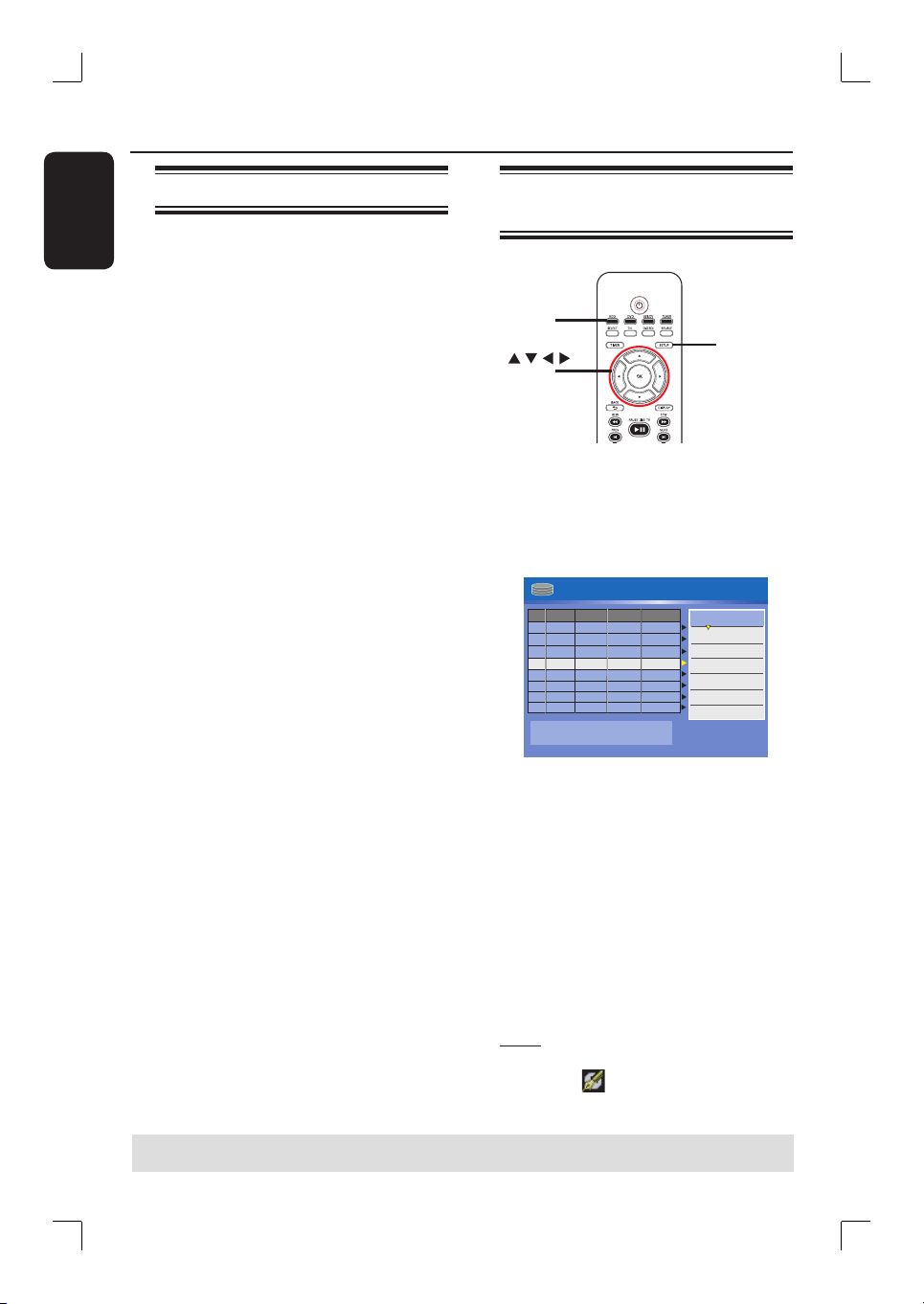
English
58
Edit Recordings - HDD
About HDD title edit menu
In the HDD title edit menu, you can
change the title name, hide unwanted
scenes, delete titles, split a title or change
the title index picture.
The edit options in the HDD title edit
menu are:
{ Play Title }
– Select a title (recording) to play.
{ Delete Title}
( For unprotected and unlocked titles only )
– Delete the title (recording).
{ Divide Title }
– Divide the recording into two separate
titles.
{ Edit Title }
– Hide the unwanted scene in the recording.
{ Rename }
– Change the name of a title (recording).
{
Lock/ Unlock }
– Lock or unlock a title (recording) to
prevent/allow playback.
{ Protect/ Unprotect }
– Protect or unprotect a title (recording) to
prevent/allow erasure or changes being made.
Accessing the HDD title edit
menu
SETUP
OK
HDD
A
Press HDD on the remote control.
The HDD content menu appears.
B
Use ST keys to highlight a title
(recording) and press X.
The HDD title edit menu appears.
001 CH001
CH003
CH009
CH008
CH002
CH008
002
003
004
005
006
Date Time
No
Ch.
Title
HDD 8 Titles
01/14/06
01/20/06
01/25/06
02/30/06
02/27/06
03/12/06
02.00 PM
04.00 PM
Travel
Nature
News
Drama
CSI
Title 3
03.30 AM
08.30 PM
08.30 PM
01.15 PM
11.00 AM
Press [OK] to play title.
00:20:20
SP NTSC
Play Title
Delete Title
Divide Title
Edit Title
Rename
Lock
Protect
CH012
007
04/08/06
News
08.30 PM
CH010
008
05/30/06
Discover
08.30 PM
If you have many HDD title recordings,
useí (PREV) or ë (NEXT) to view the
previous/ next page of HDD titles for
selection.
C
Use ST keys to access the different
options and press OK.
Instructions and explanation of the
options are provided in the following
pages.
D
To exit, press W to go back to the HDD
title menu screen.
Note: Any title/ recording which has
been edited will be marked with an
edited icon
next to the selected title’s
index picture.
TIPS: Press W to go back to the previous menu.
Loading ...
Loading ...
Loading ...