Loading ...
Loading ...
Loading ...
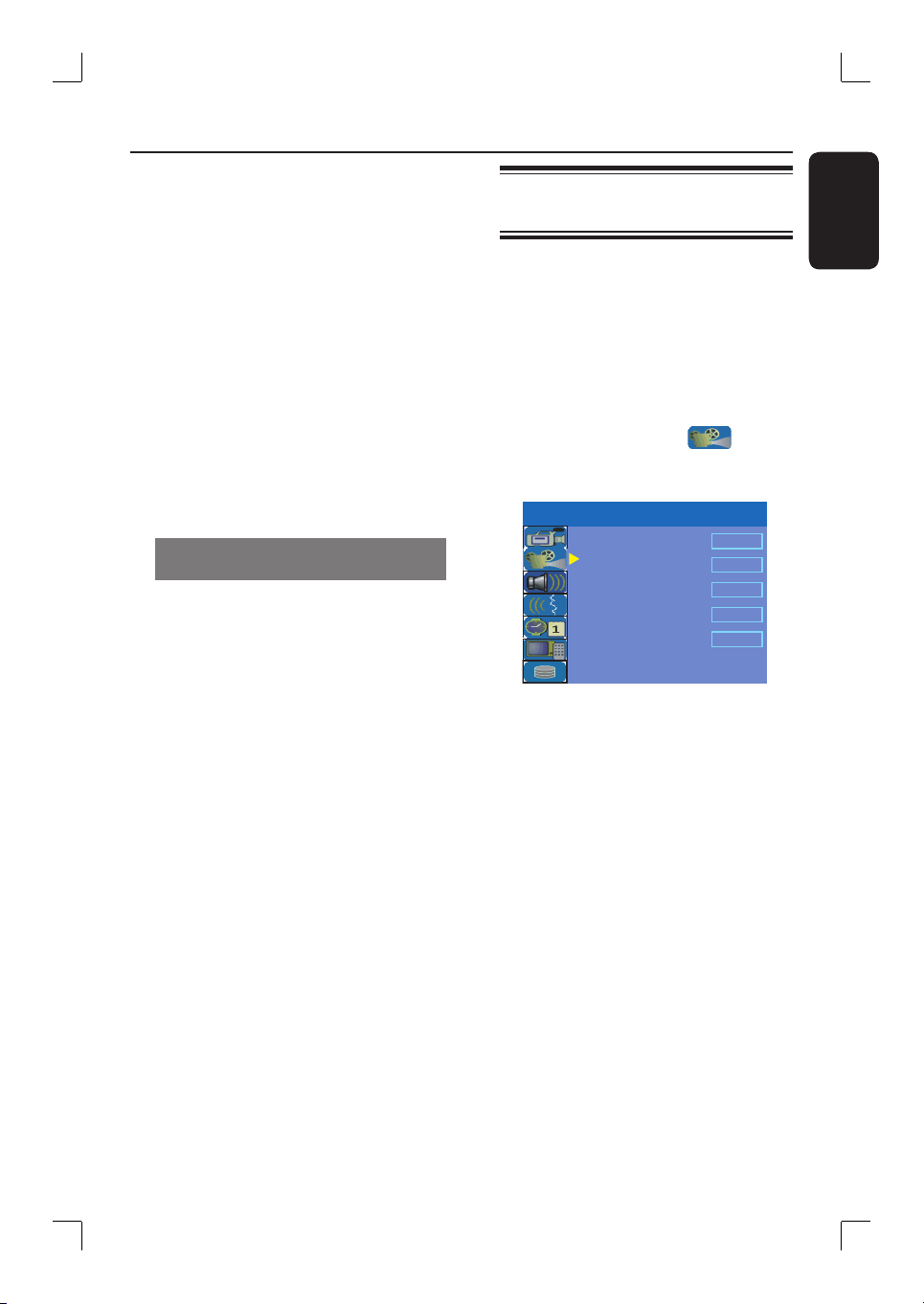
English
41
YesDVD
TM
(continued)
B
Use ST keys to select { Yes, create
YesDVD } in the menu and press OK
to con rm.
The disc will be created as a
YesDVD™ and the music videos will be
automatically added. This may take
several minutes.
During the nalization of the
YesDVD™ you will not be able to stop
the process.
Helpful Hints:
– Further recordings onto a YesDVD™ disc
are not possible.
– For DVD+RW only, you can make your
recordings again after selecting { Delete all }
to erase the recorded materials.
Printing a YesDVD
TM
customized
case coversheet
Before you start...
To print the coversheet, you require
computer and printer. No Internet
connection is required.
One of the special features of YesDVD™
is a customized case coversheet which
includes pictures of scenes from your
video. The case coversheet can be
printed direct from your own printer,
and ts into a standard DVD case
[7” x 5”] which can be purchased at
www.store.yesdvd.com or from most
electronics stores. After you have
completed creating your YesDVD™ on
your recorder:
A
Press and hold STOPÇ to eject the
YesDVD™ disc from the recorder.
B
Insert the YesDVD™ disc into the DVD
disc drive tray on your personal
computer.
C
A webpage will automatically launch on
your computer with step-by-step
instructions on how to print your
customized YesDVD™ case coversheet.
Ye sDV D
TM
setup and software
registration
YesDVD
TM
allows you to transfer
videotapes or other video content to a
DVD+R/+RW with the professional
quality features found in Hollywood
movies.
A
Press SETUP on the remote control.
The setup menu appears on the TV.
B
Use ST keys to highlight
{ SETUP MENU - VIDEO } and press
X to con rm.
TV Shape
Progressive Scan
DivX(R) Video on Demand
4:3 LB
TV System
NTSC
Off
OK
YesDVD
Set
SETUP MENU - VIDEO
C
Use ST keys to highlight { YesDVD }
press OK to con rm.
Instructions and explanation of the
options are provided in the following
pages.
D
To exit, press SETUP.
Loading ...
Loading ...
Loading ...