Loading ...
Loading ...
Loading ...
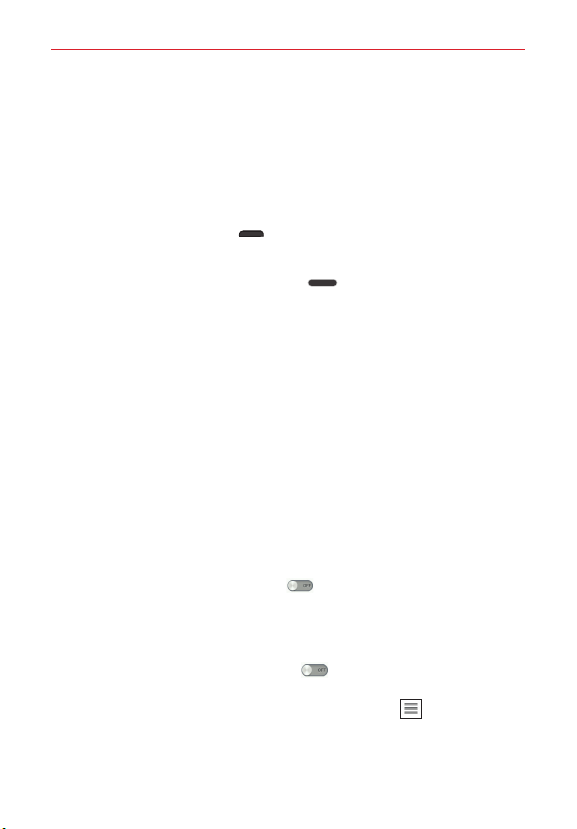
86
Settings
SYSTEM
Auto-rotate screen
– Checkmark to allow the phone to rotate the screen
depending on its orientation (portrait or landscape).
Read passwords
– Checkmark to have verbal confirmation when inputting
passwords.
Power key ends call
– Checkmark so that you can end voice calls by
pressing the
Power/Lock key
(on the right side of the phone).
Accessibility settings shortcut
– Sets quick, easy access to selected
features when you press the
Home key
3 times. Choose from
Off
,
Show all
,
TalkBack
,
Universal touch
, and
Accessibility settings
.
SERVICES
List of installed accessibility services.
< PC connection >
Select USB connection method
– Sets the default mode used when
connecting the phone to a PC via a USB Cable. Choose from
Charge
phone
,
Media sync (MTP)
,
Internet connection
, and
Camera (PTP)
.
Ask upon connecting
– Checkmark to confirm the USB connection type
when you connect to a PC.
Help
– Displays connection settings information.
< Accessory >
QuickWindow case
– Tap the switch to toggle it On or Off. On allows
you to use selected phone functions in the case's window without
opening the case. Tap QuickWindow case to set the functions you want to
make available or view help information.
Earphone Plug & Pop
– Tap the switch to toggle it On or Off. On will
automatically display the app panel when an earphone is connected.
Checkmark the apps you want to make available. Drag
to rearrange
the order.
Loading ...
Loading ...
Loading ...