Loading ...
Loading ...
Loading ...
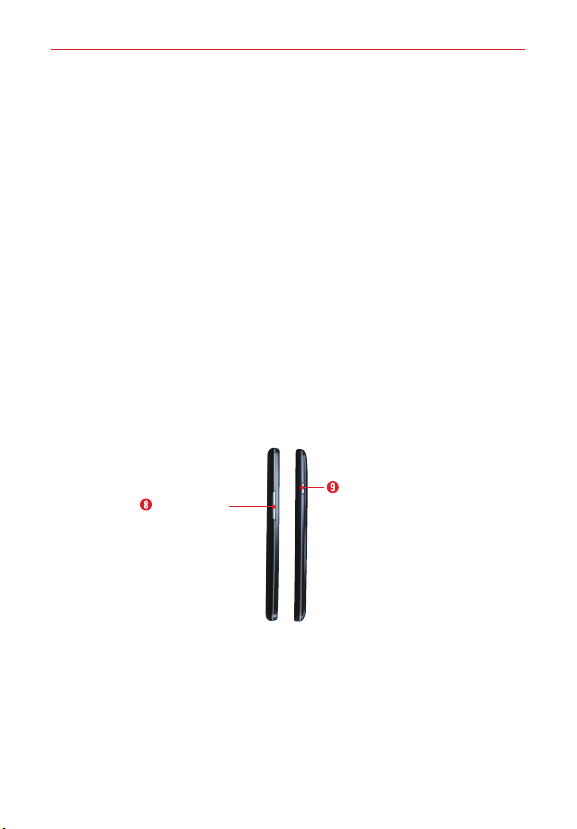
5
The Basics
4. Home key Press to return to the Home screen (or your default Home
screen panel from any of the Home screen extension panels). You can
also press it to wake your phone from screen timeout. Press and hold it
to display recently used apps with access to the
Task Manager
app.
NOTE The
Home key
LED will illuminate when you have pending notification(s).
5. Back key Tap to return to the previous screen. It also closes pop-up
items such as menus, dialog boxes, and the on-screen keyboard.
6. Menu key Tap to open an Options menu with options that affect the
current screen or app. This only applies when available, depending on
the screen or app.
7. Home screen Displays all of the items needed to operate your phone
including icons for app access, widgets, and the Status Bar (with status
icons) allowing simple touch access to all of its functions and features.
WARNING! Placing a heavy object on the phone or sitting on it can damage the LCD and
touchscreen functions. Covering the proximity sensor with a protective film could
cause the sensor to malfunction.
Side Views
Power/Lock key
Volume keys
8. Volume keys Press to adjust the ringer, the media volumes, or the in-call
volume during a call.
9. Power/Lock key Press to turn off the screen backlight and lock the
screen, or turn the screen backlight back on. Press and hold to turn the
phone on/off, restart it, activate/deactivate Airplane mode, and change
the sound settings.
Loading ...
Loading ...
Loading ...