Loading ...
Loading ...
Loading ...
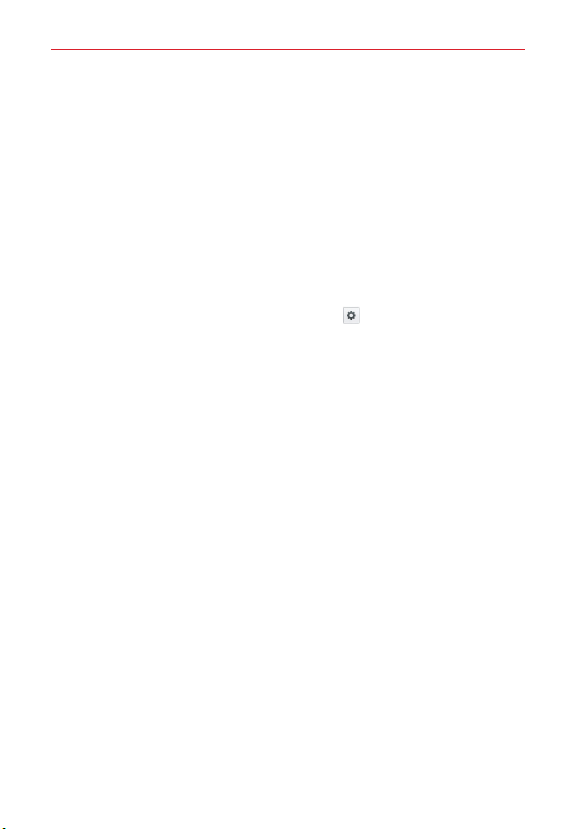
77
Settings
< Lock screen >
SCREEN SECURITY
Select screen lock
– Sets a screen lock type to secure your phone. Set
None
,
Swipe, Knock Code,
Pattern
,
PIN,
or
Password
.
Screen swipe effect
– Sets the effect when you swipe to change screens.
Wallpaper
– Sets the wallpaper for your lock screen from
Gallery
or
Wallpaper gallery
.
Shortcuts
– Changes the shortcuts on the Swipe lock screen.
Owner info
– Checkmark to display the owner info on the lock screen in
case your phone is lost. Tap the
Settings
icon to enter the information
to display.
LOCK TIME
Security lock timer
– Sets the amount of time before the screen
automatically locks after the screen has timed-out.
Power button instantly locks
– Checkmark to immediately lock the screen
when the Power/Lock key is pressed. This setting overrides the Security
lock timer setting.
< Gestures >
Gestures
KnockON
– Checkmark to enable KnockON to turn the screen on and off
Quickly double-tap center screen to turn it on. Double-tap the Status Bar,
an empty area on the Home screen, or the Lock screen to turn the screen
off. For the best results, do not move the phone while using the KnockON
feature.
Silence incoming calls
– Checkmark to enable you to simply turn the
phone over to silence incoming calls.
Snooze or turn off alarm
– Checkmark to enable you to simply turn the
phone over to snooze or stop the alarm.
Loading ...
Loading ...
Loading ...