Loading ...
Loading ...
Loading ...
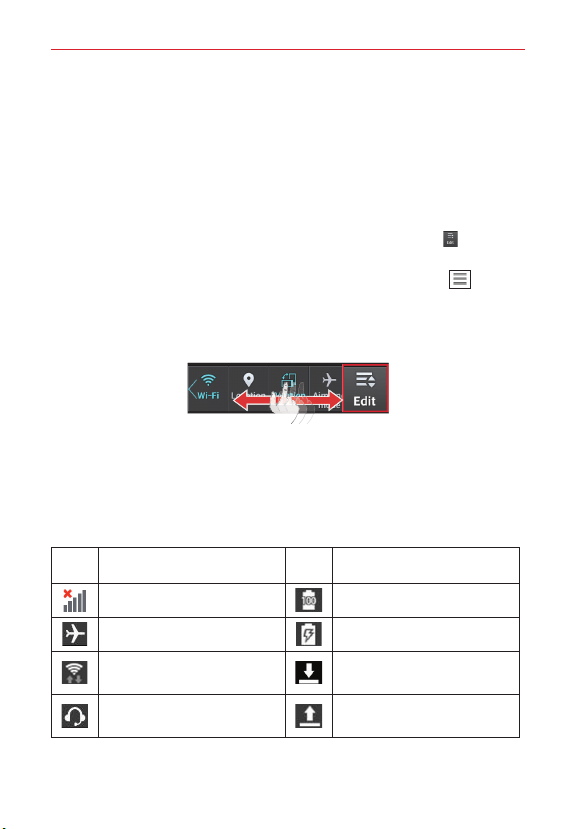
24
The Basics
Quick Settings
The Quick Settings allow you to easily toggle function settings like Wi-Fi,
manage display brightness, and more. To access the Quick Set tings, open
the Notifications Panel. The Quick Settings bar is located at the top of the
Notifications Panel.
To rearrange Quick Setting items on the Notification Panel
Swipe the Quick Settings bar to the left, then tap the
Edit
icon to
customize the Quick Settings bar. Checkmark the desired icons to display
them (or remove the checkmark to hide). Drag an icon's handle
move it
to another position on the bar.
NOTE
Changing
the checkmark(s) also reorganizes the icons in the Quick Settings bar.
TIP
Touch and hold an icon on the Quick Settings bar to directly access its settings menu.
Notification icons on the Status Bar
Notification icons appear on the Status Bar at the top of the screen to
report missed calls, new messages, calendar events, device status, and
more.
The following table lists some of the most common icons.
Icon Description Icon Description
No signal Battery is fully charged
Airplane mode is on Battery is charging
Connected to a Wi-Fi
network
Downloading data
Wired headset (with
microphone) is connected
Uploading data
Loading ...
Loading ...
Loading ...