Loading ...
Loading ...
Loading ...
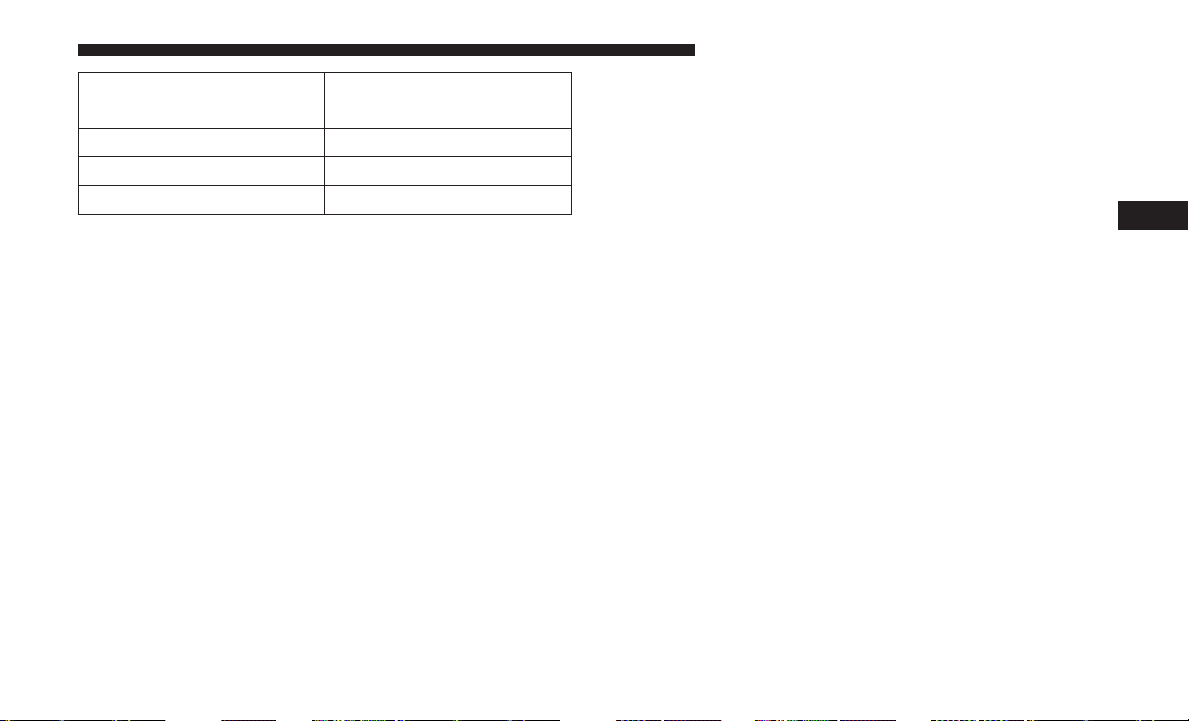
Program Type
16-Digit Character
Display
Talk Talk
Top 40 Top 40
Weather Weather
By pushing the SEEK button when the Music Type icon is
displayed, the radio will be tuned to the next frequency
station with the same selected Music Type name. The
Music Type function only operates when in the FM mode.
If a preset button is activated while in the Music Type
(Program Type) mode, the Music Type mode will be exited
and the radio will tune to the preset station.
SETUP Button
Pushing the SETUP button allows you to select between
the following items:
• Set Clock — Pushing the SELECT button will allow you
to set the clock. Adjust the hours by turning the TUNE/
SCROLL control knob. After adjusting the hours, push
the TUNE/SCROLL control knob to set the minutes. The
minutes will begin to blink. Adjust the minutes using the
right side TUNE/SCROLL control knob. Push the
TUNE/SCROLL control knob to save time change.
AM/FM Button
Push the button to select either AM or FM mode.
SET/RND Button — To Set The Pushbutton Memory
When you are receiving a station that you wish to commit
to pushbutton memory, push the SET/RND button. The
symbol SET 1 will now show in the display window. Select
the button (1–6) you wish to lock onto this station and push
and release that button. If a button is not selected within
five seconds after pushing the SET/RND button, the
station will continue to play but will not be stored into
pushbutton memory.
You may add a second station to each pushbutton by
repeating the above procedure with this exception: Push
the SET/RND button twice and SET 2 will show in the
display window. Each button can be set for SET 1 and SET
2 in both AM and FM. This allows a total of 12 AM and 12
FM stations to be stored into pushbutton memory. The
stations stored in SET 2 memory can be selected by
pushing the pushbutton twice.
Every time a preset button is used, a corresponding button
number will display.
4
UNDERSTANDING YOUR INSTRUMENT PANEL 285
Loading ...
Loading ...
Loading ...