Loading ...
Loading ...
Loading ...
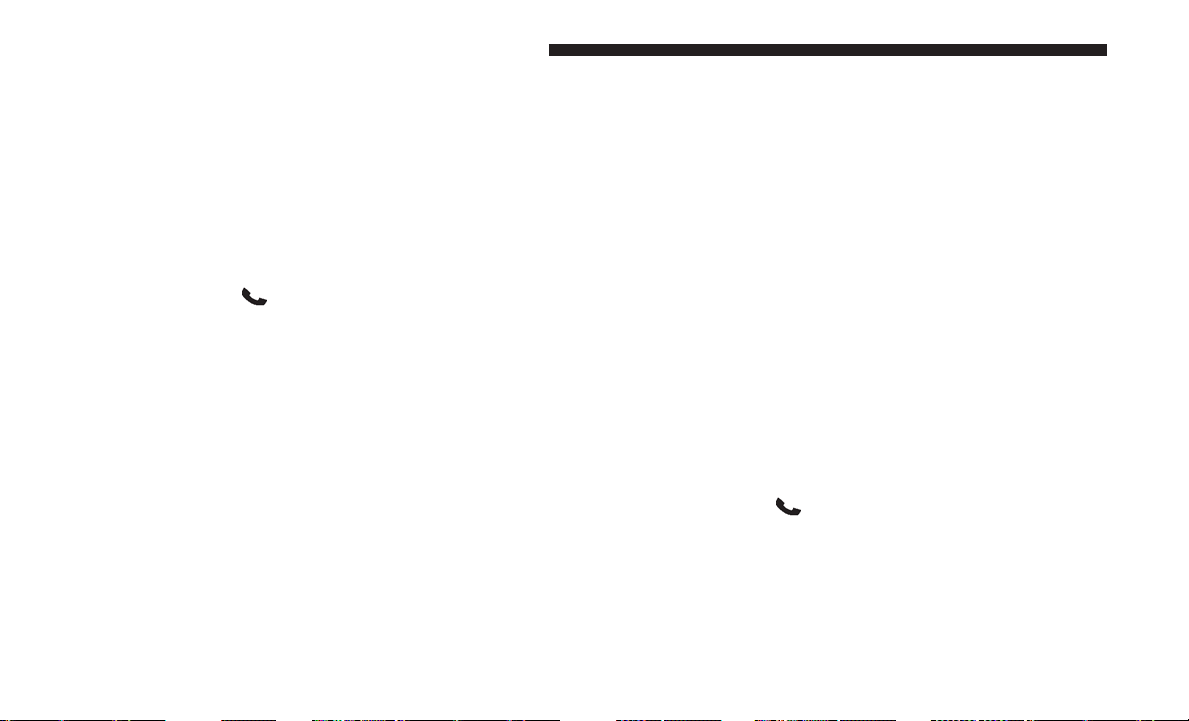
Edit Uconnect Phonebook Entries
NOTE:
• Editing names in the phonebook is only recommended
when the vehicle is not in motion.
• Automatic downloaded phonebook entries cannot be
deleted or edited.
To edit a Uconnect Phonebook entry using Voice Command:
1. Push the Phone
button to begin.
2. After the “Ready” prompt and the following beep, say
“Phonebook Edit Entry.”
• You will then be asked for the name of the phonebook
entry that you wish to edit.
3. Select the number designation (home, work, mobile, or
other) that you wish to edit.
4. When prompted, recite the new phone number for the
phonebook entry that you are editing.
After you are finished editing an entry in the phonebook,
you will be given the opportunity to edit another entry in
the phonebook, call the number you just edited, or return
to the main menu.
“Phonebook Edit Entry” can be used to add another phone
number to a name entry that already exists in the phone-
book. For example, the entry John Doe may have a mobile
and a home number, but you can add “John Doe’s” work
number later using the “Phonebook Edit Entry” feature.
Delete Uconnect Phonebook Entry
NOTE:
• Editing phonebook entries is only recommended when
the vehicle is not in motion.
• ONLY the phonebook entry in the current language is
deleted.
• Automatic downloaded phonebook entries cannot be
deleted or edited.
To delete a Uconnect Phonebook Entry using Voice Com-
mand:
1. Push the Phone
button to begin.
2. After the “Ready” prompt and the following beep, say
“Phonebook Delete.”
3.
After you enter the Phonebook Delete menu, you will
then be asked for the name of the entry that you wish to
delete. You can either say the name of a phonebook entry
that you wish to delete or you can say “List Names” to
120 UNDERSTANDING THE FEATURES OF YOUR VEHICLE
Loading ...
Loading ...
Loading ...