Loading ...
Loading ...
Loading ...
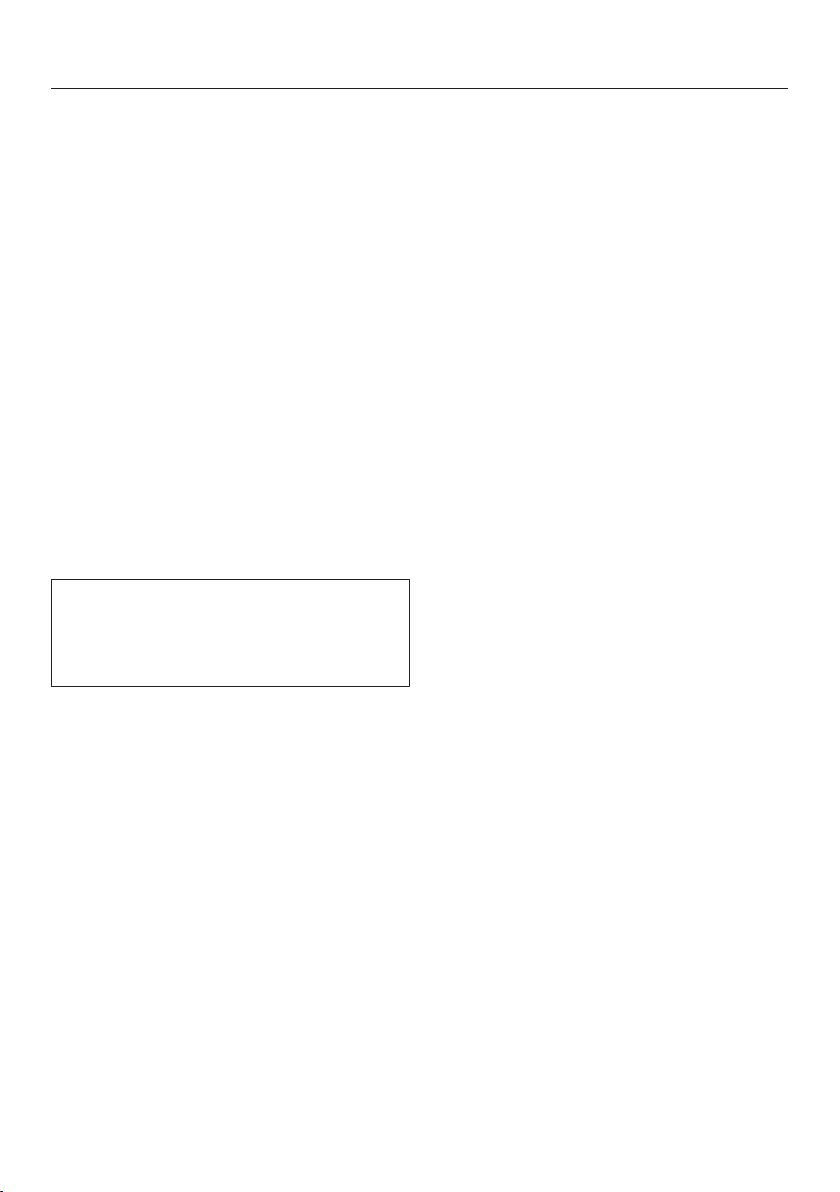
Selecting additional settings
71
Deactivating Miele@home
In Settings mode, use the and
sensor controls to select
Miele@home and select OK to confirm
your selection.
Use the and sensor controls to
select Deactivate and select OK to
confirm your selection.
Deactivation successful will appear on the
display.
Confirm the message with OK.
Your refrigeration appliance is now
disconnected from your WLAN network.
The symbol will go out on the
display.
Activating Miele@home
If you have already activated
Miele@home and then disconnected
the connection, you will need to
reactivate the connection.
In Settings mode, use the and
sensor controls to select
Miele@home and select OK to confirm
your selection.
Use the and sensor controls to
select Activate and select OK to
confirm your selection.
Activation successful will appear on the
display.
Confirm the message with OK.
If the WLAN connection is active, will
appear on the display.
Checking the WLAN connection
status
In Settings mode, use the and
sensor controls to select
Miele@home and select OK to confirm
your selection.
Use the and sensor controls to
select Connection status and select OK
to confirm your selection.
Information about the WLAN
connection status will then appear on
the display:
- connected: there is a strong
connection
- connected: there is an average
connection
- connected: there is a weak
connection
- disconnected
Setting up Miele@home again
If you have changed your WiFi network,
you can set up Miele@home again for
your appliance.
In Settings mode, use the and
sensor controls to select
Miele@home and select OK to confirm
your selection.
Use the and sensor controls to
select Set up again and select OK to
confirm your selection.
Reset configuration? will appear on the
display.
Use the and sensor controls to
select Yes or No and select OK to
confirm your selection.
Loading ...
Loading ...
Loading ...