Loading ...
Loading ...
Loading ...
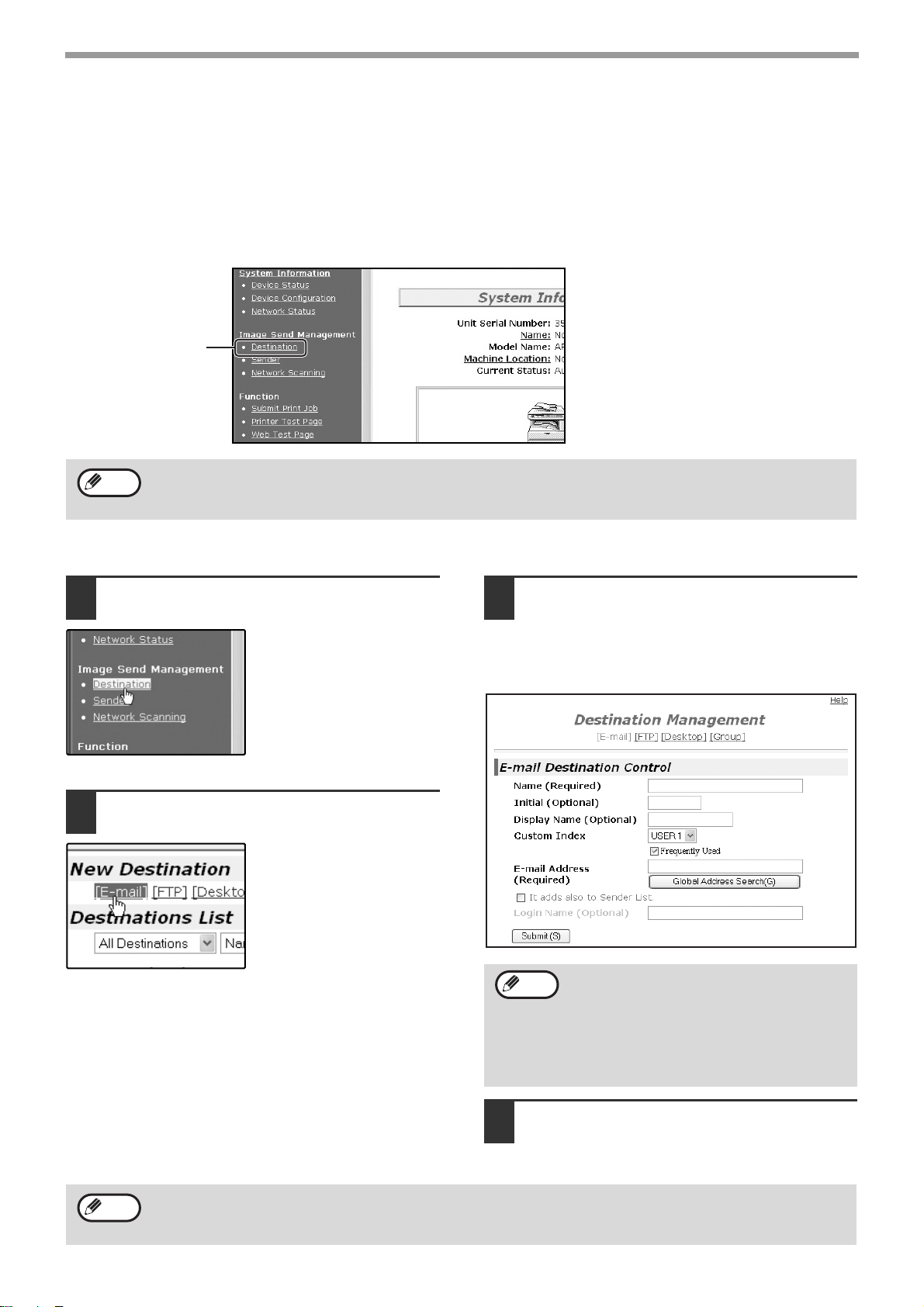
10
BEFORE USING THE NETWORK SCANNER FUNCTION
SETTING UP DESTINATION INFORMATION
To store the name and address of a destination in a one-touch key, click "Destination" in the Web page menu frame.
"Destination" can also be used to edit or clear stored destinations. (p.14)
A total of 200 destinations can be stored, including E-mail, FTP, Desktop, and Group destinations.
Stored destinations can be selected in the machine's touch panel when transmission is performed.
* Multiple e-mail addresses (up to 100) can be stored as a group. Note that this may reduce the maximum number
of destinations (normally 200) that can be stored.
E-mail: See below
FTP: Refer to page 11.
Desktop: Refer to page 12.
Group: Refer to page 13.
Storing destinations for Scan to E-mail
1
Click "Destination" in the menu frame.
2
Click "E-mail".
3
Enter the destination information.
For detailed explanations of the procedures for
establishing settings, click "Help" in the menu
frame.
4
When you have completed all of the
entries, click "Submit".
The entries will be stored.
Make sure that the address book screen (p.19) does not appear in the machine's touch panel when you store,
edit, or delete destinations. Destinations cannot be edited or deleted when the address book screen appears.
Click here.
Note
If user authentication is enabled and you wish
to allow login using the above stored
information, select the "It adds also to the
Sender List." checkbox and enter the "Login
Name" (maximum of 32 characters). The login
name must be the same as the login name
stored in the LDAP server.
Note
To perform Scan to E-mail, the SMTP server settings must first be established. Click "Application" in the Web
page, click "SMTP" in the screen that appears, and then enter the settings under "SMTP Setup" (p.7).
Note
!Andromeda-NS_Sec.book 10 ページ 2006年11月27日 月曜日 午後5時10分
Loading ...
Loading ...
Loading ...