Loading ...
Loading ...
Loading ...
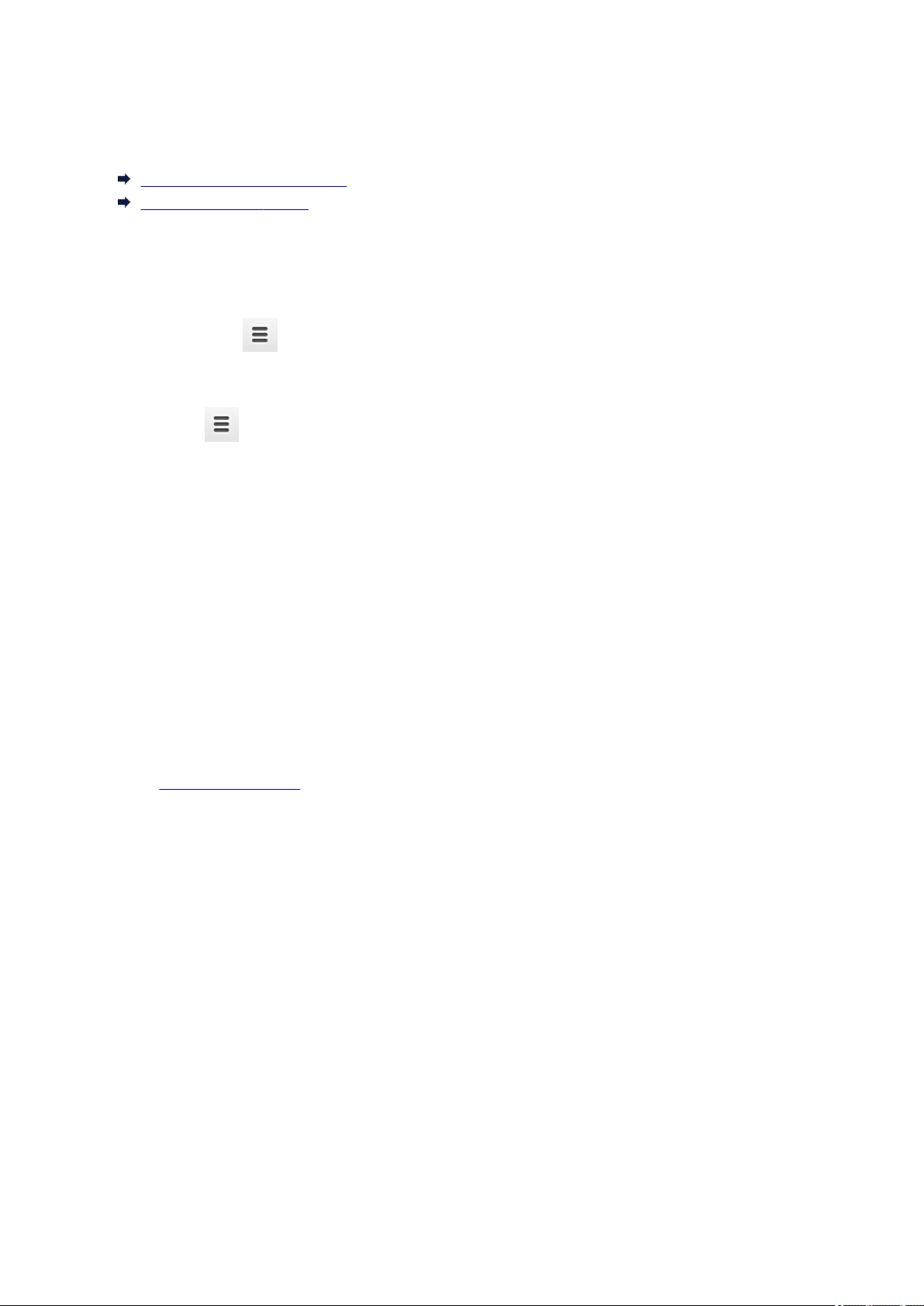
Deleting the Printer from Google Cloud Print
To change the printer owner or to re-register the printer, first delete the printer from Google Cloud Print by
using the respective procedure.
Deletion from Google Chrome
Deletion from the Printer
Deletion from Google Chrome
1.
Start the Google Chrome browser on your computer, smartphone, or tablet device.
Then from
(Chrome menu), select Sign in to Chrome..., and log in to your Google
account
2.
From (Chrome menu), select Settings
3.
Click Show advanced settings... to display the information. Then for Google Cloud
Print, select Manage
4.
Select Delete for the printer to be deleted
5.
When the confirmation message for deleting the printer appears, select OK
Deletion from the Printer
1.
Make sure that the printer is turned on
2.
Remote UI startup
3.
Select Google Cloud Print setup -> Delete from Google Cloud Print
4.
When the confirmation screen to delete the printer is displayed, select Yes
70
Loading ...
Loading ...
Loading ...