Loading ...
Loading ...
Loading ...
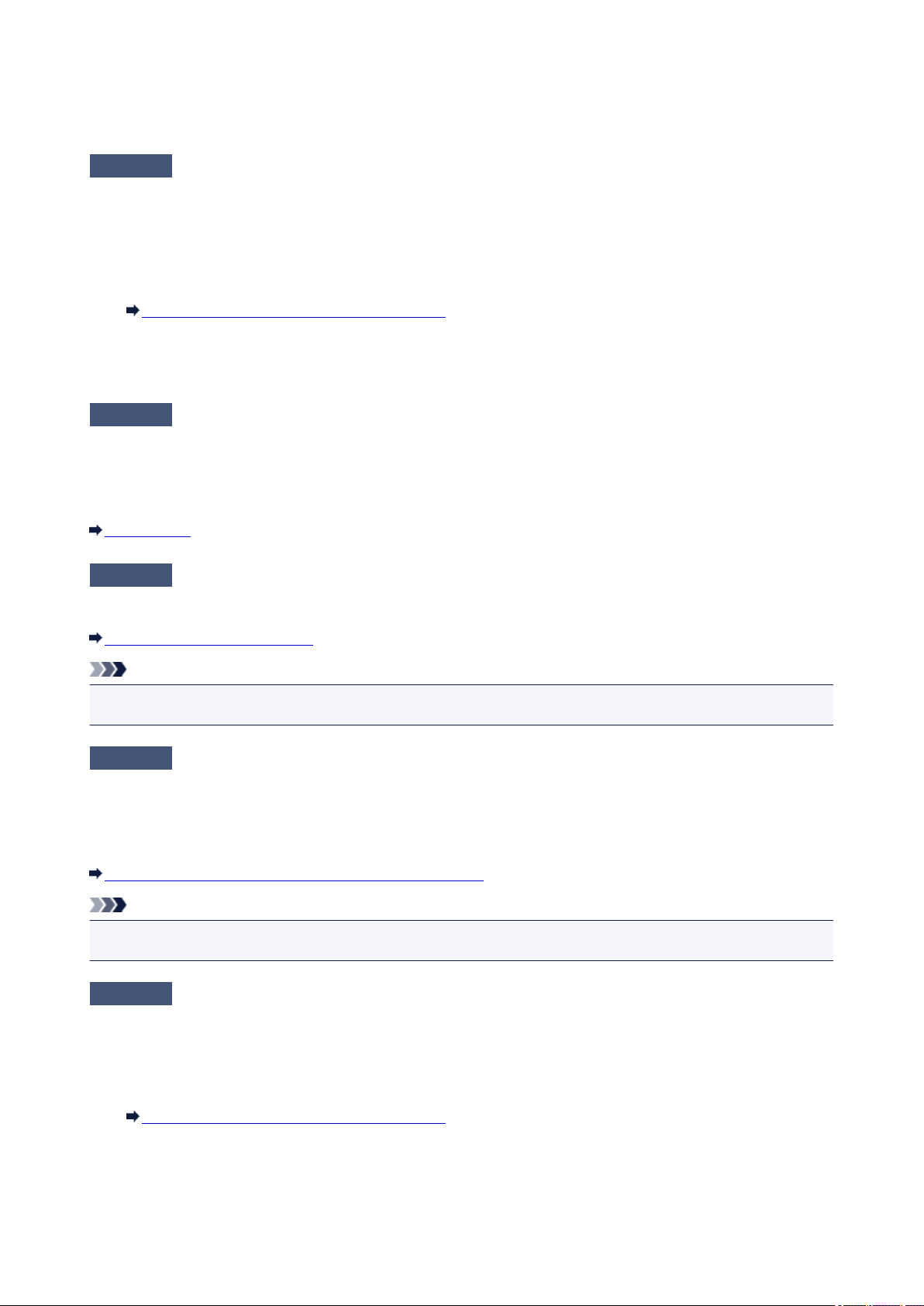
Reset the paper thickness lever to the right when you finish printing. If the paper thickness lever is not set back
to the right, the inside of the printer is more likely to get dirty due to the wider clearance between the print head
and the loaded paper. It may also reduce print quality.
Check5
If the intensity is set high, reduce the intensity setting and try printing again.
If you are using plain paper to print images with high intensity, the paper may absorb too much ink and become
wavy, causing paper abrasion.
Reduce the intensity setting in the printer driver and try printing again.
1.
Open the printer driver setup window.
How to Open the Printer Driver Setup Window
2.
On the Main sheet, select Manual for Color/Intensity, and then click Set....
3.
Drag the Intensity slide bar on the Color Adjustment sheet to adjust the intensity.
Check6
Is printing performed beyond the recommended printing area?
If you are printing beyond the recommended printing area of your printing paper, the lower edge of the paper
may become stained with ink.
Resize your original document in your application software.
Printing Area
Check7
Is the paper feed roller dirty?
Clean the paper feed roller.
Cleaning the Paper Feed Roller
Note
•
Cleaning the paper feed roller will wear the roller, so perform this procedure only when necessary.
Check8
Is the inside of the printer dirty?
When performing duplex printing, the inside of the printer may become stained with ink, causing the printout to
become smudged.
Perform the Bottom Plate Cleaning to clean the inside of the printer.
Cleaning the Inside of the Printer (Bottom Plate Cleaning)
Note
•
To prevent the inside of the printer from stains, set the paper size correctly.
Check9
Set the time to dry the printed surface longer.
Doing so gives the printed surface enough time to dry so that paper smudged and scratched are prevented.
1. Make sure that the printer is turned on.
2. Open the printer driver setup window.
How to Open the Printer Driver Setup Window
3.
Click the Maintenance tab and then Custom Settings.
4. Drag the Ink Drying Wait Time slide bar to set the wait time, and then click OK.
5. Confirm the message and click OK.
449
Loading ...
Loading ...
Loading ...